Important
You are browsing the documentation for version 4.1 of OroCommerce, OroCRM and OroPlatform, which is no longer maintained. Read version 5.1 (the latest LTS version) of the Oro documentation to get up-to-date information.
See our Release Process documentation for more information on the currently supported and upcoming releases.
Get the Oro Application Source Code¶
You can obtain the application source code and the required dependencies in one of the following ways:
These methods are detailed below.
Method 1: Create a Project with Composer¶
Make sure you are using PHP 7.3.13 or higher and have Composer installed. If you do not, use the Composer installation process described in the Composer installation documentation.
Create your new Oro application project with Composer by running one of commands below, depending on the base application you want to install:
# OroCommerce Community Edition composer create-project oro/commerce-crm-application my_project_name --repository=https://satis.oroinc.com # OroCommerce Enterprise Edition composer create-project oro/commerce-crm-enterprise-application my_project_name --repository=https://satis.oroinc.com # OroCRM Community Edition composer create-project oro/commerce-crm-application my_project_name --repository=https://satis.oroinc.com # OroCRM Enterprise Edition composer create-project oro/crm-enterprise-application my_project_name --repository=https://satis.oroinc.com # OroPlatform Community Edition composer create-project oro/platform-application my_project_name --repository=https://satis.oroinc.com # OroCommerce Community Edition for Germany composer create-project oro/commerce-crm-application-de oroapp my_project_name --repository=https://satis.oroinc.com # OroCommerce Enterprise Edition for Germany composer create-project oro/commerce-crm-enterprise-application-de my_project_name --repository=https://satis.oroinc.com # OroCommerce Enterprise Edition (without CRM) composer create-project oro/commerce-enterprise-application my_project_name --repository=https://satis.oroinc.com
This command creates a new directory called my_project_name/ that contains an empty project of the most recent stable version.
Method 2: Use the GitHub Repository¶
Clone the Oro application GitHub repository by running one of commands below:
# OroCommerce Community Edition git clone -b 4.1.3 https://github.com/oroinc/orocommerce-application my_project_name # OroCommerce Enterprise Edition git clone -b 4.1.3 https://github.com/oroinc/orocommerce-enterprise-application my_project_name # OroCRM Community Edition git clone -b 4.1.3 https://github.com/oroinc/crm-application my_project_name # OroCRM Enterprise Edition git clone -b 4.1.3 https://github.com/oroinc/crm-enterprise-application my_project_name # OroPlatform Community Edition git clone -b 4.1.3 https://github.com/oroinc/platform-application my_project_name # OroCommerce Community Edition for Germany git clone -b 4.1.3 https://github.com/oroinc/orocommerce-application-de my_project_name # OroCommerce Enterprise Edition for Germany git clone -b 4.1.3 https://github.com/oroinc/orocommerce-enterprise-application-de my_project_name # OroCommerce Enterprise Edition (without CRM) git clone -b 4.1.3 https://github.com/oroinc/orocommerce-enterprise-nocrm-application my_project_name
Replace the
4.1.3with the version to download.my_project_nameis the directory to clone the application source files into.
Run the
composer installcommand with--prefer-dist --no-devparameter to install all Oro application dependencies:$ cd <application-root-folder> $ composer install --prefer-dist --no-dev
Note that you are prompted to enter the installation environment configuration options that are saved into the
config/parameters.ymlfile. You can find the description for every parameter in the Infrastructure-related Oro Application Configuration article.
Method 3: Download the Source Code Archive¶
Download the latest version of the application source code from the download section on the website:
Click the download zip, download tar.gz, or download tar.bz2 link to download the archive.
Note
You can also download the virtual machine to quickly deploy the application in the virtual sandbox environment.
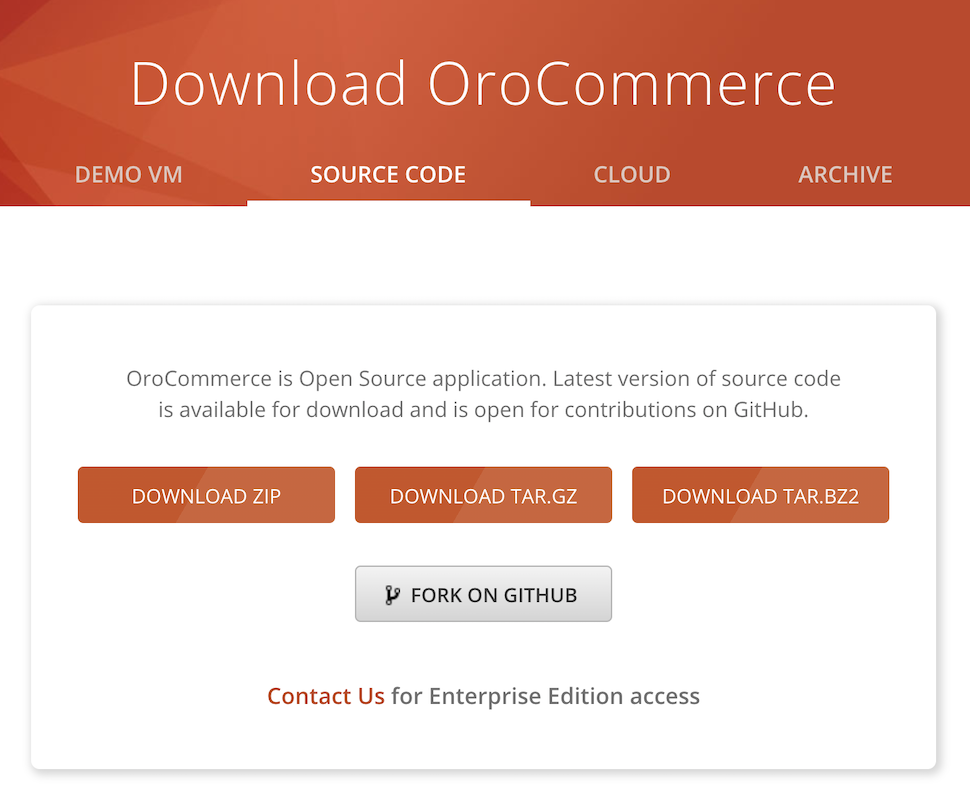
Then extract the source files. For example, on a Linux based OS run:
$ cd <application-root-folder> $ tar -xzvf crm-application.tar.gz
All required dependencies are already installed in the vendor folder in the extracted archive.
Warning
Unlike when cloning from the GitHub repository, you are not prompted to enter the configuration parameter values. Default values are used instead. If necessary, update the configuration parameters in the
config/parameters.ymlfile once the command execution is complete.