Important
You are browsing the documentation for version 4.2 of OroCommerce, OroCRM and OroPlatform, which is no longer maintained. Read version 5.1 (the latest LTS version) of the Oro documentation to get up-to-date information.
See our Release Process documentation for more information on the currently supported and upcoming releases.
Configure Order History Settings (Open Orders) per Organization¶
You can define whether to display open orders within the Order History menu in the storefront, or as a separate Open Orders menu item. This setting can be configured globally, per organization, and per website:
To enable orders history per organization:
Navigate to System > User Management > Organizations in the main menu.
For the necessary organization, hover over the More Options menu to the right of the necessary organization and click to start editing the configuration.
Select Commerce > Sales > Orders History in the menu to the left.
Note
For faster navigation between the configuration menu sections, use Quick Search.
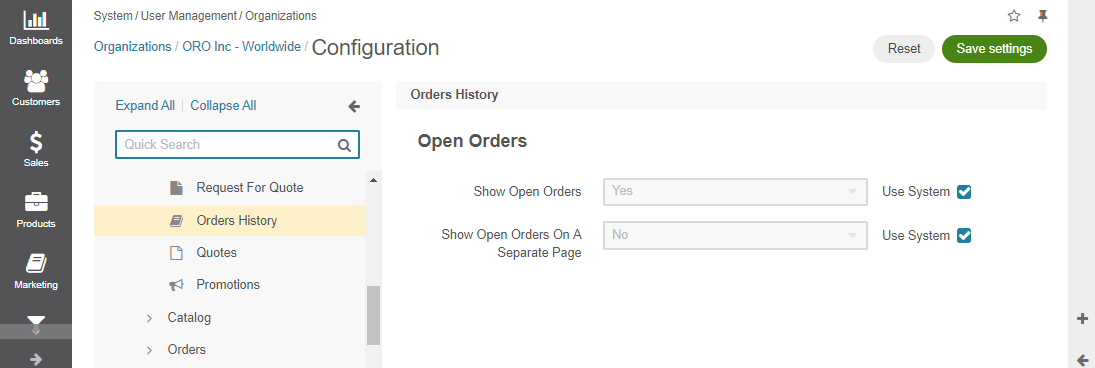
In the Open Orders section, clear the Use System check box and update the system-wide option.
For the Show Open Orders field, select whether to display or hide the open orders within the Order History menu in the storefront.
For Show Open Orders on a Separate Page field:
Yes — If set to Yes, Open Orders are displayed as a separate menu item in the customer user Account in the storefront.
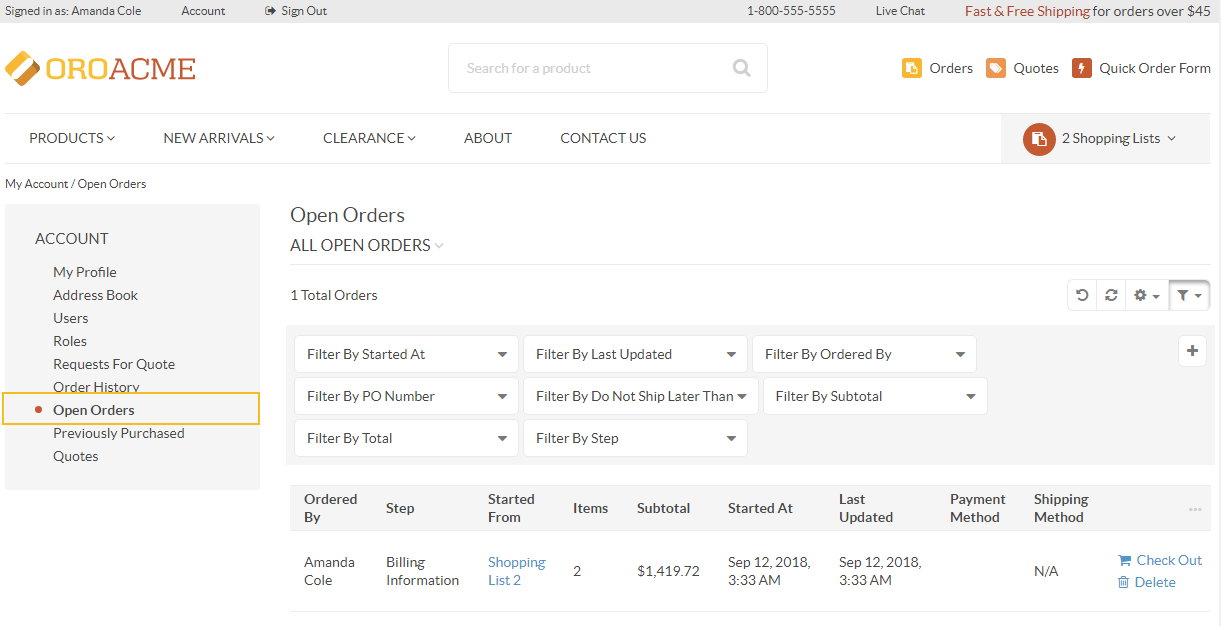
No — If set to No, Open Orders are displayed as part of the Order History menu, on the same page with Past Orders.
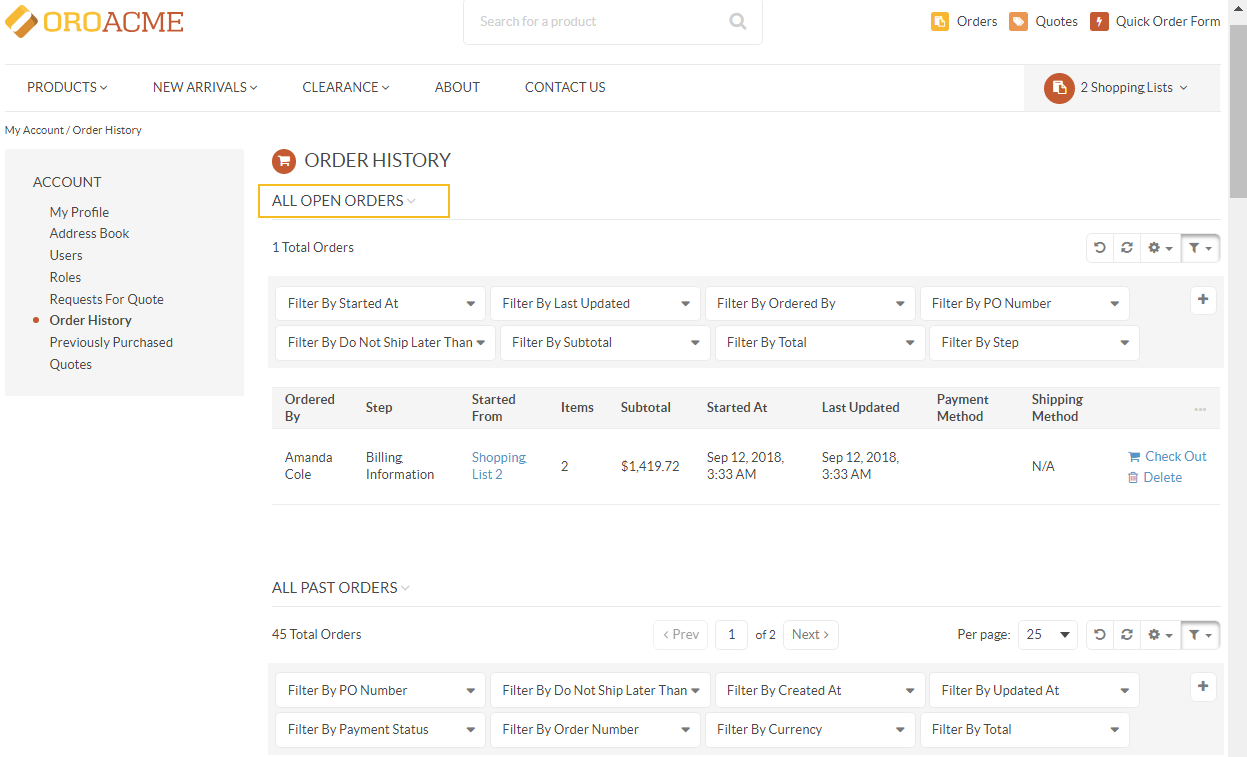
Click Save Settings.