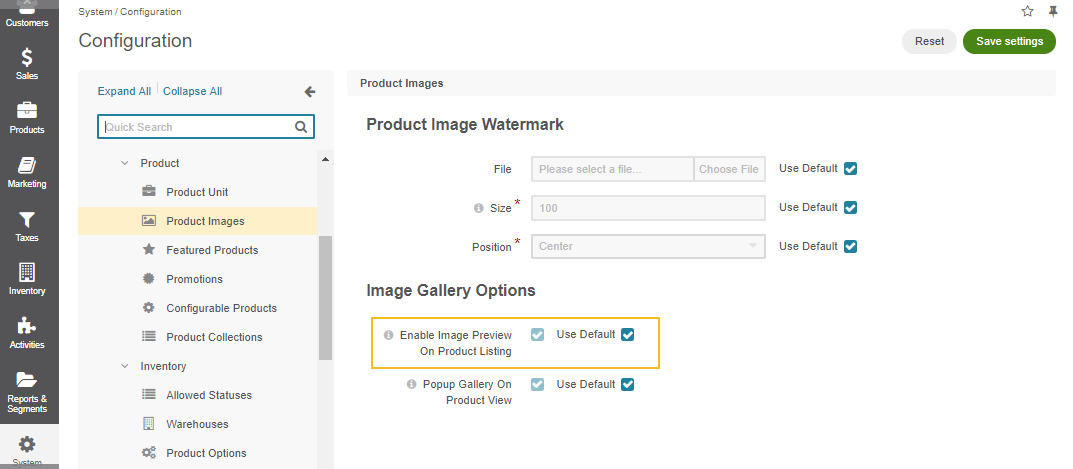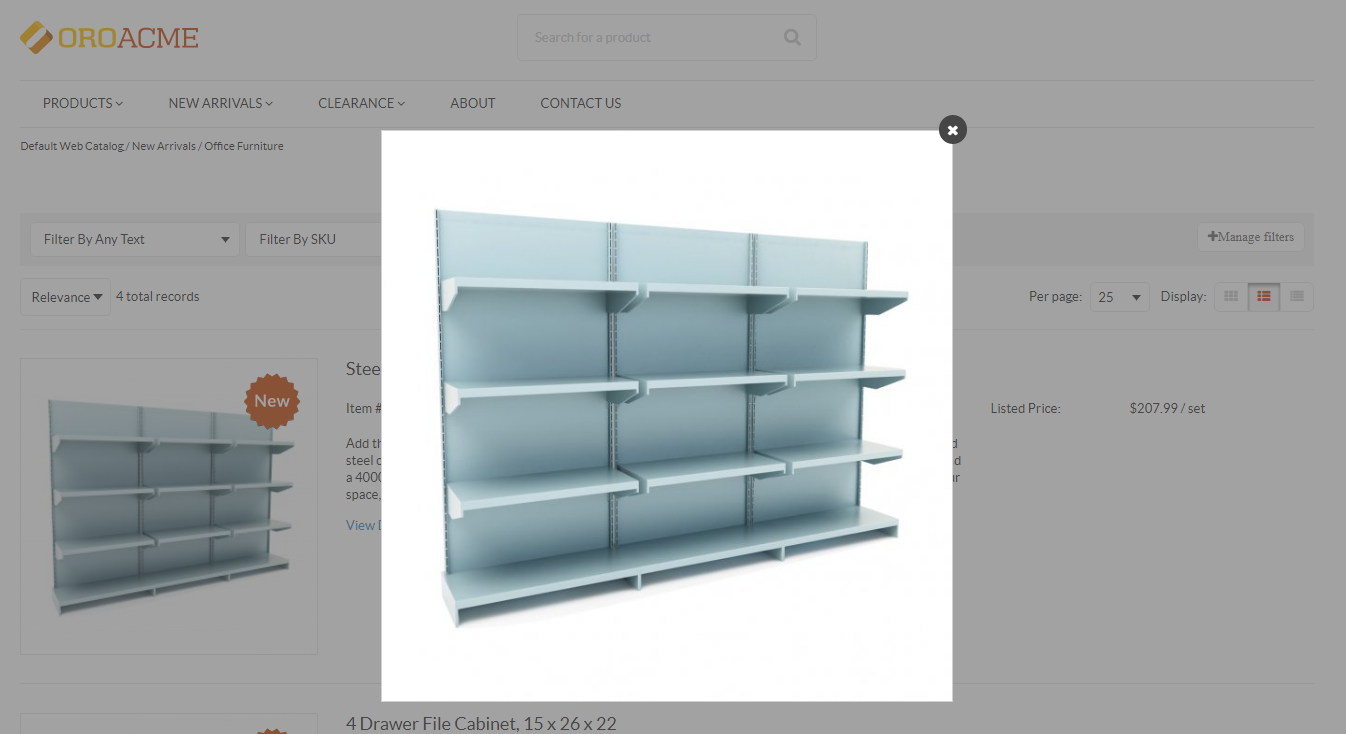Important
You are browsing the documentation for version 4.2 of OroCommerce, OroCRM and OroPlatform, which is no longer maintained. Read version 5.1 (the latest LTS version) of the Oro documentation to get up-to-date information.
See our Release Process documentation for more information on the currently supported and upcoming releases.
Configure Global Settings for Product Images¶
On the Product Images configuration page, you can control the following settings:
To configure the product image settings globally:
In the main menu, navigate to System > Configuration.
Select Commerce > Product > Product Images in the menu to the left.
Note
For faster navigation between the configuration menu sections, use Quick Search.
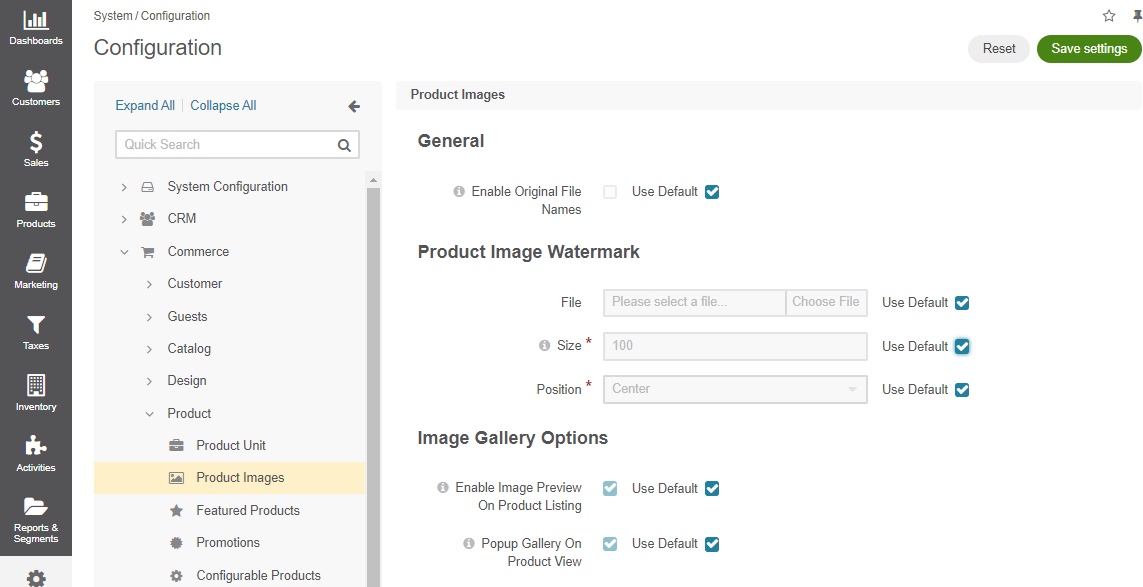
Customize any of the options by proceeding through the following steps:
Clear the Use Default check box next to the option.
Enable the required check box or enter the necessary file size and type information.
Note
As of application version 4.2.11, the Enable Original File Names option is hidden. To configure the original image file names, navigate to General Setup > Upload Settings in the system configuration.
Image Watermark¶
In the Product Image Watermark section, you can control the watermark that will appear on top of every image uploaded as part of product details on two levels, globally and per website.
File — The image file with the watermark on a transparent background.
Size — The size of the watermark in percentage compared to the whole image.
Position — The watermark position on the image (e.g., top left, top, top right, left, right, center, bottom left, bottom, and bottom right).
Image Preview on Product Listing Page¶
In the Image Gallery Options section, enable or disable product previews on product listing pages by simplifying product selection for customer. This can be done on three levels, globally, per organization, and per website.
When Enable Image Preview on Product Listing is enabled, clicking on the product image on the product listing page in the storefront will open a pop up image gallery, rather than the product page.
When Enable Image Preview on Product Listing is disabled, clicking on the product image on the product listing page in the storefront will open the product page.
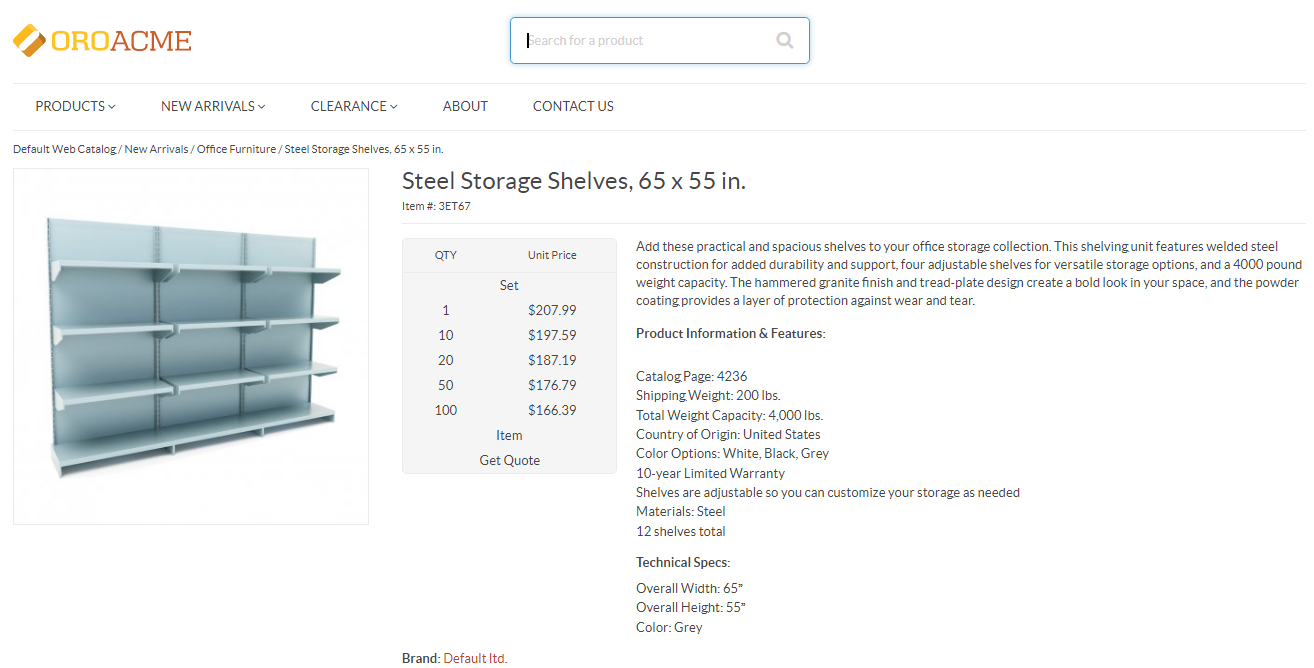
Note
By default, Enable Image Preview on Product Listing is enabled.
Image Gallery¶
n the Image Gallery Options section, choose whether to use popup or inline view for the image gallery in the storefront.
Hint
This can be configured on three levels, globally, per organization and per website.
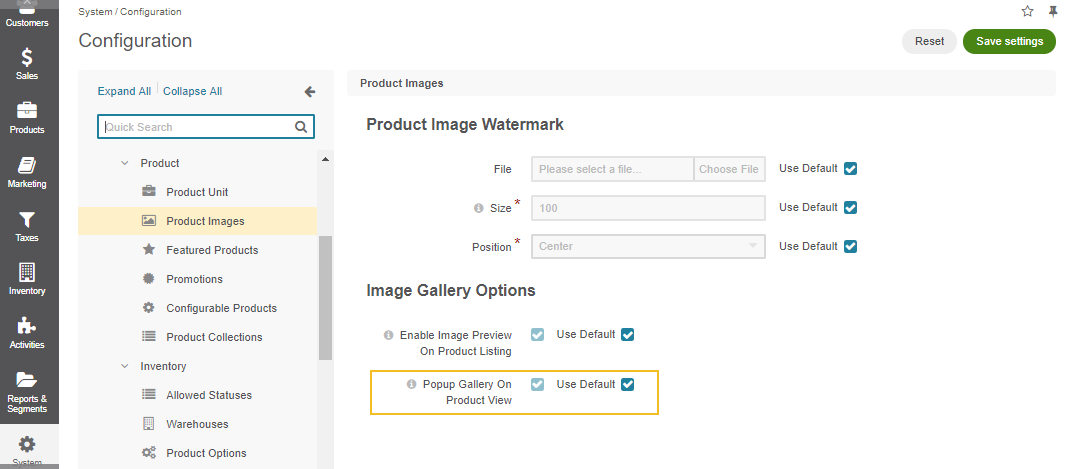
When Popup Gallery on Product View is enabled, image gallery in the storefront will take the following form:
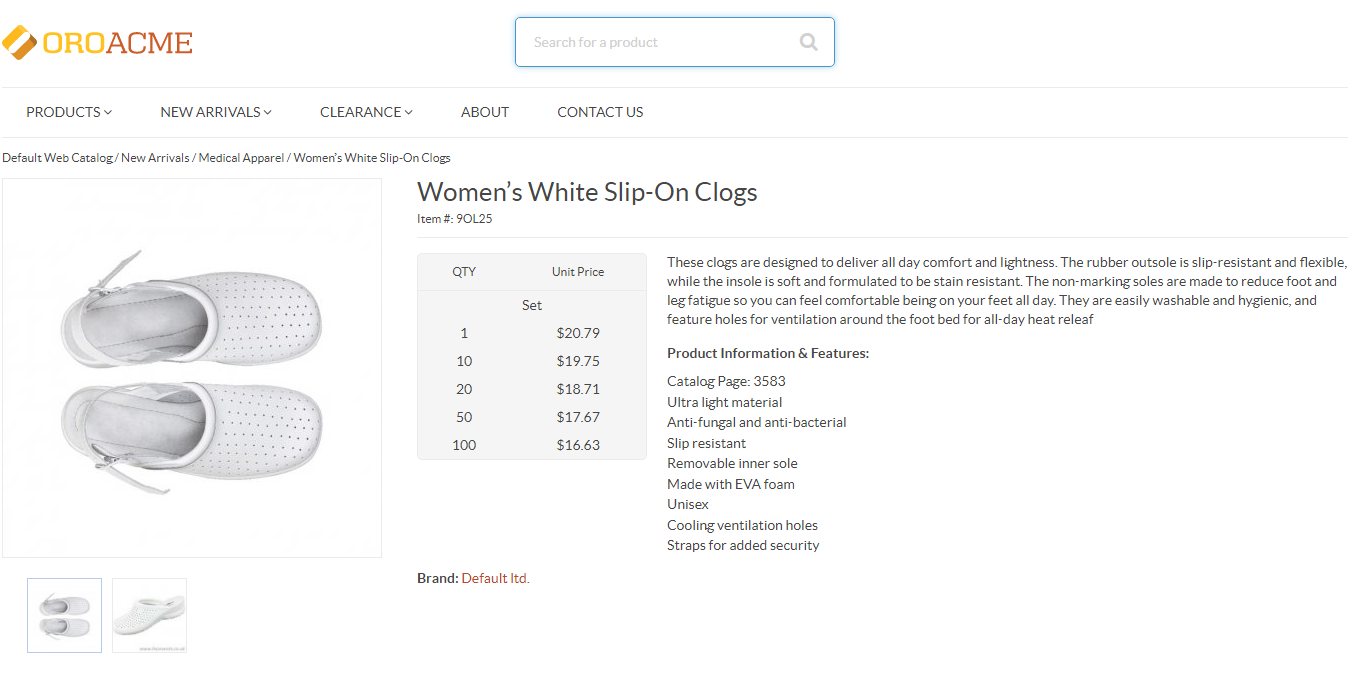
By clicking on the image, the pop up gallery will be displayed in the middle of the screen:
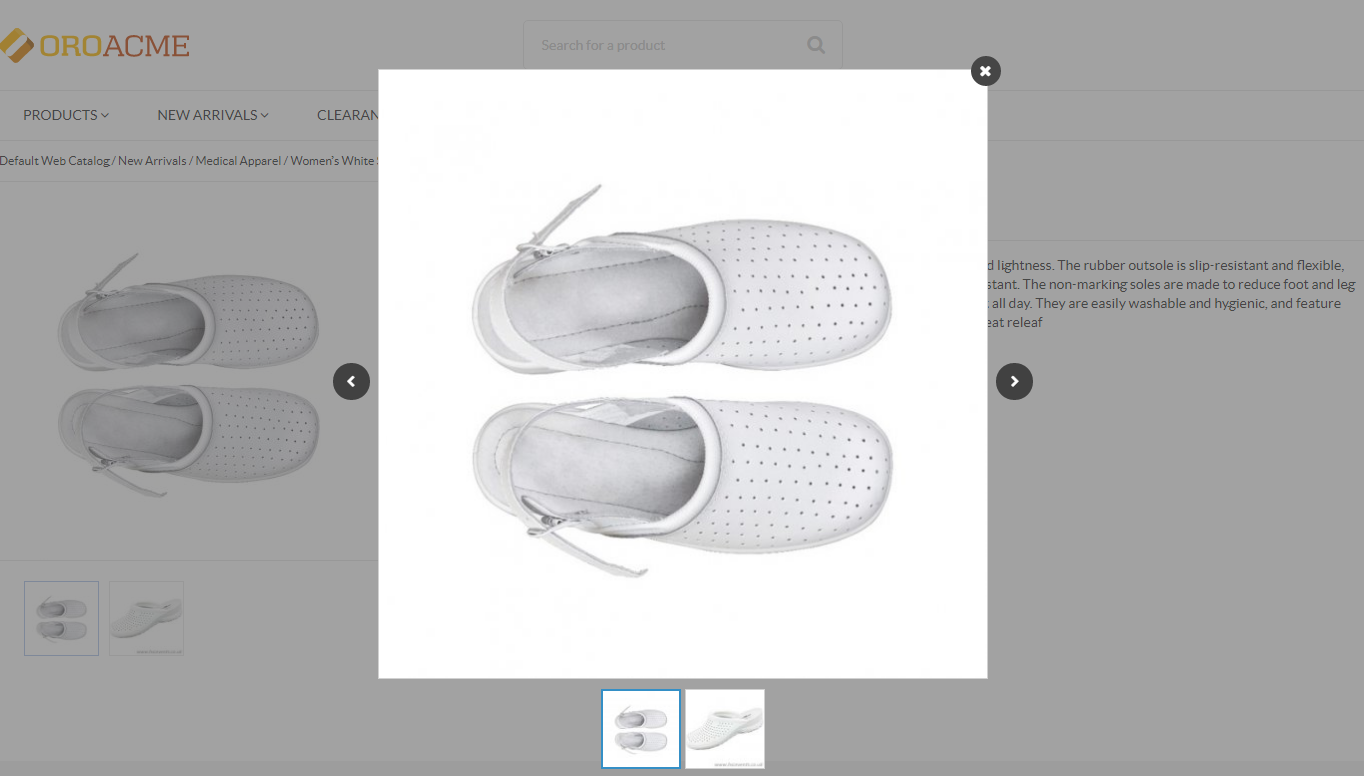
When Popup Gallery on Product View is disabled, the image gallery will take the form of an inline view:
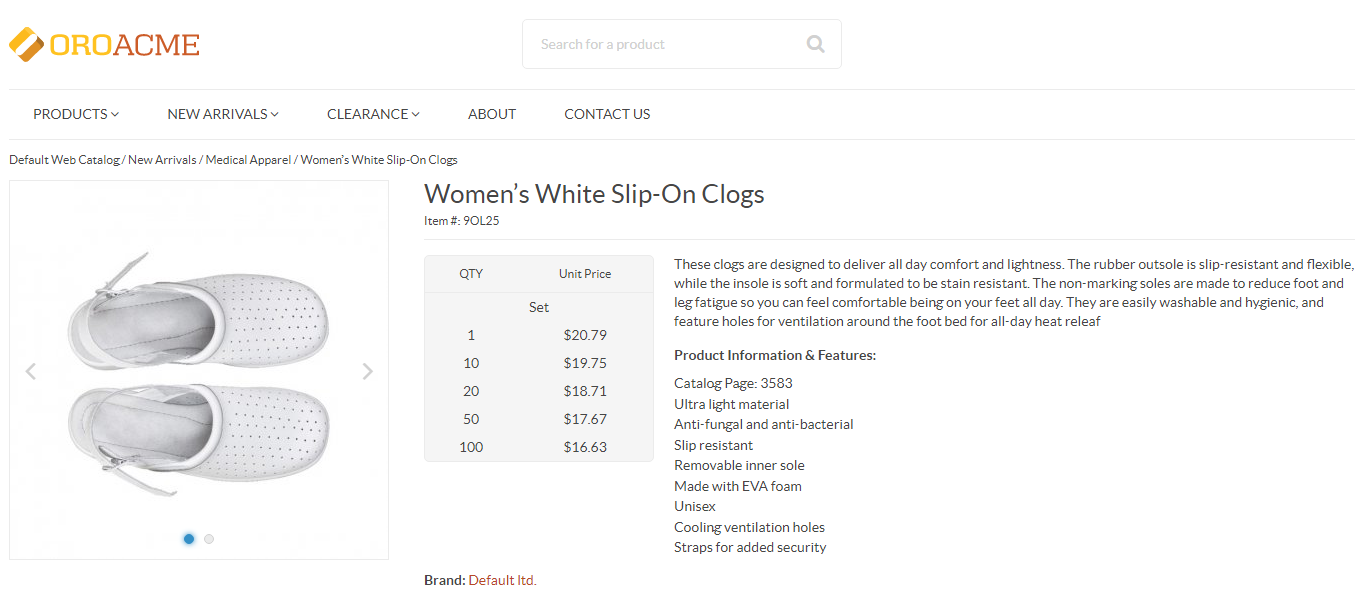
Flick through the pictures in the gallery by pressing < or > arrows without leaving the product page.
Note
By default, Popup Gallery on Product View is enabled.
Click Save Settings.