Important
You are browsing the documentation for version 4.2 of OroCommerce, OroCRM and OroPlatform, which is no longer maintained. Read version 5.1 (the latest LTS version) of the Oro documentation to get up-to-date information.
See our Release Process documentation for more information on the currently supported and upcoming releases.
Configure Filters and Sorters Settings per Website¶
To configure filters and sorting options per website:
Navigate to System > Websites in the main menu.
For the necessary website, hover over the More Options menu to the right of the necessary website and click to start editing the configuration.
Select Commerce > Catalog > Filters and Sorters in the menu to the left.
Note
For faster navigation between the configuration menu sections, use Quick Search.
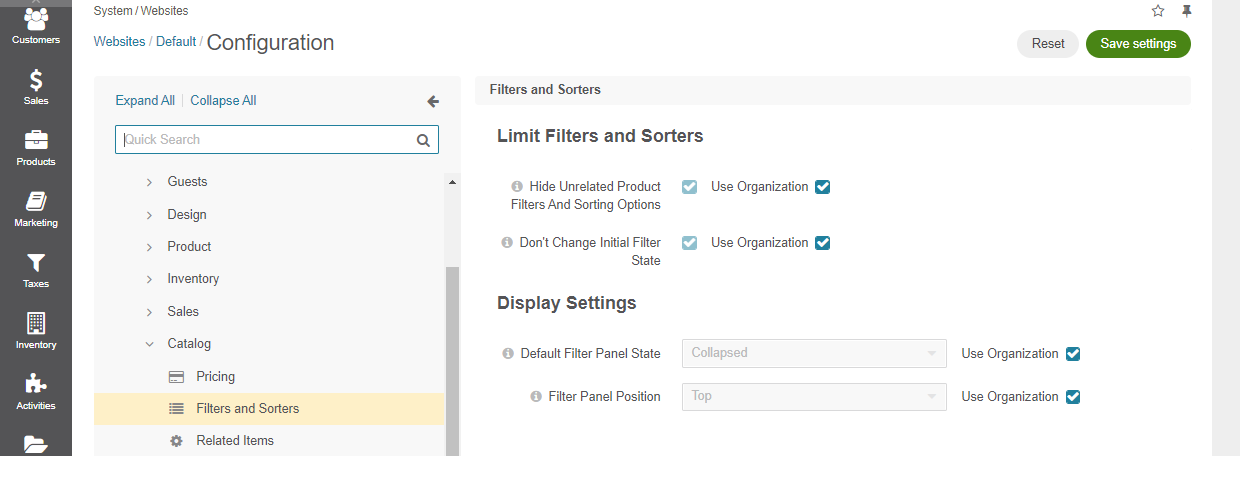
The following configuration options are available:
Hide Unrelated Product Filters and Sorting Options - removes unrelated filters and sorting options from the product collection page to display only those attributes that belong to the current product family. When a user adjusts the search to target the product with the desired attribute, but the attribute is no longer applicable, it gets removed from the filter.
Don’t Change Initial Filter State - disables unrelated attributes within a filter. When applying a filter to the initial product data set in the storefront, all unrelated attributes remain visible but become disabled in the filter dropdown.
Note
This option affects filters in the storefront only when Hide Unrelated Product Filters and Sorting Options is enabled. Please ensure to enable both options for this configuration.
Default Filter Panel State - controls the visibility of the filters applied to the product grids in the storefront. The filter panel can be either expanded to show all filter bars or collapsed to reduce the screen space. In this case, the collapsed filters are substituted with the text representation of all applied filters.
Filter Panel Position — enables to select the required position of the filter bar in the storefront (applicable since OroCommerce v4.2.0. To check which application version you are running, see the system information). There are two options available:
When Top (default) is selected, the filter bar is displayed on the top of the product listing page.
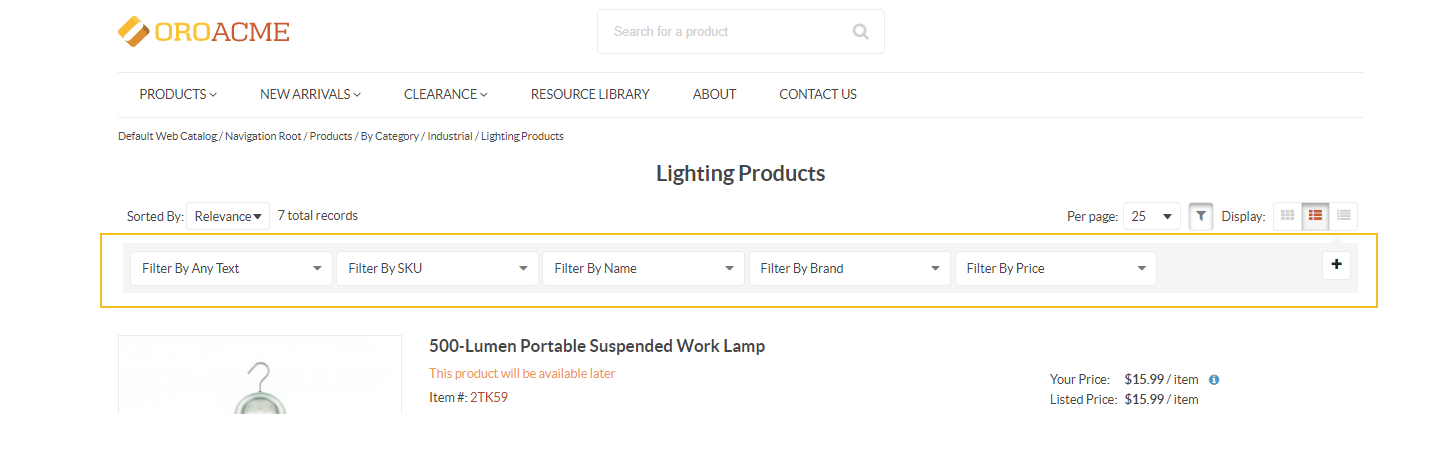
When Sidebar is selected, the filter is displayed in the left sidebar.
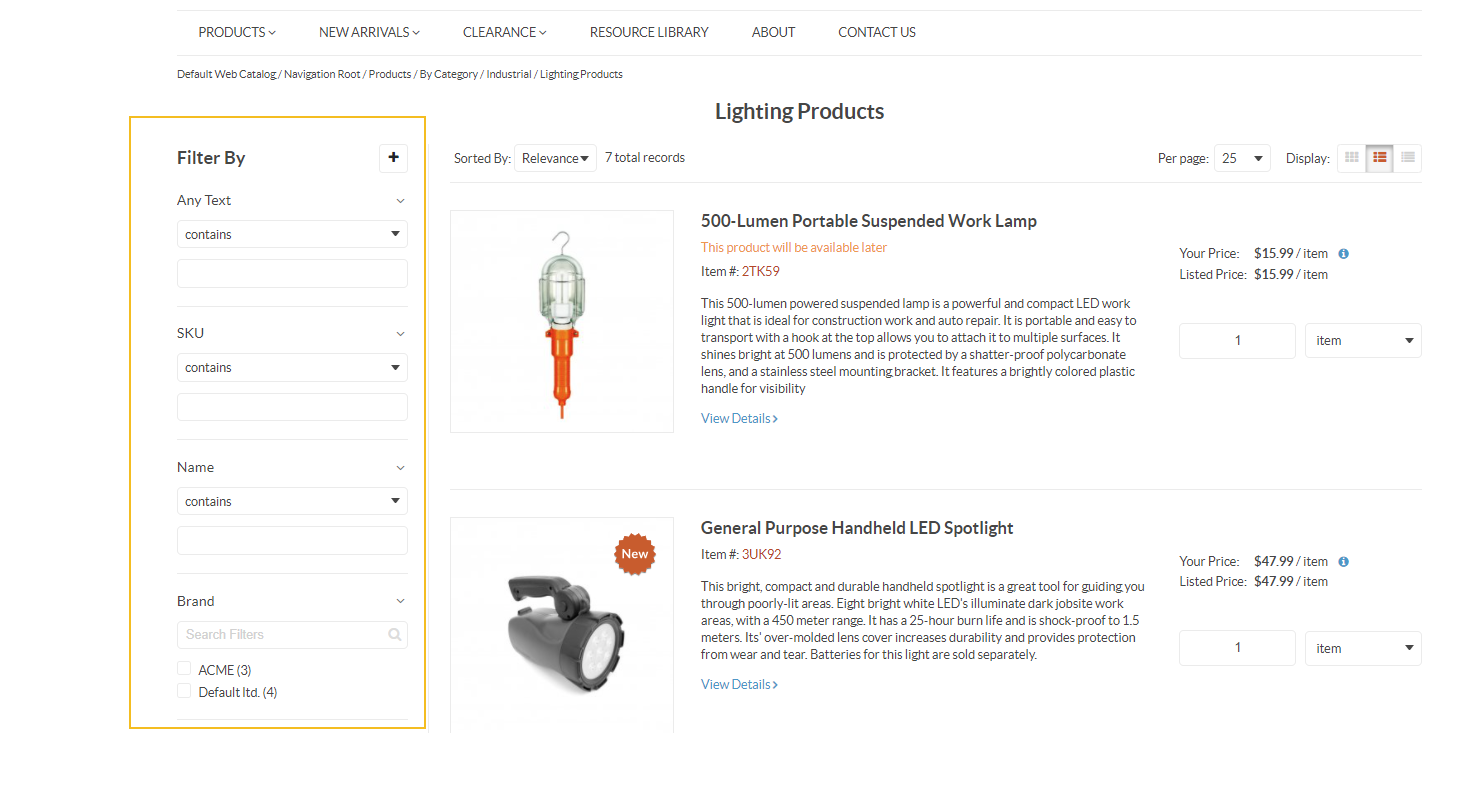
To change any of the options set on the organization level:
Clear the Use Organization check box next to the option.
Select the necessary checkbox or a value.
Click Save Settings.