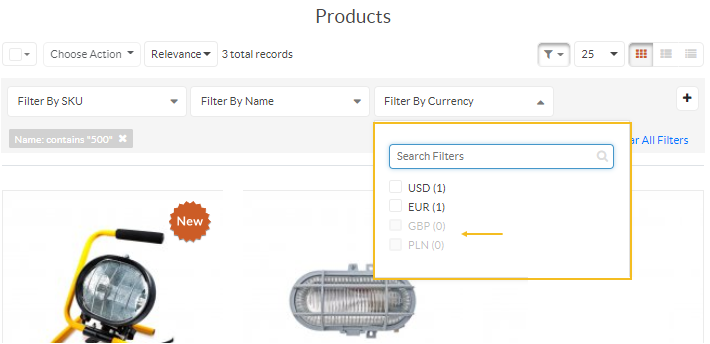Important
We are updating the images for OroCommerce version 6.1 to align with the latest changes in the back-office design. During this transition, some images may still show older versions. Thank you for your patience as we work to update all visuals to reflect these changes.
Configure Filters and Sorters Settings per Website
Hint
Configuration for this option is available on three levels, globally, per organization, and per website.
To configure filters and sorting options per website:
Navigate to System > Websites in the main menu.
For the necessary website, hover over the More Options menu to the right of the necessary website and click to start editing the configuration.
Select Commerce > Catalog > Filters and Sorters in the menu to the left.
Note
For faster navigation between the configuration menu sections, use Quick Search.
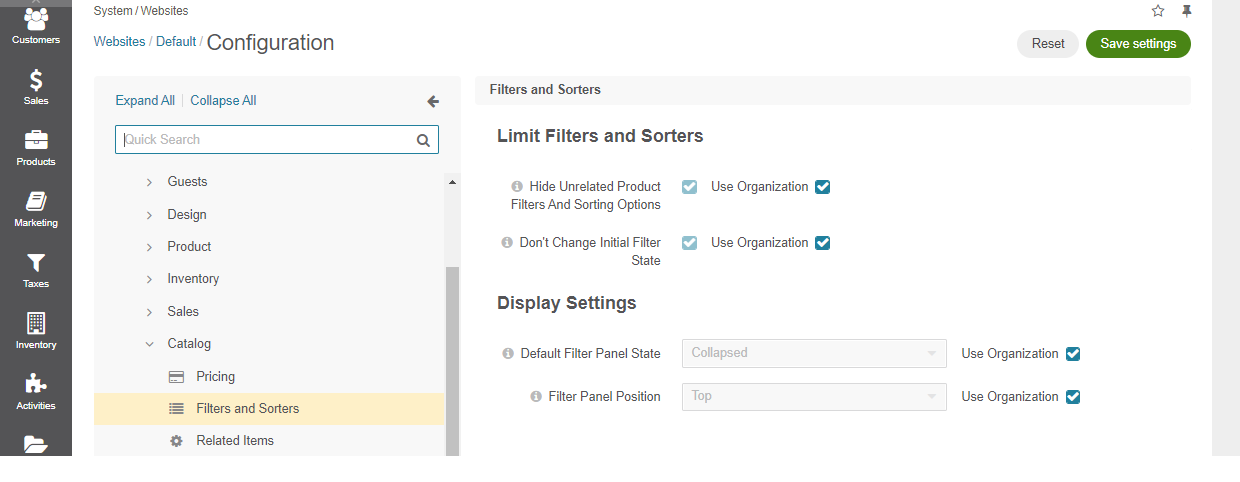
To change any of the options set on the organization level:
Clear the Use Organization checkbox next to the option.
Select the necessary checkbox or a value.
The following configuration options are available:
Hide Unrelated Product Filters and Sorting Options - removes unrelated filters and sorting options from the product collection page to display only those attributes that belong to the current product family. When a user adjusts the search to target the product with the desired attribute, but the attribute is no longer applicable, it gets removed from the filter.
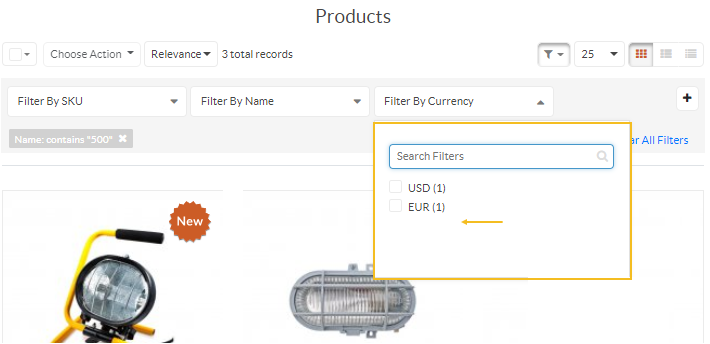
Don’t Change Initial Filter State - disables unrelated attributes within a filter. When applying a filter to the initial product data set in the storefront, all unrelated attributes remain visible but become disabled in the filter dropdown.
Default Filter Panel State - controls the visibility of the filters applied to the product grids in the storefront. The filter panel can be either expanded to show all filter bars or collapsed to reduce the screen space. In this case, the collapsed filters are substituted with the text representation of all applied filters.
Filter Panel Position — specifies where the filter panel should be represented in the storefront, at the top or in the sidebar.
Important
The Filter Panel Position configuration applies to OroCommerce version 5.1 and below and is retained in the current version only for legacy backward compatibility. For v6.0 and above, please configure this option under System > Theme Configuration.
Hint
To specify how to display the multi-select filter options, refer to the theme-related settings.
Click Save Settings.