Important
You are browsing the documentation for version 4.2 of OroCommerce, OroCRM and OroPlatform, which is no longer maintained. Read version 5.1 (the latest LTS version) of the Oro documentation to get up-to-date information.
See our Release Process documentation for more information on the currently supported and upcoming releases.
Configure Pricing Settings (Currencies) per Website¶
Note
The website level configuration has higher priority and overrides the global configuration settings.
Important
Please, be aware that the configuration settings described below are for the default pricing feature (combined price list pricing) that comes out-of-the-box with your OroCommerce application. If you have flat pricing configured for the whole application (a simple pricing engine without strategies and merges), then the configuration page will have the Display Currency as well as General/Price List Settings. Flat pricing is also available on organization level. It is enabled by your system administrator via the console, not the UI.
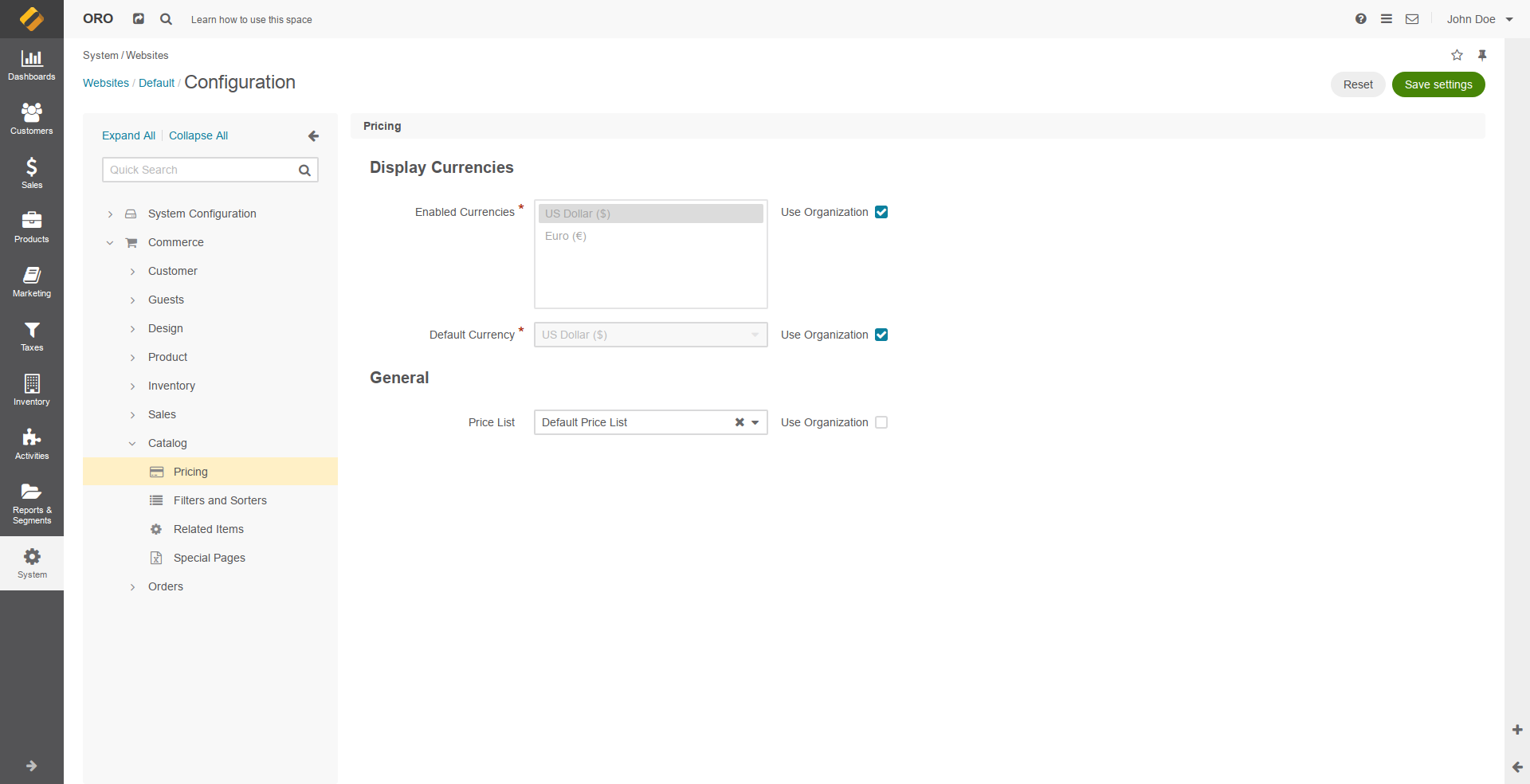
To enable currencies per website:
Navigate to System > Websites in the main menu.
For the necessary website, hover over the More Options menu to the right of the necessary website and click the Configuration icon to start editing the configuration.
Select Commerce > Catalog > Pricing in the menu to the left.
In the Display Currencies section, the following options are available:
Note
The Display Currencies field is only available in the Enterprise edition.
Enabled Currencies — The subset of allowed currencies that is available for the customer user by default.

Default Currency — The currency that is used by default to show prices in the storefront.
To customize the option configuration, clear the Use Organization check box next to the option and select or type in the new option value.
Click Save Settings.