Important
You are browsing documentation for version 5.1 of OroCommerce, supported until March 2026. Read the documentation for version 6.0 (the latest LTS version) to get up-to-date information.
See our Release Process documentation for more information on the currently supported and upcoming releases.
Manage Taxes (Tax Rates) in the Back-Office
Hint
This section is part of the Tax Management concept guide that provides a general understanding of the tax configuration and management in OroCommerce.
Tax or tax rate is a particular percentage of tax with unique identifier and description that helps you associate the tax rate with other tax components using tax rules.
Create a Tax Rate
To create a new tax rate:
Navigate to Taxes > Taxes in the main menu.
Click Create Tax.
Fill in Code, Description, and Rate (%).
Click Save and Close.
Manage Tax Rates
To view all tax rates, navigate to Taxes > Tax Rates in the main menu.
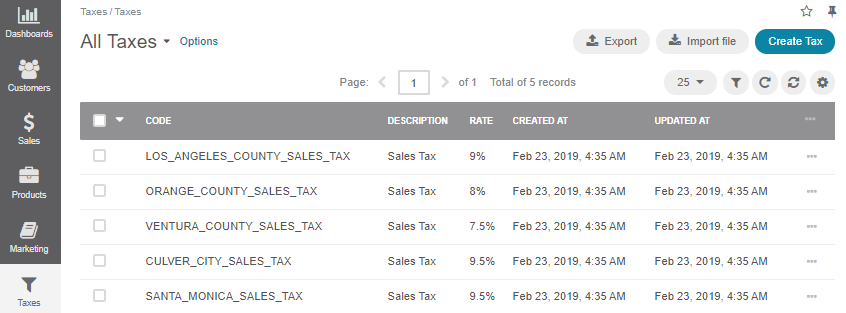
Note
To handle big a volume of data, use the page switcher, increase View Per Page or use filters to narrow down the list to just the codes you need.
In the tax rate list, you will find the information about the tax rates’ codes (unique identifier), detailed description, and the dates when the tax rate was created and updated.
Hover over the More Options menu to the right of the item and click to open its details page, to edit, or to remove the tax rate.
View Tax Rate Details
To view tax rate details:
Navigate to Taxes > Taxes in the main menu.
Find the line with the necessary tax rate and click on it to open its details page.
You can Edit or Delete the tax rate by clicking the required button on the top right.
Edit a Tax Rate
To edit the tax rate code, description, and rate:
Navigate to Taxes > Taxes in the main menu.
Hover over the More Options menu to the right of the item and click to start editing its details.
Update the Code, Description, and Rate (%) with new information about the tax rate.
Click Save and Close.
Link a Tax Rate to the Tax Rule
You can edit the association of the tax rate with other tax components when editing the tax rule details (see the respective topic for more information).
Export Tax Rates
You might need to export the necessary tax rate details, download it as a .csv file, and reuse it in the third-party systems.
Another scenario for using export is when you plan bulk data update that is easily automated in the spreadsheet software.
To export the tax rates in a .csv format:
In the main menu, navigate to Taxes > Taxes.
Click Export on the top right.
Once the export is complete, you will receive an email to download the .csv file.
Import Tax Rates
Import File option helps import a large bulk of tax information into the tax list using the .csv file.
Example of tax bulk import template
Code |
Description |
Rate |
|---|---|---|
LOS_ANGELES_COUNTY_SALES_TAX |
Sales Tax |
0.09 |
To import a bulk of tax information:
In the main menu, navigate to Taxes > Taxes. The tax list opens.
Click Import File on the top right.
Prepare data for import: Create your bulk information in the .csv format. Once your file is ready, click Choose File, select the prepared comma-separated values (.csv) file, and click Import File.
Note
Ensure that your .csv file is saved in the Unicode (UTF-8) encoding. Otherwise, the content of the file can be rendered improperly.
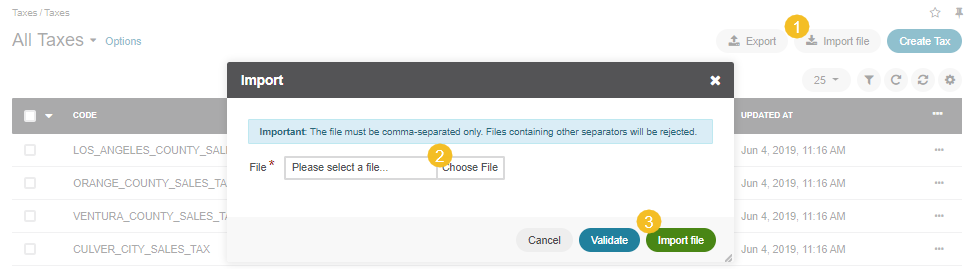
Validate import results: Click Validate to check your import results. If there are any Records with errors, fix them in the .csv file before starting the import.
Launch import: After successful validation, click Import File.
Click Cancel to decline the import.
Important
Interactive status messages inform about the import progress, and once the import is complete, the changes are reflected in the list upon refresh. Additionally, an email message with the import status is delivered to your mailbox.
Follow the on-screen guidance for any additional actions. For example, for the inventory template, select one of the options: a) inventory statuses only or b) detailed inventory levels.
Related Articles