Important
You are browsing documentation for version 5.1 of OroCommerce, supported until March 2027. Read the documentation for version 6.1 (the latest LTS version) to get up-to-date information.
See our Release Process documentation for more information on the currently supported and upcoming releases.
Configure Global Application Settings
You can view details of your application settings and control the Web API feature availability both for the back-office and storefront. By default, the API feature is disabled fo the application.
Navigate to System > Configuration in the main menu.
Select System Configuration > General Setup > Application Settings in the menu to the left.
The following details are available:
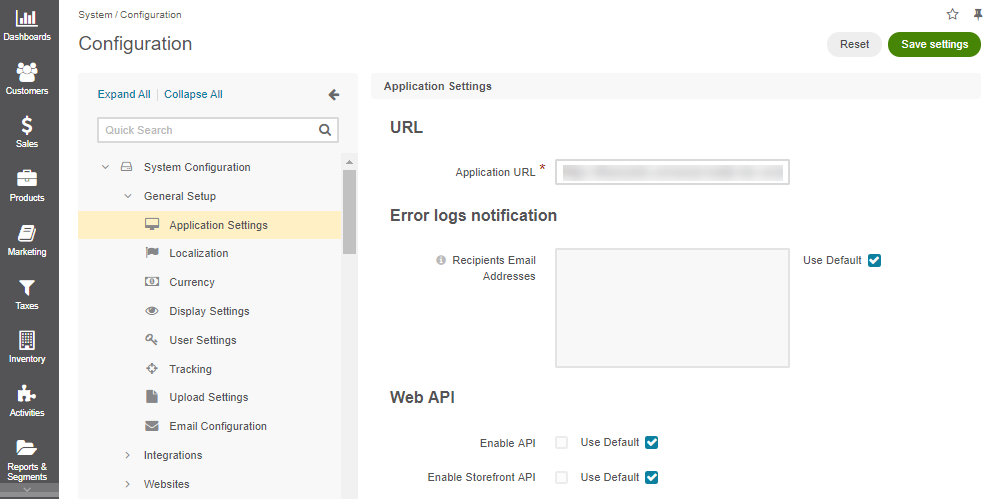
Note
To change the default settings, clear the Use Default checkbox first.
Application URL — The URL of the application
Recipient Email Addresses — To send notifications to specific people, type their email addresses separated by semicolons (;). Leave this field empty to disable error logs notification.
In the Web API section, select the required options:
Enable API — enables the back-office API feature for your application.
Enable Storefront API — enables the storefront API feature for your application.
Enable Guest Storefront API — grants access to some storefront API resources of your application to non-authenticated visitors (available starting from v5.1.3). This option is activated when the storefront API feature is enabled.
Note
The back-office API feature can be toggled on the global and organization levels, while the storefront API configuration is available on three levels - globally, per organization, and per website.
Click Save Settings.