Important
You are browsing upcoming documentation for version 6.1 of OroCommerce, scheduled for release in 2025. Read the documentation for version 6.0 (the latest LTS version) to get up-to-date information.
See our Release Process documentation for more information on the currently supported and upcoming releases.
Install Extension from the Oro Extensions Store
Caution
Before installing an extension it is recommended to back up the database and the application source code. There is no simple way to uninstall an extension.
Installing an extension from the Oro Extensions Store is the least resource-consuming way to expand the existing functionality of the Oro application.
Oro application’s extensions store is a catalog service for sharing packages that extend a particular Oro application. On the Extensions Store, Oro and third-party vendors may publish free or chargeable custom packages to distribute commonly-used extension solutions to the Oro community.
Note
See the Oro PHP application structure topic for more information on the definition of a package and levels of extension and customization.
Browse published extensions for Oro applications on the following Extensions Stores:
OroPlatform — https://extensions.oroinc.com/oroplatform/
OroCommerce — https://extensions.oroinc.com/orocommerce/
Note
Once the Oro application extension package is published on the Oro Extensions Store, it is automatically registered in the Oro Packagist repository. See a topic on a Distribution Model for more information on using composer service with Packagist and OroPackagist repositories.
You can install extensions from the command-line.
Start with upgrading Composer to the latest version. This may be needed in case the extension to be
installed uses some bleeding edge feature in its composer.json file:
$ composer self-update
# add and download extension
Then, install the extension’s Composer package using the Composer require command:
$ composer require <extension name> --prefer-dist --update-no-dev
Note
Find the required extension name on the extension view page on the Oro Extensions Store website.
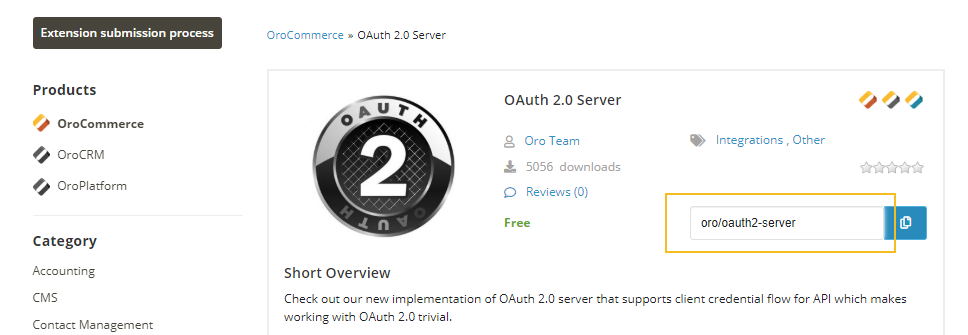
Next, remove old cache:
sudo rm -rf var/cache/prod
Repeat this for any other extension you want to install. When you are finished with adding new
packages, use the oro:platform:update command to make the application aware of the newly
installed extensions:
php bin/console oro:platform:update --env=prod --force
Finally, make sure to properly clean the cache:
php bin/console cache:clear --env=prod