Important
You are browsing upcoming documentation for version 6.1 of OroCommerce, scheduled for release in 2025. Read the documentation for version 6.0 (the latest LTS version) to get up-to-date information.
See our Release Process documentation for more information on the currently supported and upcoming releases.
Reports & Segments
Reports
OroPlatform allows you to create customized reports about the entities in your application. For example, you may want to create a report that displays the achieved accounts by opportunity like this:
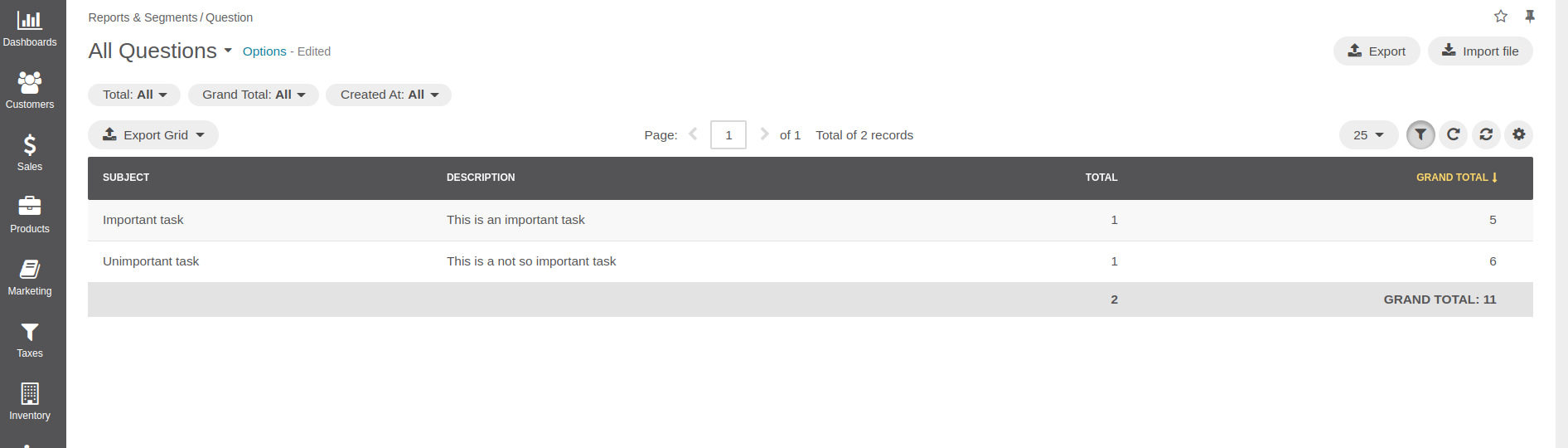
See also
You can also configure reports via the web UI.
Configure a Report
Building a new report is as easy as defining a data grid. A data grid is a YAML configuration living in a
file called datagrids.yml in your bundle’s Resources/config/oro directory for the backend datagrid and in Resources/views/layouts/<theme>/config/datagrids.yml for the frontend datagrid. Take a look at the following example:
datagrids:
acme-demo-question-report:
pageTitle: acme.demo.question.page_title
source:
type: orm
acl_resource: oro_report_view
query:
select:
- SUM(o.id) as value
- COUNT(o.id) as total
- o.subject
- o.description
groupBy: o.dueDate
from:
- { table: Acme\Bundle\DemoBundle\Entity\Question, alias: o }
properties:
subject: ~
description: ~
totals:
total:
extends: grand_total
per_page: true
hide_if_one_page: true
columns:
total:
label: acme.demo.question.total
grand_total:
columns:
total:
expr: COUNT( o.id )
value:
label: acme.demo.question.grand_total
expr: SUM( o.id )
formatter: number
columns:
subject: { label: acme.demo.question.subject.label }
description: { label: acme.demo.question.description.label }
total: { label: acme.demo.question.total, frontend_type: integer }
value: { label: acme.demo.question.grand_total, frontend_type: number }
sorters:
columns:
subject: { data_name: subject }
description: { data_name: description }
total: { data_name: total }
value: { data_name: value }
filters:
columns:
total:
type: number
data_name: total
filter_by_having: true
value:
type: number
data_name: value
filter_by_having: true
createdAt:
type: date
label: oro.ui.created_at
data_name: o.createdAt
options:
entityHint: report data
export: true
The definition of a data grid consists of the following sections:
pageTitle
The report headline, you can use labels for translations here.
source
The
sourceproperty describes which data need to be fetched from the database to collect all data needed for the report. As you can see, you can use all the features you already know from the Doctrine query builder. Theacl_resourcespecifies the ACL a user has to fulfill to be able to access the data grid.See also
You can learn more about other data source types and how to implement your own adapter in the datasource documentation.
totals
Here you configure which columns of the grid you want to display total values for the currently shown page (
total) and for all existing entries (grand_total). You can also specify custom expressions that will be executed to calculate the actual value being shown (e.g., to display the total revenue, all existing values will be summed up.
columns
The
columnsoption configures which columns will be visible in the data grid. As you can see, you can either refer to values that are produced by thesource(likecntorvalue) or to a kind of virtual column (likeperiod), which can be defined through customfilters(see below).
sorters
This option configures which columns can be used to sort entries by the time they are displayed. You can refer to the
columnsthat you defined before.
filters
The
filtersoption allows you to provide the user interface to filter the report to display only a subset of all available entries. In the example above, theperiodcolumn, used in other options before, lets the user select from a list for which period entries should be shown. The available choices directly refer to the fields selected with thesourceconfiguration. Additionally, themonthPeriodwill be taken by default if the user does not choose thedefaultoption:default: period: { value: monthPeriod }The
filter_by_havingoption used for thecntandvaluecolumns is used to filter for entries that exactly have the value entered by the user. For thecloseDateandcreatedAtcolumns, the user will be presented with a date widget which they can use to select an interval that reduces the set of entries being shown.
options
Additional options that describe how the report will be presented. In the example above, reports will be exportable.
See also
This example is taken from ReportBundle, which is part of OroPlatform. Refer to it for more examples.
You can also find more information on data grids in the DataGridBundle documentation.
Access the Report
To be able to access the new report, you can add a custom item to the Reports & Segments menu in
a configuration file named navigation.yml that is located in the Resources/config directory
of your bundle:
navigation:
menu_config:
items:
acme_demo_questions_report:
label: acme.demo.question.entity_label
route: acme_demo_question_report
route_parameters:
reportGroupName: questions
reportName: question_report
acme_demo_doctrine_type_field_list:
label: acme.demo.doctrinetypefield.entity_plural_label
route: acme_demo_doctrine_type_field_index
extras:
routes:
- acme_demo_doctrine_type_field_index
- acme_demo_doctrine_type_field_view
shortcut_acme_demo_doctrine_type_field_create:
The configuration of your new menu items is grouped under the oro_menu_config key. First, under the items key you create a new menu item which will be shown in the backend as Accounts by Opportunity. The report to be shown is selected by using the reportGroupName and reportName options in the route_parameters which refer to the report name as configured in the example above. Of course, you can add additional items if you have more custom reports.
Then, under the tree key you add the newly created item to the Reports & Segments tab of the application menu.
Segments
A segment is a representation of some dataset and is based on an entity and a set of filters. It is filtered data of the provided entity type.
There are two types of segments:
Static (is also called
On demand)Dynamic
The difference is that the dynamic segment displays real-time data, and the static segment has a set of snapshots. It filters data in the same way as the dynamic one and stores the state in a service table (oro_segment_snapshot). So, even if the data no longer corresponds to the filtering criteria in real-time, it will still exist in the dataset of the static segment. A static segment is a snapshot of the filtered data at some point in time.
Also, both segment types have a table representation of data. It can be configured from the segment management pages.
Frontend Implementation
A frontend part of the segment management is based on the condition builder that comes from OroQueryDesignerBundle. See the Condition Builder Component topic for more details. A segmentation filter roots from AbstractFilter of OroFilterBundle and provides the ajax-based autocomplete field, which, in turn, is based on the JQuery.Select2 plugin.
Backend Implementation
Entities
Segment entity is descendant of the AbstractQueryDesigner model that comes from OroQueryDesignerBundle. This entity contains an entity name (based on), a JSON encoded definition, and service fields such as created/updated, owner, etc. SegmentType is a representation of possible segment types. The data fixture migration mechanism loads default types. SegmentSnapshot is a service entity. It contains snapshot data for static segments: a link to the segment to which it belongs, the entityId field linked to the entity of the type that the segment is based on, and the date of link creation.
Query Builders
As described before, static and dynamic segments have different ways of applying a filtering tool. There are two strategies, the DynamicSegmentQueryBuilder and StaticSegmentQueryBuilder correspondent.
Datagrid
For a table representation of the segment, use OroDataGridBundle. A grid configuration comes from the segment definition in Oro\Bundle\SegmentBundle\Grid\ConfigurationProvider. It retrieves the segment identifier from the grid name and passes the loaded segment entity to SegmentDatagridConfigurationBuilder. The datagrid configuration does not process filtering to encapsulate filtering logic in SegmentFilter. So, for those purposes, two proxy classes, SegmentDatagridConfigurationQueryDesigner and DynamicSegmentQueryDesigner, were created.
SegmentDatagridConfigurationQueryDesigner provides the definition to segment filter only. So, the datagrid configuration builder receives the definition for segment filter.
DynamicSegmentQueryDesigner is used by SegmentQueryConverter to decline converting definition of the columns, as the query builder needs only one field in the SELECT statement, which is an entity identifier.
Usage Examples
The query is retrieved using the following code:
if ($segment->getType()->getName() === SegmentType::TYPE_DYNAMIC) {
$query = $this->dynamicSegmentQueryBuilder->build($segment);
} else {
$query = $this->staticSegmentQueryBuilder->build($segment);
}
A $query variable contains instance of \Doctrine\ORM\Query. Add it to the statement of any doctrine query in the following way:
/** @var EntityManger $em */
$classMetadata = $em->getClassMetadata($segment->getEntity());
$identifiers = $classMetadata->getIdentifier();
// SOME QUERY HERE
$qb = $em->createQueryBuilder()->select()
->from($segment->getEntity());
$alias = 'u';
// only not composite identifiers are supported
$identifier = sprintf('%s.%s', $alias, reset($identifiers));
$expr = $qb->expr()->in($identifier, $query->getDQL());
$qb->where($expr);
$params = $query->getParameters();
/** @var Parameter $param */
foreach ($params as $param) {
$qb->setParameter($param->getName(), $param->getValue(), $param->getType());
}