Important
You are browsing documentation for version 5.0 of OroCommerce. Support of this version ended in January 2025. Read the documentation for version 6.1 (the latest LTS version) to get up-to-date information.
See our Release Process documentation for more information on the currently supported and upcoming releases.
Configure Product Data Export per Customer
You can control whether to allow registered customer users to export products, their prices, and price tiers into a .csv file from the storefront product collection and search results pages. You can configure these settings globally, per organization, website, customer group, and customer.
Hint
In addition to configuring product grid export on the above mentioned configuration levels, you can mark “simple” fields of a product as Exportable. You can also mark a price attribute as Enabled in Product Export. Exportable setting is available for all “simple” fields (scalar values and select/multi-select enums) of the product entity. Export is not allowed for relations, other complex fields (“WYSIWYG”, attachments, etc.) and entityfallback-type fields. Please note that product name is always included in the export.
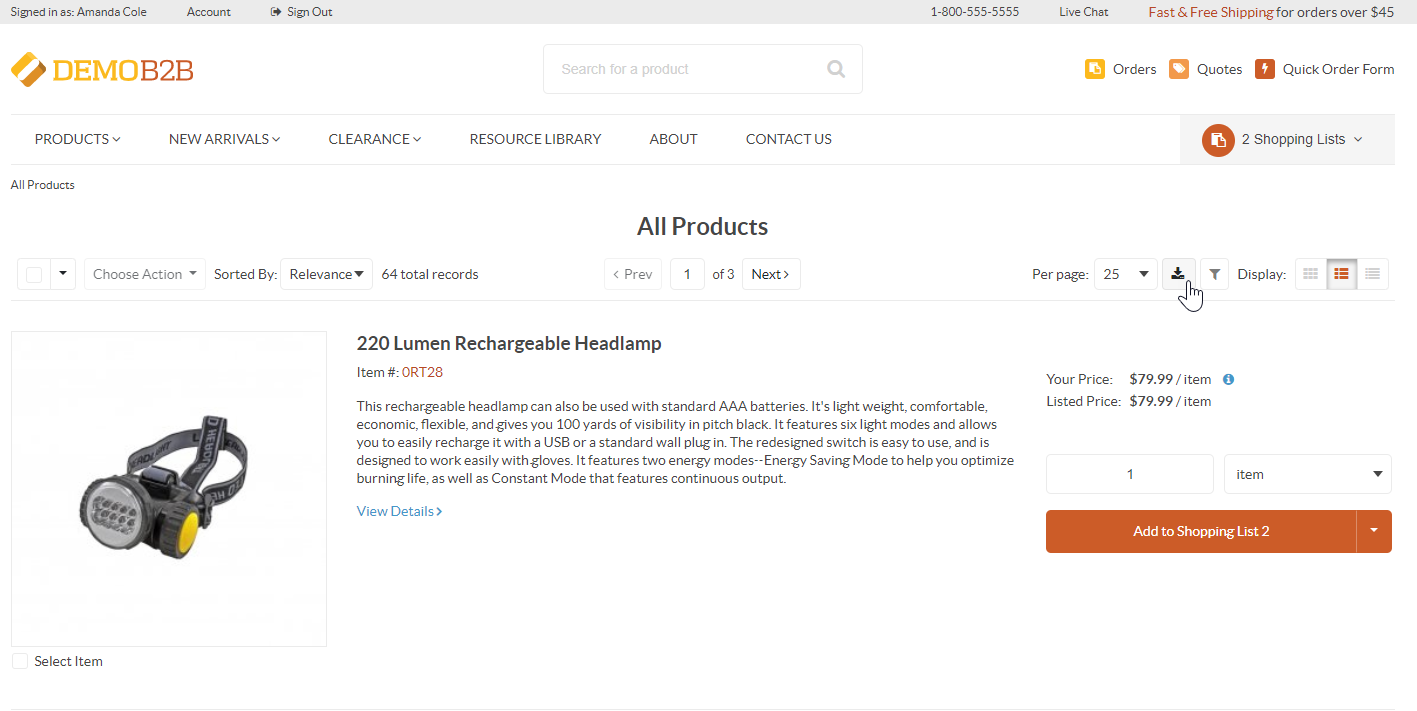
To configure product data export settings per customer:
Navigate to Customers > Customers in the main menu.
For the necessary customer, hover over the More Options menu to the right of the necessary customer and click the Configuration icon to start editing the configuration.
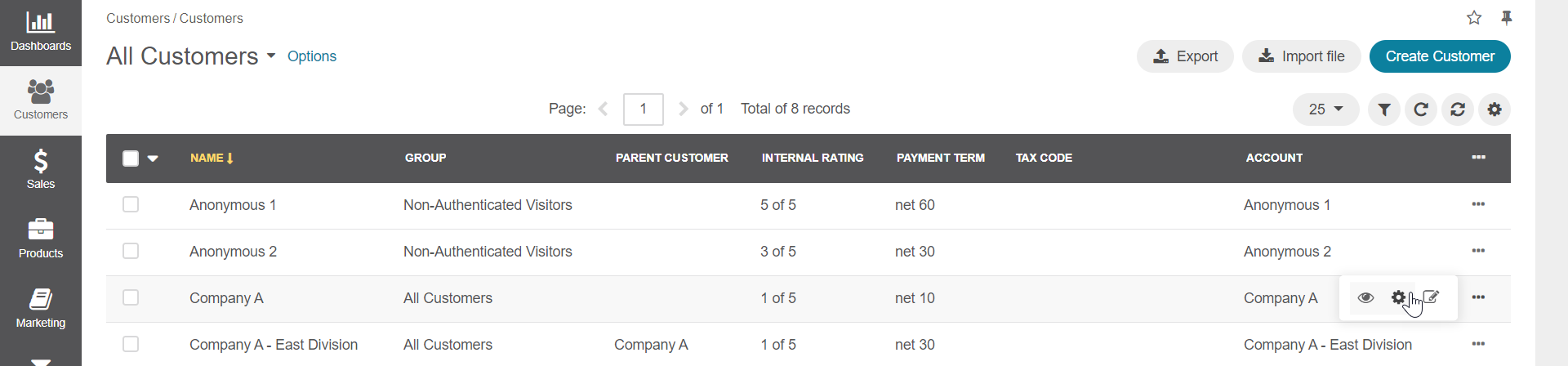
Select Commerce > Products > Customer Settings in the menu to the left.
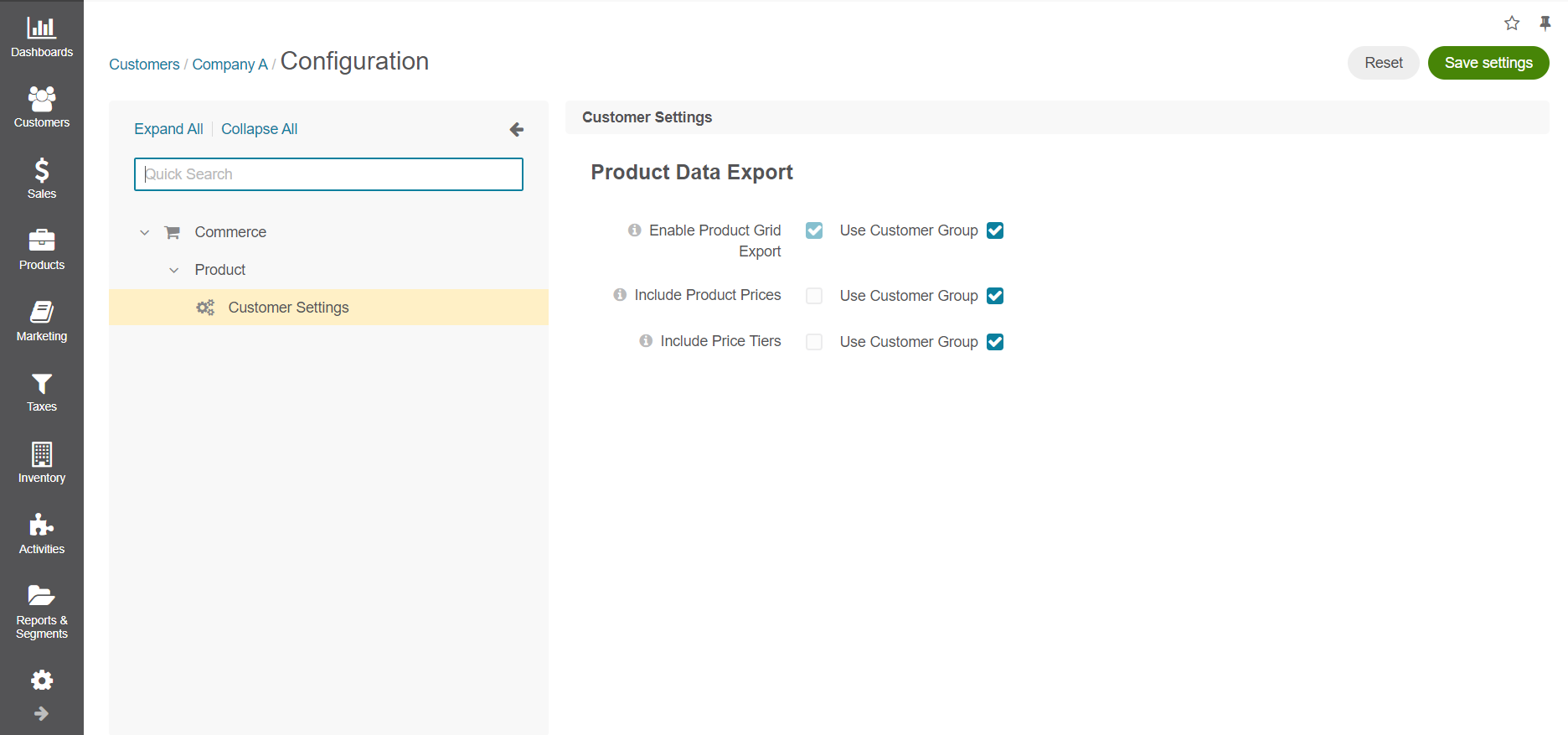
Enable the following options by clearing the Use Customer Group checkbox next to the required option:
Enable Product Grid Export — Enable this option to allow customers in the storefront to export selected product data. Once you enable this option and click Save Settings on the top right, options Include Product Prices and Include Price Tiers will be displayed.
Include Product Prices — Enable this option to add product prices to the exported product data file. Data will be displayed only for the primary unit, minimum quantity and the currency currently selected in the storefront.
Include Price Tiers — Enable this option to include price tiers to the exported product data file, if available. If product units have no price, they will be omitted in the exported file.
Click Save Settings.