Important
You are browsing documentation for version 5.0 of OroCommerce. Support of this version ended in January 2025. Read the documentation for version 6.1 (the latest LTS version) to get up-to-date information.
See our Release Process documentation for more information on the currently supported and upcoming releases.
Configure Multiple Shipping Integration in the Back-Office
Hint
The Multiple Shipping feature is available starting from OroCommerce v5.0.8. To check which application version you are running, see the system information.
Hint
This section is part of the Shipping Configuration topic that provides a general understanding of the shipping concept in OroCommerce.
To set up the multi shipping integration in OroCommerce:
Make sure to enable the Multi Shipping configuration option in the system configuration under Commerce > Sales > Multi Shipping Options.
Then:
Navigate to System > Integrations > Manage Integrations in the main menu.
Click Create Integration and select Multi Shipping Cost as an integration type.
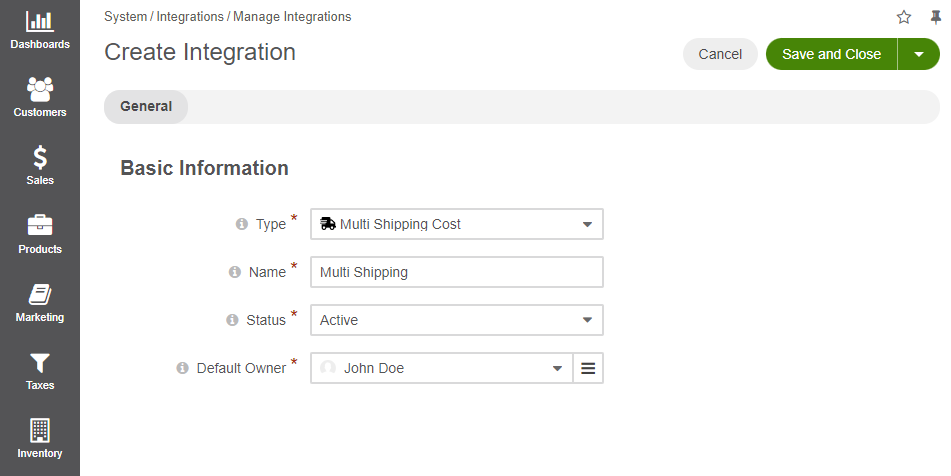
Provide the shipping method name that is shown as an option for shipping configuration in the OroCommerce back-office.
Set the status to Active.
Select the Default Owner. The field is already populated with the name of the user creating the integration. You can change this value to a different user if necessary
Click Save and Close.
Important
Once the integration is created, the next step is to set up a shipping rule under System > Shipping Rules and add your integration to it to enable customers to select the desired shipping method at checkout.
Related Topics