Important
You are browsing documentation for version 5.0 of OroCommerce, supported until January 2025. Read the documentation for version 6.0 (the latest LTS version) to get up-to-date information.
See our Release Process documentation for more information on the currently supported and upcoming releases.
Manage Leads
Leads Grid
You can perform the following actions for leads from the grid:
Delete
Edit
View
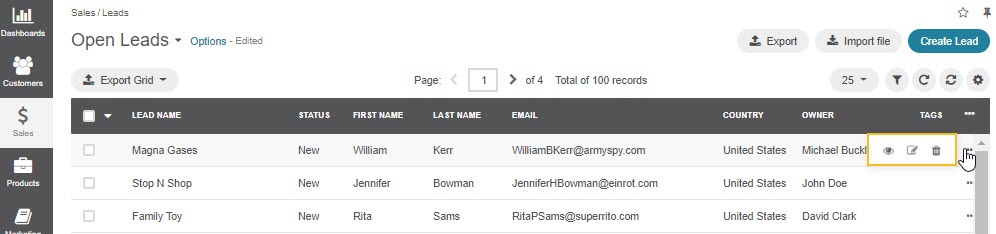
Grid Views
Two grid views are available for leads: Open Leads and All Leads. Open leads grid view displays the list of all open leads, while the All Leads grid view displays all existing leads, including the ones that have been disqualified or converted to an opportunity and marked qualified.

Inline Editing
Inline editing within the grid can help you amend lead details without opening the edit lead form. To edit leads from the grid, double-click on the field or the edit icon in the field you wish to edit.
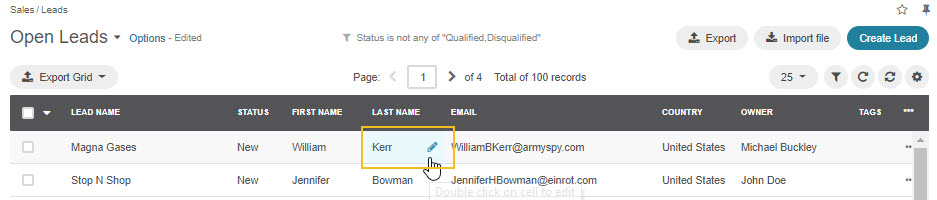
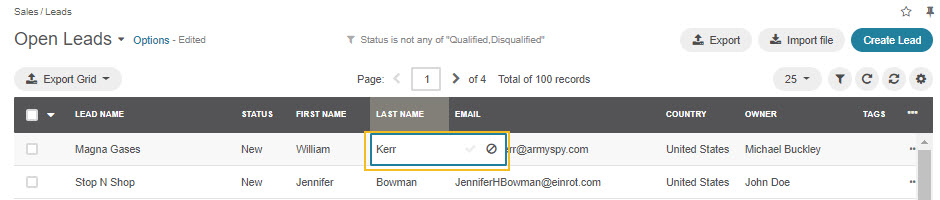
Note
Although you can add multiple emails, phones, and addresses for leads, only one email, phone and address are displayed in the grid.
Lead View
The lead page contains all available information on the lead in the General Information section. The Activity section shows all activity for a lead that has taken place, such as phone calls or emails sent to the lead.
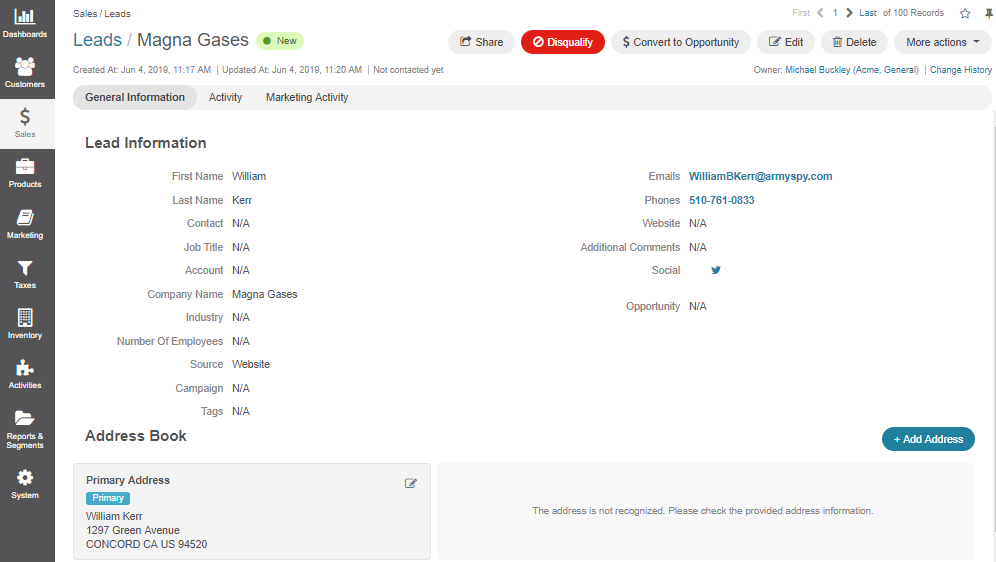
The following actions are available for a lead on the lead view page:
Share: Share a lead with contacts of your choice (available for the Enterprise edition).
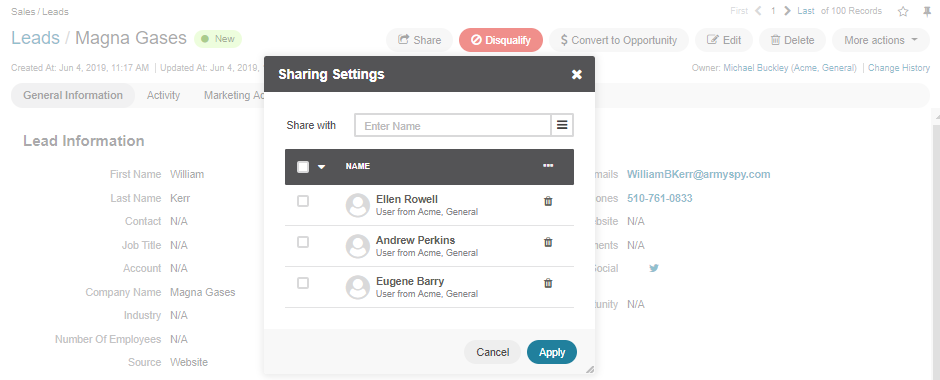
Disqualify action: Disqualify a lead.
Note
You can disqualify a lead in three ways:
By clicking on the red Disqualify button on the lead view page.
By changing its status to Disqualified in the edit lead form.
By changing its status to Disqualified from the grid.
Convert to Opportunity: Converting a lead to opportunity (i.e., and potential deal) qualifies the lead. You can find more information on opportunities in the opportunities topic.
Note
Once the lead is converted to an opportunity, it is marked Qualified and will no longer be visible in the Open Leads grid.
Edit: Open the edit form for a lead and amend lead details.
Delete: Delete a lead from the system.
More Actions: Add Note, Send Email, Add Event, Log Call, or Add Task.
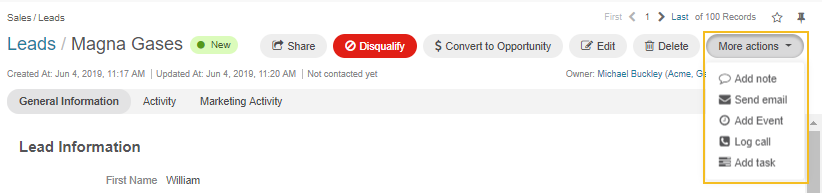
You can also edit the address details of a lead, as illustrated in the screenshot below:
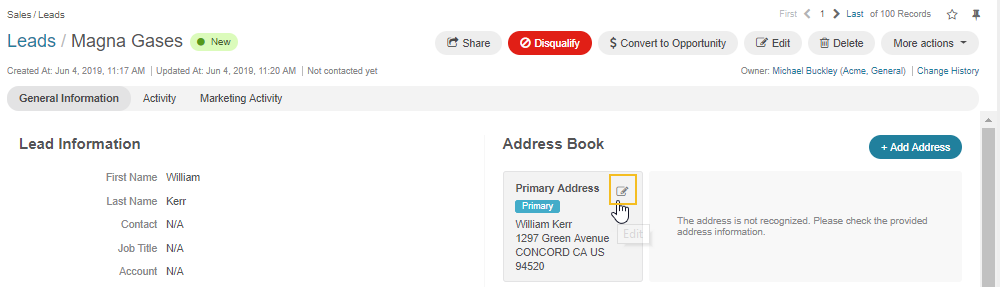
Business Tip
Want to unlock eCommerce opportunities to drive digital transformation in manufacturing? Make sure to check out our guide on the topic.