Important
You are browsing documentation for version 5.0 of OroCommerce. Support of this version ended in January 2025. Read the documentation for version 6.1 (the latest LTS version) to get up-to-date information.
See our Release Process documentation for more information on the currently supported and upcoming releases.
Configure Sitemap Settings per Website
You can control the way sitemap is generated for the specific website in OroCommerce.
Note
The website level configuration overrides global sitemap configuration.
To change the default sitemap settings for the website:
Navigate to the system configuration (click System > Websites in the main menu).
For the necessary website, hover over the More Options menu to the right of the necessary website and click to start editing the configuration.
Select System Configuration > Websites > Sitemap in the menu to the left.
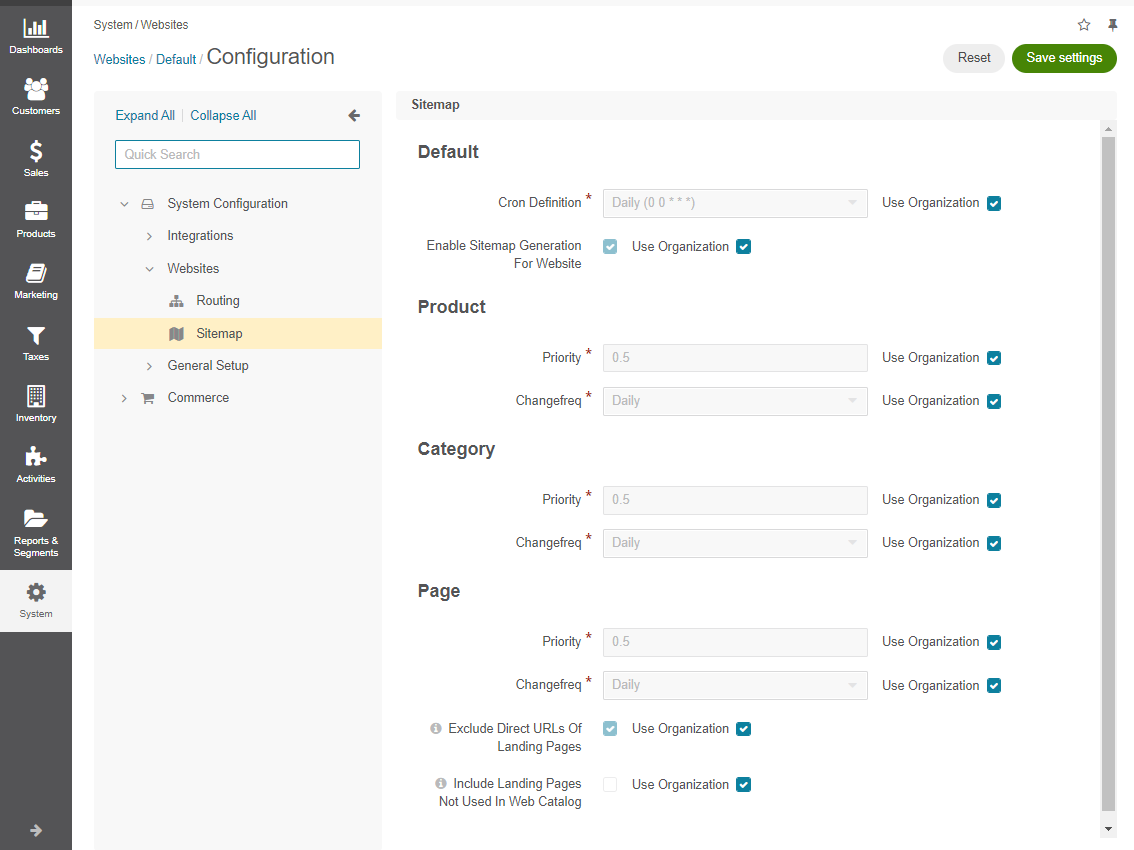
The frequency and priority options may be configured globally or specifically for product, category and the cms page level.
To customize any of these options:
Clear the Use Organization box next to the option.
Select the new option.
To configure which pages to include and exclude from the sitemap file, enable the following options:
Exclude Direct URLs Of Landing Pages - Enable the option to include only landing pages that are assigned to particular web catalog nodes into the website’s sitemap and exclude those accessed via direct URL. Enabling the option prevents landing page duplication in the sitemap file.
Hint
The Include Landing Pages Not Used In Web Catalog feature is available starting from OroCommerce v5.0.6. To check which application version you are running, see the system information.
Include Landing Pages Not Used In Web Catalog - Enable the option to include both assigned to web catalog nodes and unassigned landing pages into the sitemap file.
Possible combinations
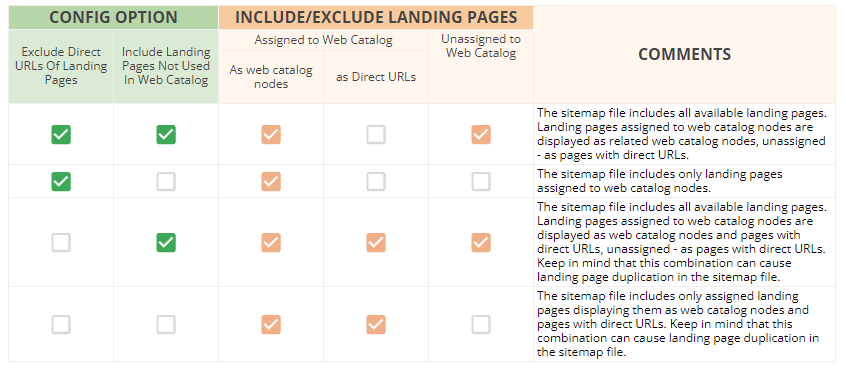
Click Save.