Important
You are browsing documentation for version 5.0 of OroCommerce. Support of this version ended in January 2025. Read the documentation for version 6.1 (the latest LTS version) to get up-to-date information.
See our Release Process documentation for more information on the currently supported and upcoming releases.
Configure Global Settings for Product Images
On the Product Images configuration page, you can control the way images are previewed on product listing pages and configure whether to use popup or inline view for the image gallery.
To configure the product image settings globally:
In the main menu, navigate to System > Configuration.
Select Commerce > Product > Product Images in the menu to the left.
Note
For faster navigation between the configuration menu sections, use Quick Search.
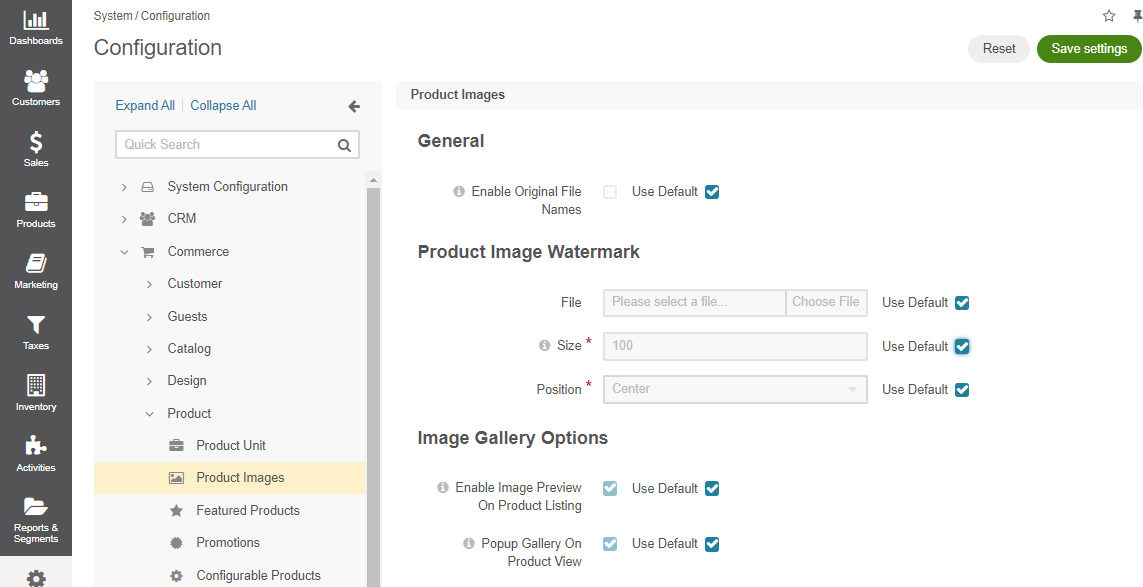
To customize the option configuration, clear the Use Default checkbox next to the option and select the required value.
Note
As of application version 5.0.2, the Enable Original File Names option is hidden. To configure the original image file names, navigate to General Setup > Upload Settings in the system configuration.
In the Product Image Watermark section, you can control the watermark that will appear on top of every image uploaded as part of product details.
File — The image file with the watermark on a transparent background.
Size — The size of the watermark in percentage compared to the whole image.
Position — The watermark position on the image (e.g., top left, top, top right, left, right, center, bottom left, bottom, and bottom right).
In the Image Gallery Options section, enable or disable product previews on product listing pages by simplifying product selection for customer.
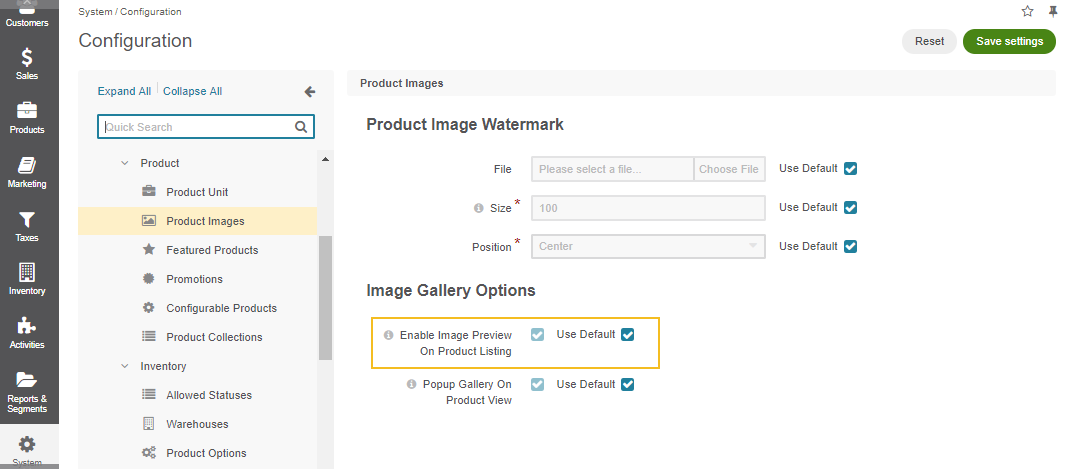
When Enable Image Preview on Product Listing is enabled, clicking on the product image on the product listing page in the storefront will open a pop up image gallery, rather than the product page.
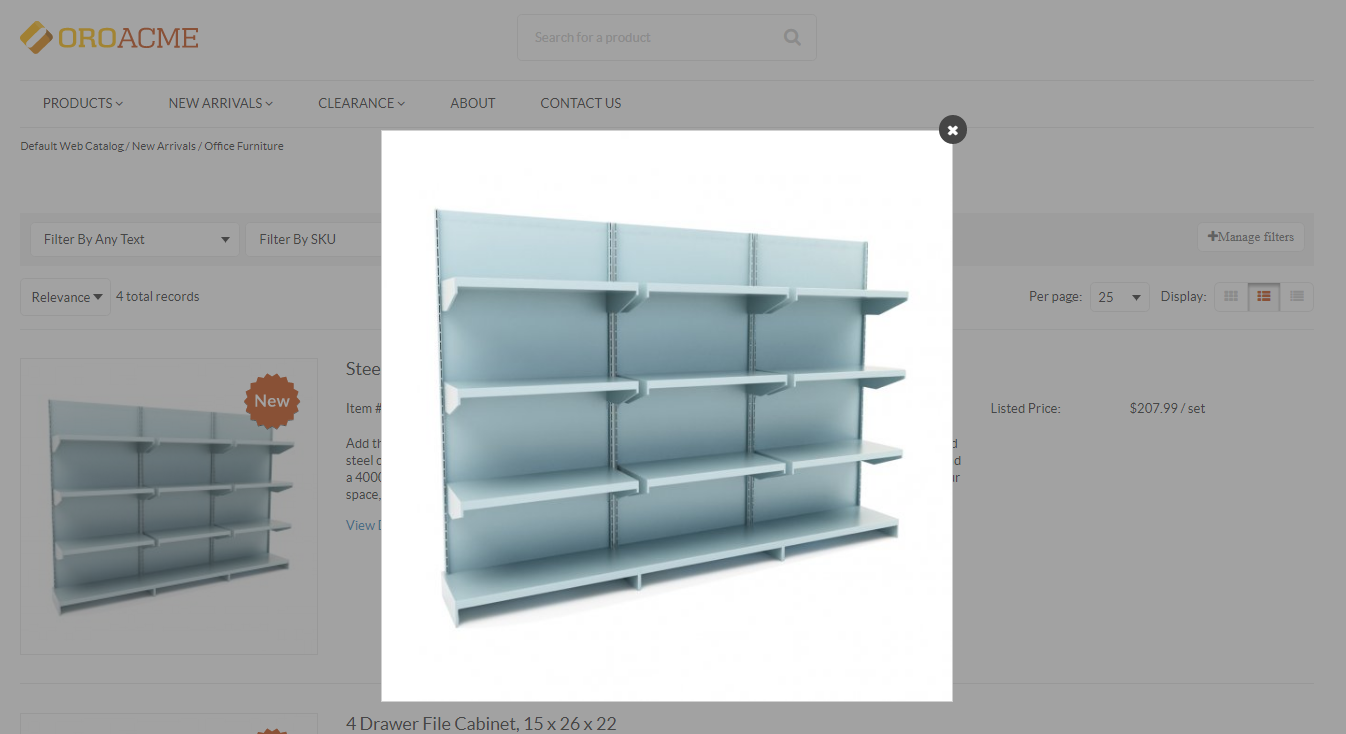
When Enable Image Preview on Product Listing is disabled, clicking on the product image on the product listing page in the storefront will open the product page.
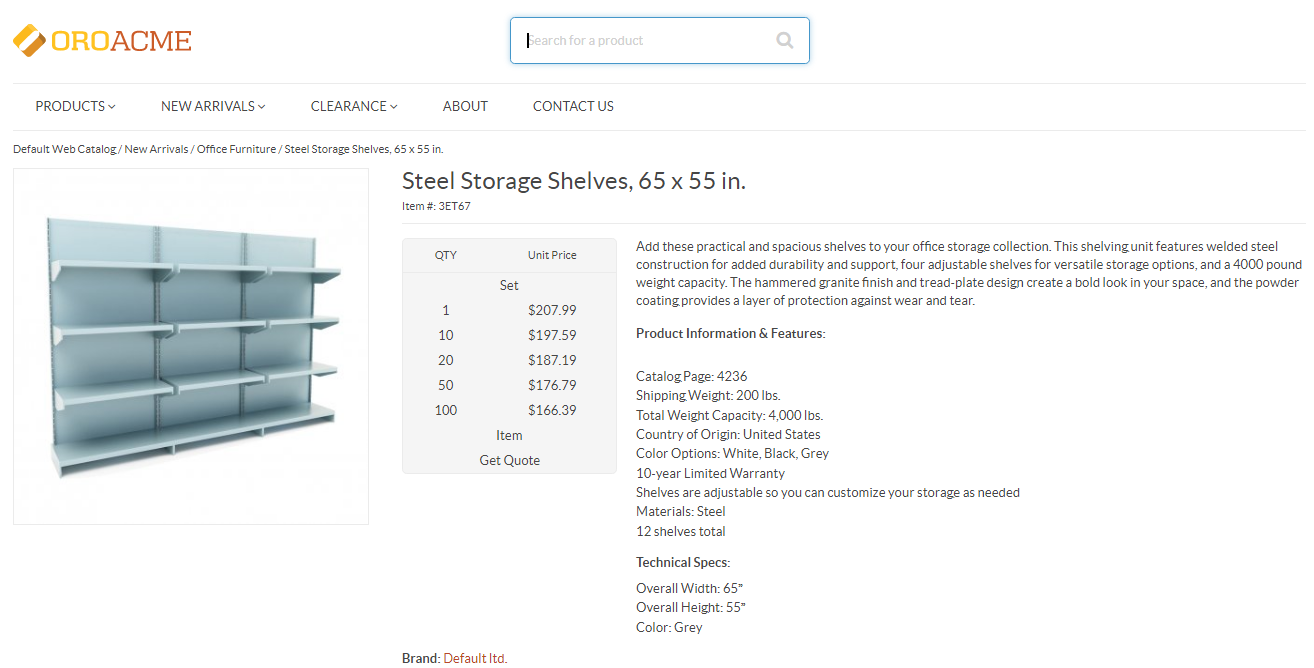
In the Image Gallery Options section, choose whether to use popup or inline view for the image gallery in the storefront.
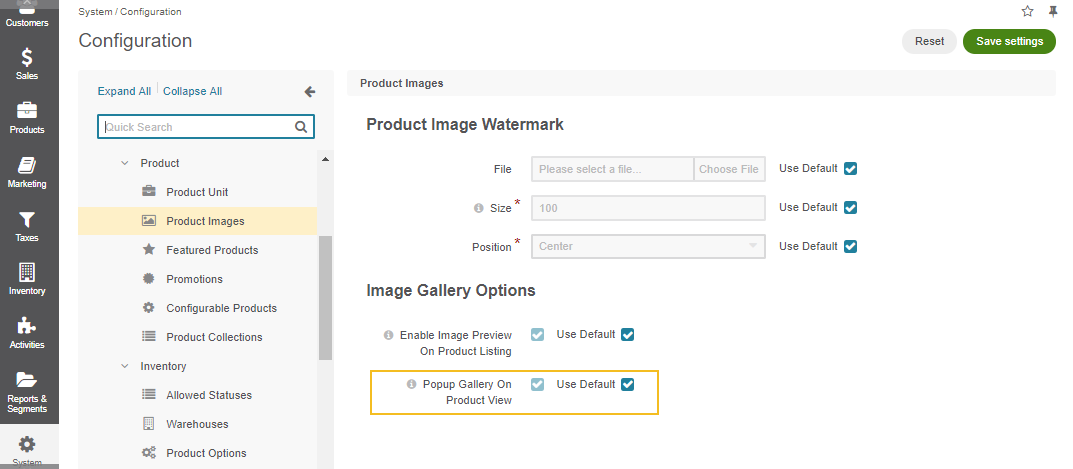
When Popup Gallery on Product View is enabled, image gallery in the storefront will take the following form:
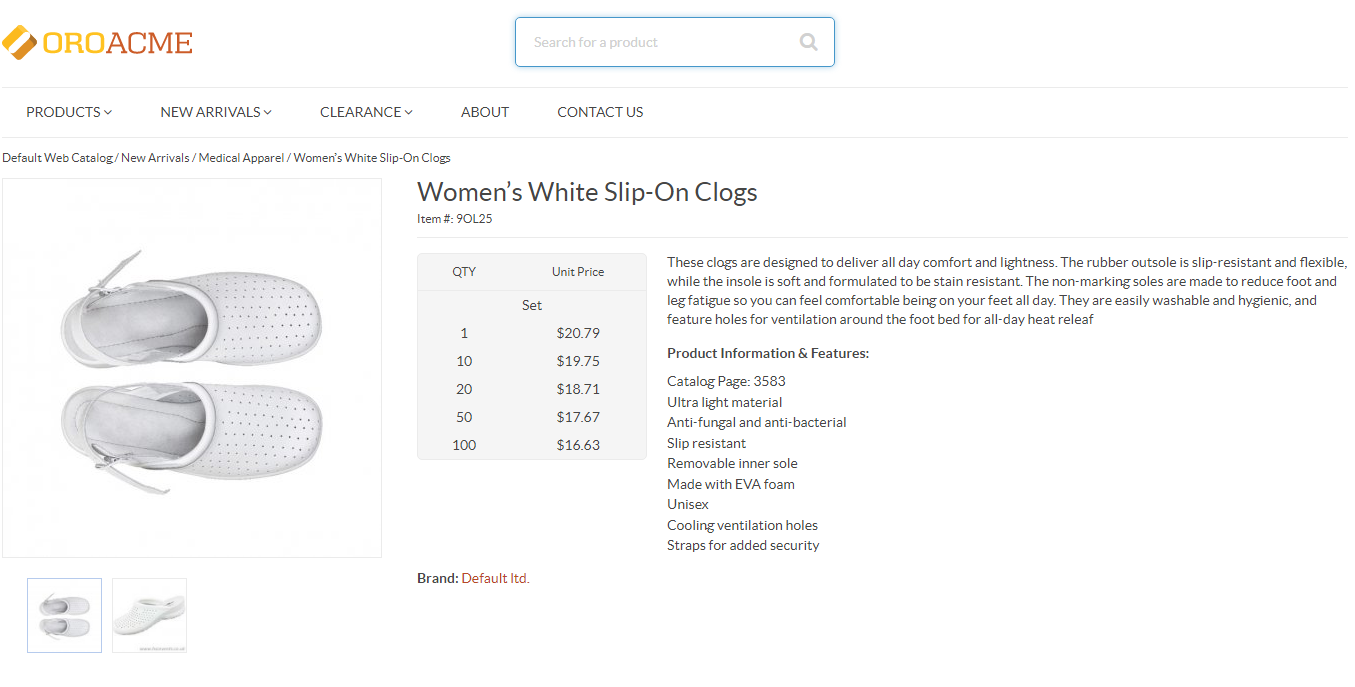
By clicking on the image, the pop up gallery will be displayed in the middle of the screen:
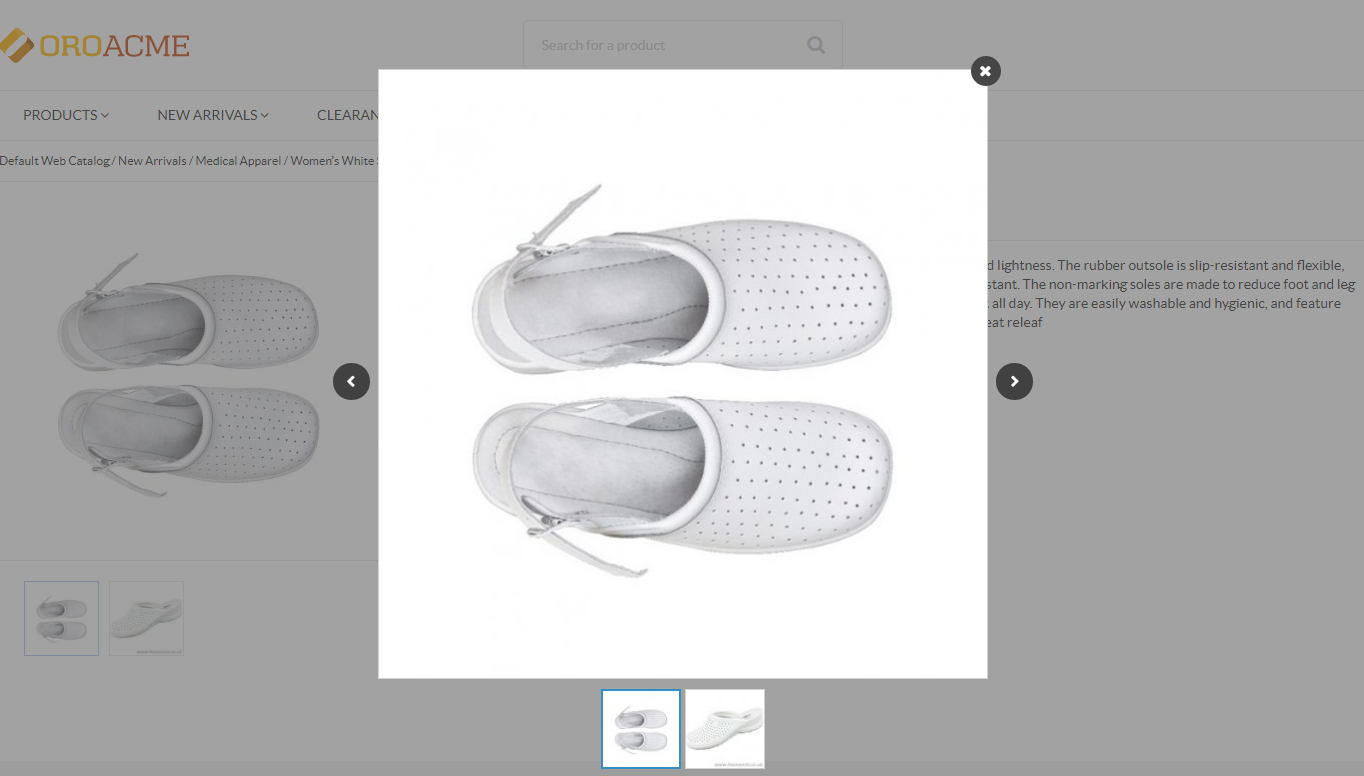
When Popup Gallery on Product View is disabled, the image gallery will take the form of an inline view:
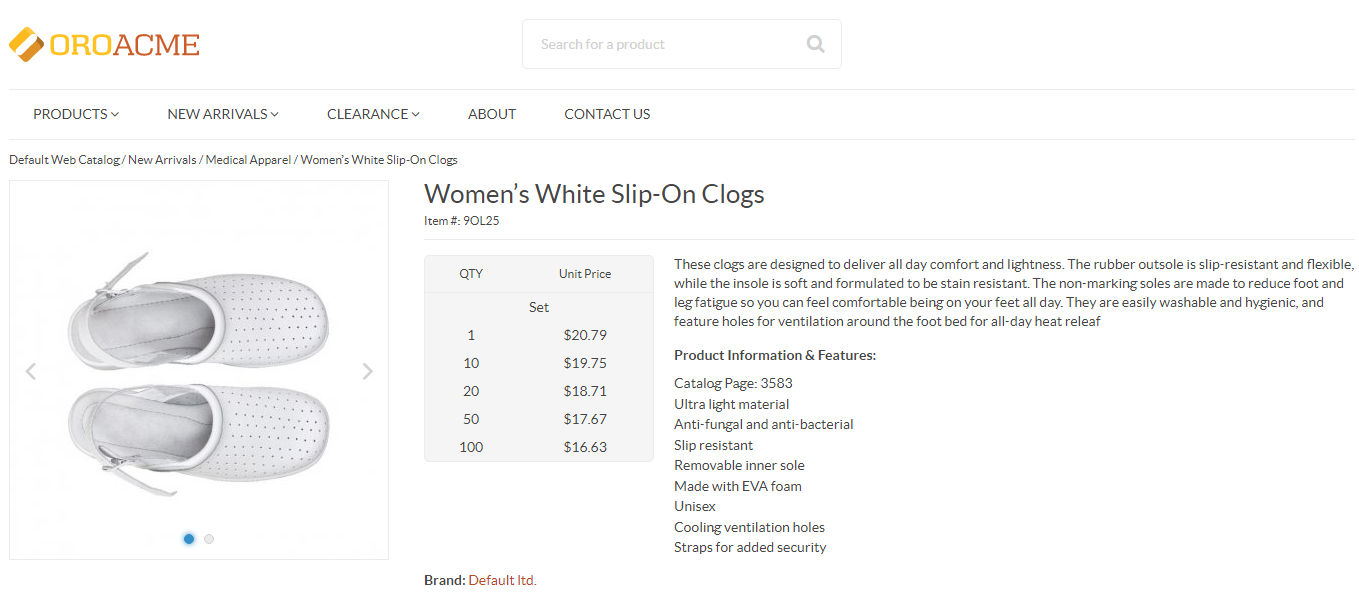
Flick through the pictures in the gallery by pressing < or > arrows without leaving the product page.
Click Save Settings.