Important
We are updating the images for OroCommerce version 6.1 to align with the latest changes in the back-office design. During this transition, some images may still show older versions. Thank you for your patience as we work to update all visuals to reflect these changes.
Set up Environment for OroPlatform Based Application with Docker and Symfony Server
During development, you can use Docker to run various application services (Postgres, ElasticSearch, RabbitMQ, Redis and MailCatcher), but for simplicity, performance and reliability have PHP and NodeJS installed locally on a host machine.
Set Up the Environment
Hint
There are quick guides to set up Docker and Symfony Server development stack:
Development Stack
PHP, Composer, Node.js, and NPM should be installed locally for a better development experience.
Symfony Local Web Server is used to make you more productive while developing applications. This server is not intended for production use. It supports HTTP/2, TLS/SSL, automatic generation of security certificates, local domains, and many other features.
Docker is used to run application services.
Docker Compose is used to manage them all with a single command.
Note
PHP and NodeJS should meet the System Requirements.
Recommendations
To avoid reaching composer API rate limit and to work with enterprise applications, configure GitHub OAuth token:
composer config -g github-oauth.github.com <oauthtoken>
Install the Application
Run application services in the folder with your application:
docker compose up -d
Note
On Linux, it may not work if you use Docker as a root user. In this case, consider adding your user to the “docker” group with:
sudo usermod -aG docker your-user
Install application dependencies:
symfony composer install -n
If you are using an Enterprise edition application, update the parameters.yml file. Skip this step if you are installing a Community edition application.
composer set-parameters redis_dsn_cache='%env(ORO_REDIS_CACHE_DSN)%' redis_dsn_doctrine='%env(ORO_REDIS_DOCTRINE_DSN)%' redis_dsn_layout='%env(ORO_REDIS_LAYOUT_DSN)%'
Install Oro application. This may take up to several minutes:
symfony console oro:install -vvv --sample-data=y --application-url=https://127.0.0.1:8000 --user-name=admin --user-email=admin@example.com --user-firstname=John --user-lastname=Doe --user-password=admin --organization-name=Oro --timeout=0 --env=prod -n
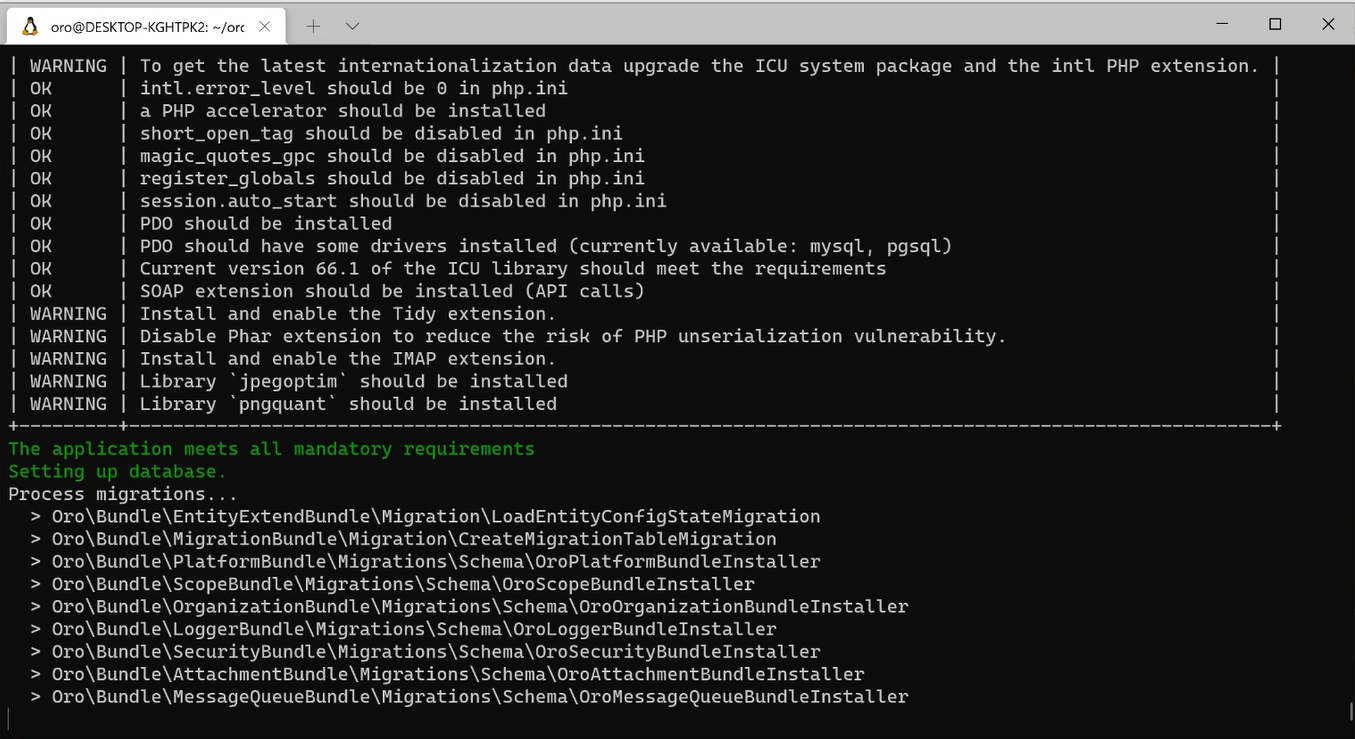
Use a Symfony Server
To automatically apply environment variables exposed by Symfony Server
from Docker Compose and to use the proper PHP version, you should run
all the symfony application commands using symfony console instead
of php bin/console. Use symfony php to run php binaries
using proper PHP version and expose environment variables from the application services defined with Docker Compose.
Note
On Windows with WSL2 the website is accessible using https://localhost:8000, instead of https://127.0.0.1:8000.
Run Symfony Server in a Dev Environment
symfony server:start -d
Run Symfony Server in a Prod Environment
symfony server:start -d --passthru=index.php
Open the Application in a Browser
symfony open:local
Check Application Logs
symfony server:log
Switch PHP version
You can have multiple versions of PHP versions locally. To use a specific PHP version for the project, go to the project root folder and run:
echo 8.4 > .php-version
This will switch the php version to 8.4 for Symfony Server and all the
console commands wrapped with symfony.
Run Message Consumer in the Background
symfony run -d php bin/console oro:message-queue:consume -vv
You can also ask symfony to restart the message consumer when changes happen in src/ folder:
symfony run -d --watch=src php bin/console oro:message-queue:consume -vv
Note
You can kill Symfony server processes with command killall <PID>, you can get PID from the symfony server:status output.
Check Symfony Server Status
symfony server:status
For more details, see: Symfony Local Web Server.
Enable Local Domain Names
By default, projects are accessible at a random port of the 127.0.0.1 local IP.
You can enable local domains by setting up the Local Proxy.
Manage Application Services
All application services are defined in the docker-compose.yml file.
By default, the docker-compose.yml file shipped with an application has a
set of recommended services for each application:
For community edition applications: Postgres and MailCatcher.
For enterprise edition applications: Postgres, ElasticSearch, RabbitMQ, Redis and MailCatcher.
Override Docker Compose Configuration Locally
You can use docker-compose.override.yml file to override Docker
Compose configuration locally. By default, the file is in .gitignore.
Note
For an enterprise application, you first have to update the parameters.yml file to start working with the application services.
Run Application Services
docker compose up -d
Check Services Logs
docker compose logs -f
Check Application Services Status
docker compose ps
Stop Application Services (No Data Loss)
docker compose stop
Destroy Application Services with all Volumes (Data Loss)
docker compose down -v
For more details, see Overview of Docker Compose.
Store Sessions in Redis
It is not recommended to store sessions on the same redis server as the cache, but for testing purpose, you can enable it with the following command:
composer set-parameters 'env(ORO_SESSION_DSN)'='%env(ORO_REDIS_SESSION_DSN)%'
Troubleshooting
Environment variable not found: “ORO_REDIS_URL”
This error appears when the Symfony server does not pass environment variables from the Docker Compose to the application.
Make sure that all the application services are up and healthy with docker-compose ps. There should be a redis service in the list.
If the list is empty, run docker compose up -d to start all the services.
An exception occurred while establishing a connection to figure out your platform version
Make sure all the application services are up and healthy with docker compose ps. There should be pgsql service in the list.
If the list is empty, run docker compose up -d to start all the services.