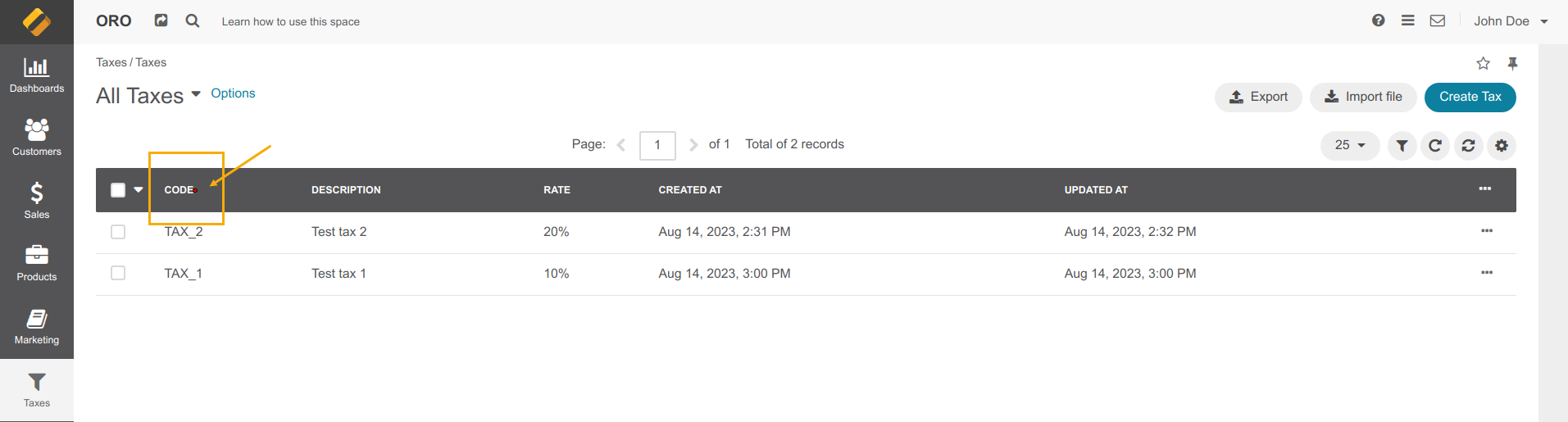Important
We are updating the images for OroCommerce version 6.1 to align with the latest changes in the back-office design. During this transition, some images may still show older versions. Thank you for your patience as we work to update all visuals to reflect these changes.
Debugging Behat Tests
Debugging behat tests is sometimes necessary for:
Identifying Test Failures. Debugging allows you to pinpoint the exact cause of test failures. By examining failing tests, you can determine whether the issue lies in the application code or the test scenario itself.
Verifying Test Logic. Behat tests are written in a high-level language that mirrors user behavior. Debugging helps verify that the test logic accurately represents the desired user actions and expected outcomes.
Handling Dynamic Elements. Modern web applications often contain dynamic elements such as AJAX-based content or dynamically generated IDs. Debugging allows you to inspect these elements during test execution and ensure that your tests interact with the correct elements.
Troubleshooting Environment Issues. Debugging can help identify environmental factors that impact test execution, such as server configuration, network connectivity, or compatibility issues with third-party dependencies.
How to Debug Behat Tests
Enable Very Verbose Output
You can increase the output verbosity to see more details on what’s going on by adding the -v, -vv, or -vvv option to php bin/behat.
This enables verbose, very verbose, or very very verbose output accordingly.
-v, --verbose[=VERBOSE]– Increase verbosity of exceptions.
php bin/behat path/to/your.feature -vv
Review Error Messages
When a test fails, Behat provides error messages that can give you insights into the cause of failure. Analysis of error messages, stack traces, and exception details can help identify specific issues in your test scenarios or application code.
Isolate the Problem
If you encounter a failing test, reproduce the issue in isolation. Simplify the scenario or remove unnecessary steps to identify the specific step or condition causing the failure. This approach helps narrow down the problem and focus your debugging efforts.
Logging and Dumping Variables
Behat supports logging and variable dumping during test execution. By strategically adding logging statements or using built-in functions like dump(), you can inspect the values of variables, objects, or page elements at specific points in your test scenarios. This technique helps you understand the state of the application during test execution.
Interactive Debugging
Behat can integrate with debugging tools like Xdebug or Zend Debugger. By configuring your environment and IDE appropriately, you can set breakpoints within your test code and step through it line by line. This method allows for real-time inspection of variables, execution flow, and overall test behavior.
An example of setting up a debugging environment:
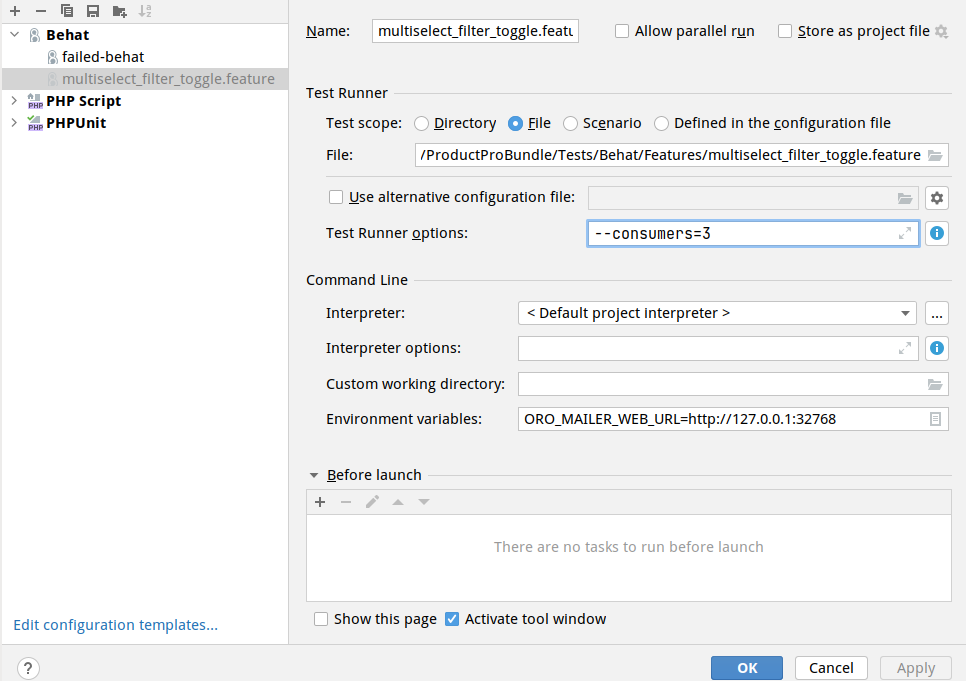
Running a Group of Behat Tests
You can also run a group of tests. For this purpose, mark them with the right tag (for example, @failed-behat-test) and run the test with it.
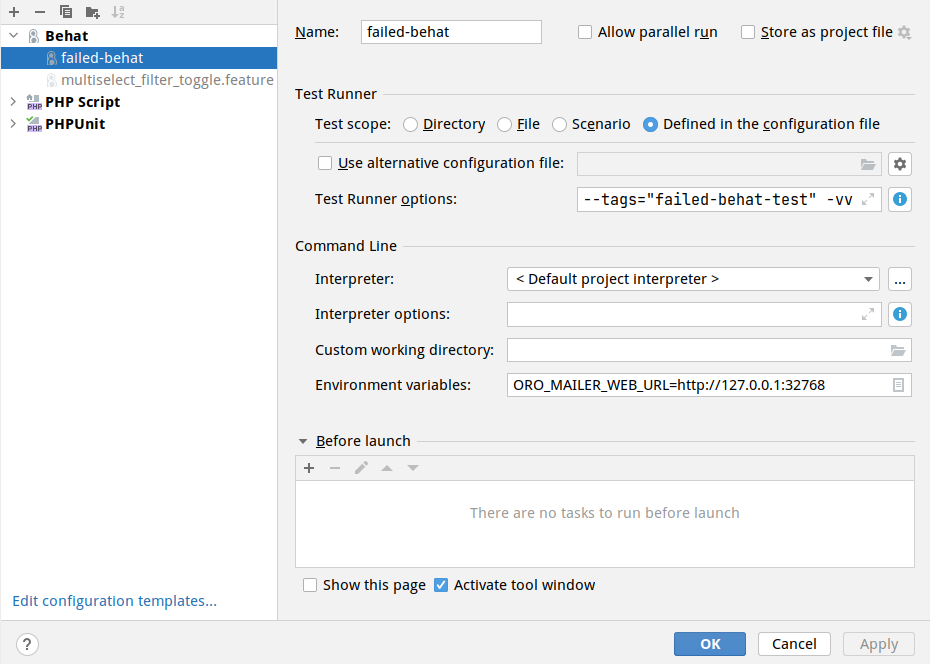
Taking Screenshots
To see the browser page state at the exact moment, you can capture a screenshot during the execution of a Behat scenario use the following step:
And I take screenshot
This step allows you to capture a snapshot of the current page.
Scenario: Create new user
Given I login as administrator # Oro\Bundle\TestFrameworkBundle\Tests\Behat\Context\OroMainContext::loginAsUserWithPassword()
And go to System/User Management/Users # Oro\Bundle\TestFrameworkBundle\Tests\Behat\Context\OroMainContext::iOpenTheMenuAndClick()
And I take screenshot # Oro\Bundle\TestFrameworkBundle\Tests\Behat\Context\OroMainContext::iTakeScreenshot()
│ Screenshot: http://commerce-crm-ee.loc/media/behat/image6479bdb28341c221899532.png
And click "Create User" # Oro\Bundle\TestFrameworkBundle\Tests\Behat\Context\OroMainContext::pressButton()
When I fill "User Form" with: # Oro\Bundle\FormBundle\Tests\Behat\Context\FormContext::iFillFormWith()
| Username | userName |
| Password | Pa$$w0rd |
| Re-Enter Password | Pa$$w0rd |
| First Name | First Name |
| Last Name | Last Name |
| Primary Email | email@test.com |
| Roles | Administrator |
| Enabled | Enabled |
And I save and close form # Oro\Bundle\FormBundle\Tests\Behat\Context\FormContext::iSaveAndCloseForm()
Then I should see "User saved" flash message # Oro\Bundle\TestFrameworkBundle\Tests\Behat\Context\OroMainContext::iShouldSeeFlashMessage()
You can take screenshots in other Contexts steps for more precise results by using the ScreenshotTrait and calling the ScreenshotTrait::takeScreenshot method.
Scenario: Create new user
Given I login as administrator # Oro\Bundle\TestFrameworkBundle\Tests\Behat\Context\OroMainContext::loginAsUserWithPassword()
│ Screenshot: http://commerce-crm-ee.loc/media/behat/image6479bdaf3b968129573073.png
And go to System/User Management/Users # Oro\Bundle\TestFrameworkBundle\Tests\Behat\Context\OroMainContext::iOpenTheMenuAndClick()
And click "Create User" # Oro\Bundle\TestFrameworkBundle\Tests\Behat\Context\OroMainContext::pressButton()
When I fill "User Form" with: # Oro\Bundle\FormBundle\Tests\Behat\Context\FormContext::iFillFormWith()
| Username | userName |
| Password | Pa$$w0rd |
| Re-Enter Password | Pa$$w0rd |
| First Name | First Name |
| Last Name | Last Name |
| Primary Email | email@test.com |
| Roles | Administrator |
| Enabled | Enabled |
And I save and close form # Oro\Bundle\FormBundle\Tests\Behat\Context\FormContext::iSaveAndCloseForm()
Then I should see "User saved" flash message # Oro\Bundle\TestFrameworkBundle\Tests\Behat\Context\OroMainContext::iShouldSeeFlashMessage()
Stop the Execution of the Behat Script at a Required Place
To stop the behat script at some point (e.g., you have some steps that are not implemented and you click through them manually, then continue the behat, or you need to see the position of the element on the page), you can use a step I wait for action.
And I wait for action
In the console where the test is running, the message “Press [RETURN] to continue…” will appear. After performing the necessary actions, the behat script continues to run. Run tests only locally and for debugging purposes.
Debugging behat tests is an essential skill for ensuring the reliability and effectiveness of your BDD test suite.