Important
You are browsing the documentation for version 4.1 of OroCommerce, OroCRM and OroPlatform, which is no longer maintained. Read version 5.1 (the latest LTS version) of the Oro documentation to get up-to-date information.
See our Release Process documentation for more information on the currently supported and upcoming releases.
Create a New Product Family¶
See a short demo on how to create a product family (from 6:43), or keep reading the step-by-step guidance below.
Default Product Family may not be enough to cover all your needs. To create a new product family:
Navigate to Products > Product Families using the main menu.
Click Create Product Family.
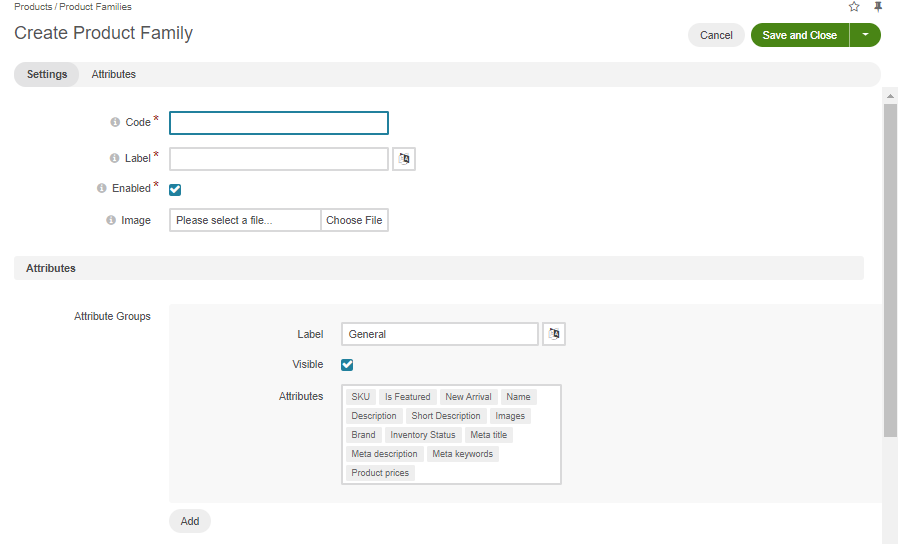
Provide the product family details:
Code – Enter the code that would be assigned to the product family you are creating.
Label – Enter the label that would be assigned to the product family.
Enabled – Select this check box to be able to bind a product to the product family.
Image – Add an image to the product family, if necessary.
In the Attributes section, link the attributes to the product family and organize them into groups as described in the sections below.
Important
Ensure that every system attribute is linked to the proper attribute group in the product family. By default, they are linked to the default_group, but you may modify the link as necessary.
Once you are happy with the product attribute organization, click Save.