Important
You are browsing the documentation for version 4.1 of OroCommerce, OroCRM and OroPlatform, which is no longer maintained. Read version 5.1 (the latest LTS version) of the Oro documentation to get up-to-date information.
See our Release Process documentation for more information on the currently supported and upcoming releases.
Manage Organizations in the Back-Office¶
Important
Multi-organization management is only available in the Enterprise edition.
From the page of the selected organization, you can edit its menu(s), access organization configuration settings, update the details for the selected organization, as well as manage its users. In OroCommerce, you can also edit the frontend menu for required organizations.
To open the page of a specific organization:
Navigate to System > User Management > Organizations in the main menu.
Click the organization to open its details.
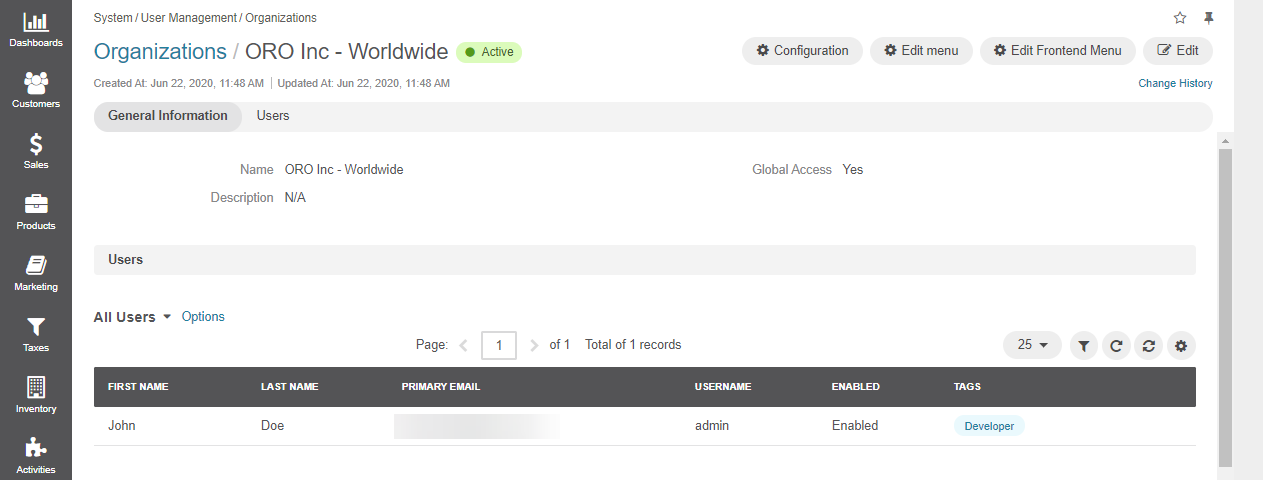
To open organization configuration settings, click Configuration on the top right.
To edit the back-office menu for this organization, click Edit Menu on the top right.
To edit the storefront menu for this organization in OroCommerce, click Edit Frontend Menu.
To update organization details, such as it name or access level, click Edit.
To view who updated organization details, click the Change History link.
To disable users within the organization, click in the table at the end of the row of the selected user.
To reset the existing password for a particular user on the list, click in the table at the end of the row.
Note
Keep in mind that only those customer user roles that have been created in the current organization are displayed in the Customer User Roles grid of the current organization.