Important
You are browsing the documentation for version 4.1 of OroCommerce, OroCRM and OroPlatform, which is no longer maintained. Read version 5.1 (the latest LTS version) of the Oro documentation to get up-to-date information.
See our Release Process documentation for more information on the currently supported and upcoming releases.
Configure Organizations in the Back-Office¶
An organization represents a real enterprise, business, firm, company or another organization, to which users belong. In the Community Edition of Oro applications, only one organization is available in the system, and you cannot create more.
In the Enterprise edition of Oro applications, you can create as many organizations as needed with any number of child business units within the application instance. Organizations cannot be nested under one another; however, a single organization can preside over all the others as the Global Organization. They can be thought of as tall walls, only those records explicitly granted specific access can be shared outside of the organization. A single user can belong to several different organizations.
For example, one company can run three different stores under a franchise license. In the Oro application, each store can be an organization to isolate data managed by the unrelated business partners. Users within the organization would only see records that are relevant to their organization. However, the franchise owner could have access to all organizations to gather aggregated customer or order information. To enable that, the global organization should be created in the the Oro application.
Note
In the Oro application, you can have only one global organization. Users in the global organization, given they have the Global access levels in their role, can access and control all system data in all organizations within one instance of the application.
If you have access to more than one organization, you can switch between them using the selector on the top left.
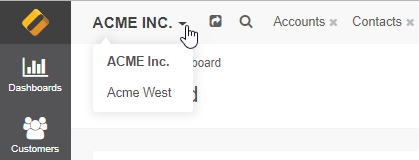
Note
The global organization is shifted to the left. The organization you are currently logged into is in bold.
When creating a new record in the global organization, you first need to select the organization this record should belong to. Once the organization is selected, you can proceed to the usual record creation flow.
Note
See a short demo on how to create organizations and business units, or keep reading the topics below.