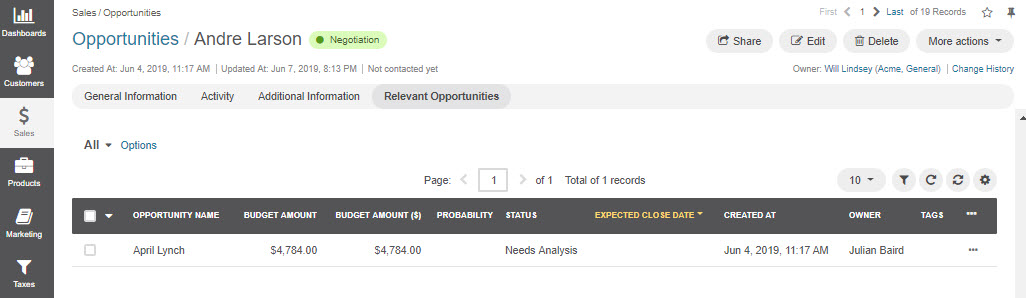Important
You are browsing the documentation for version 4.1 of OroCommerce, OroCRM and OroPlatform, which is no longer maintained. Read version 5.1 (the latest LTS version) of the Oro documentation to get up-to-date information.
See our Release Process documentation for more information on the currently supported and upcoming releases.
Manage Opportunities¶
Opportunity Grid¶
The following actions can be performed for opportunities from the grid:
Export and import opportunity record details with Export and Import buttons.
Delete an opportunity from the system:
Get to the edit form of the opportunity:
Get to the view page of the opportunity:
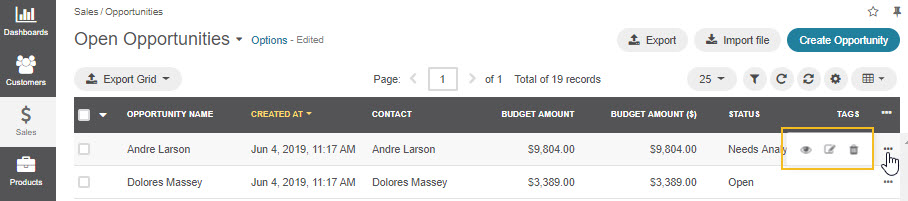
Multiple Grid Views¶
The following multiple grid views are available for opportunities:
All opportunities
Open Opportunities
Overdue Opportunities
Recently Closed Opportunities
Open Opportunities grid is the default view.
To change the grid view, click on the arrow icon on the right of Open Opportunities header and select the preferred grid view from the dropdown, as shown in the screenshot below.

Inline Editing¶
Inline editing can help you amend opportunity details without opening the edit opportunity form. For opportunities, it is available from records’ grids and view pages.
If the Edit Inline icon appears next to the field, inline editing is available for that value.
To edit the opportunity from the grid, double-click on the field or the inline editing icon in the field you wish to edit.
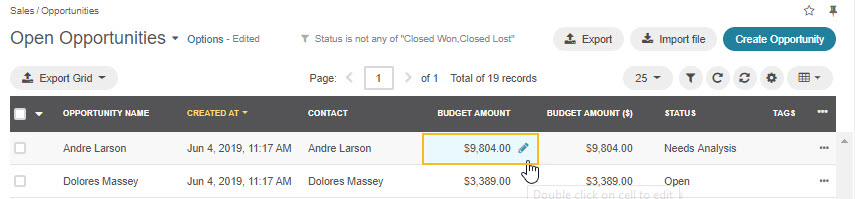
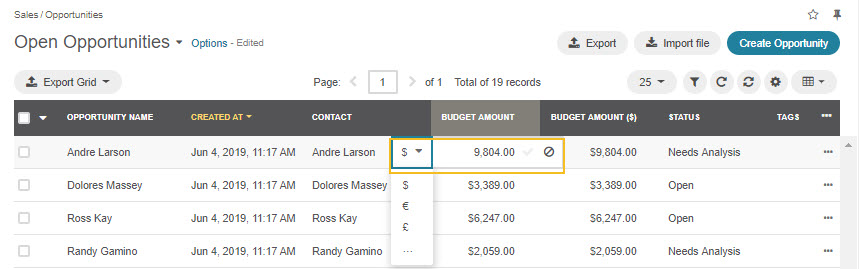
Kanban Board¶
As an alternative to grid view, you can view Opportunities in Kanban board. To change grid view to board view, open Grid/Board menu and click Board.
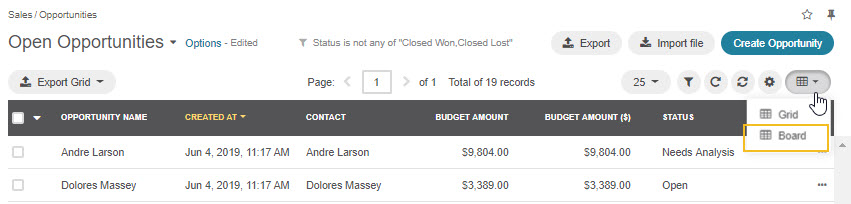
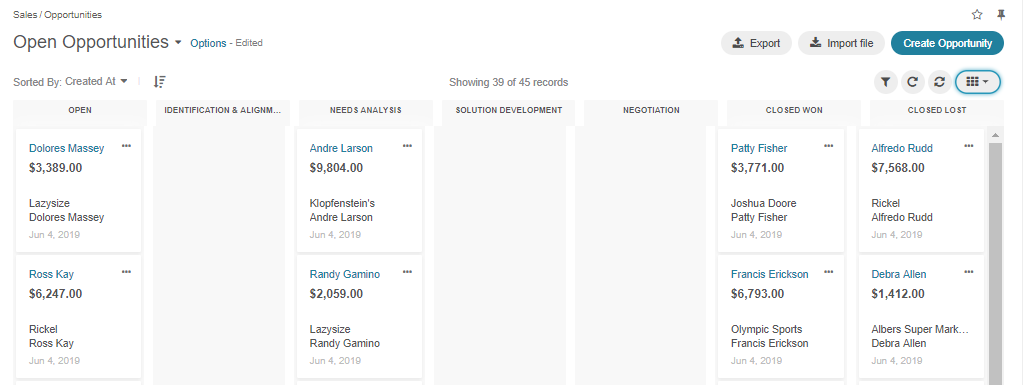
Important
Note that Kanban board functionality is available only if Opportunities Management Flow is deactivated in System > Workflows.
Within the board, you can:
Change opportunities status by dragging them between columns.
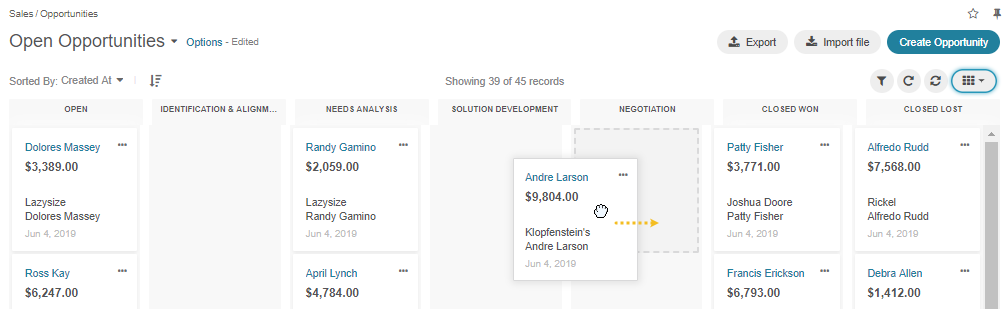
Delete an opportunity from the system:
Get to the edit form of the opportunity:
Get to the view page of the opportunity:
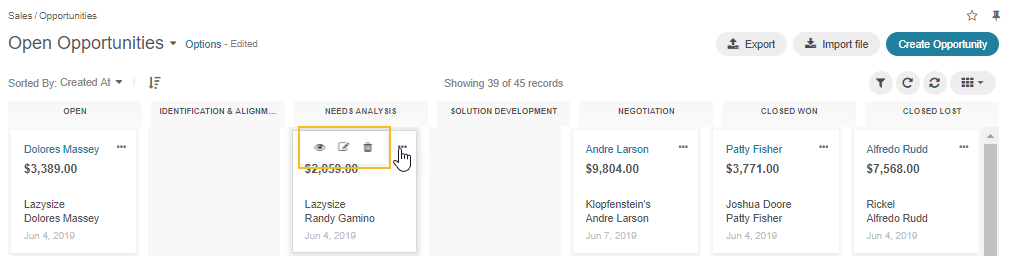
Important
Note that inline editing feature is not available for board view. Inline editing is only possible within the grid view.
View Opportunities¶
Customer, Account and Opportunity view pages contain a list of relevant opportunities, so the full history of the deals with a particular customer or account can be viewed in one place, thus helping the sales representatives find clues for the current deals.
Customer view:
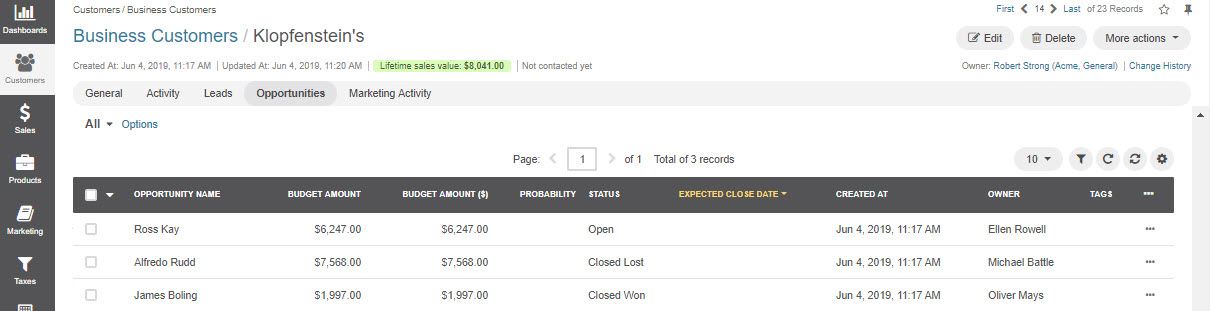
Account view:
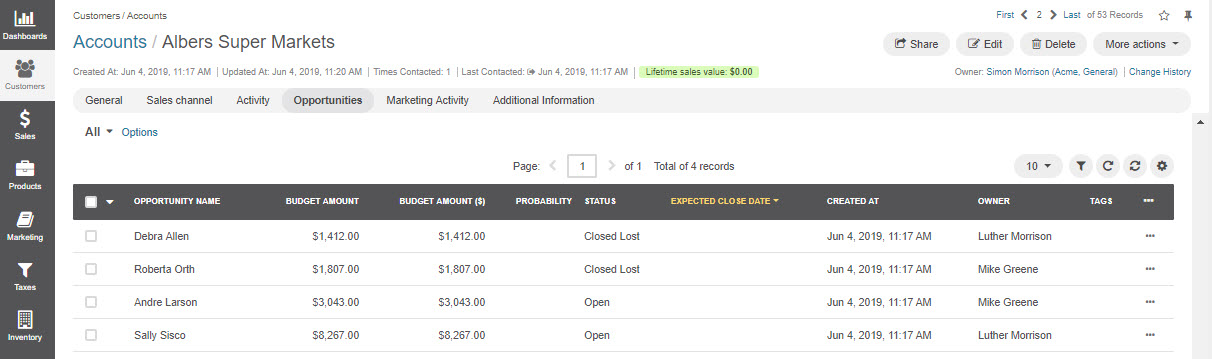
Opportunity view: