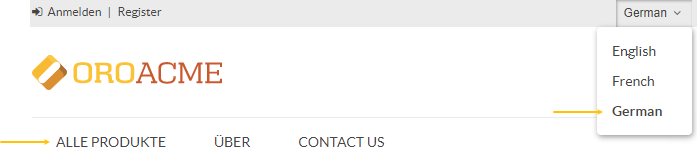Important
You are browsing the documentation for version 4.1 of OroCommerce, OroCRM and OroPlatform, which is no longer maintained. Read version 5.1 (the latest LTS version) of the Oro documentation to get up-to-date information.
See our Release Process documentation for more information on the currently supported and upcoming releases.
Translate Content¶
In the system configuration, you can define the localization options, such as system locale, primary location, address formatting method, system timezone, calendar year settings, temperature and wind speed units on the map. Furthermore, you can set the default language of the UI elements displayed in the storefront.
Additionally, you can provide the translation for all the content elements of your storefront (e.g., product names, descriptions, catalog titles, SEO attributes, etc.):
Create a necessary localization under System > Localization > Localizations.
Add the required localization to the list of enabled localizations under System > Configuration > System Configuration > General Setup > Localization. It enables customers to select a desired language of the website content in the storefront.
Navigate to the content element you want to provide the translation for.
Click the Translations icon next to the required content element to provide spelling for different languages.
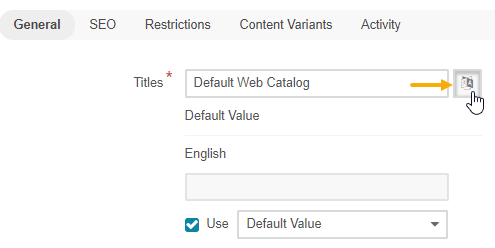
The corresponding content translation is displayed in the storefront upon selecting this localization.