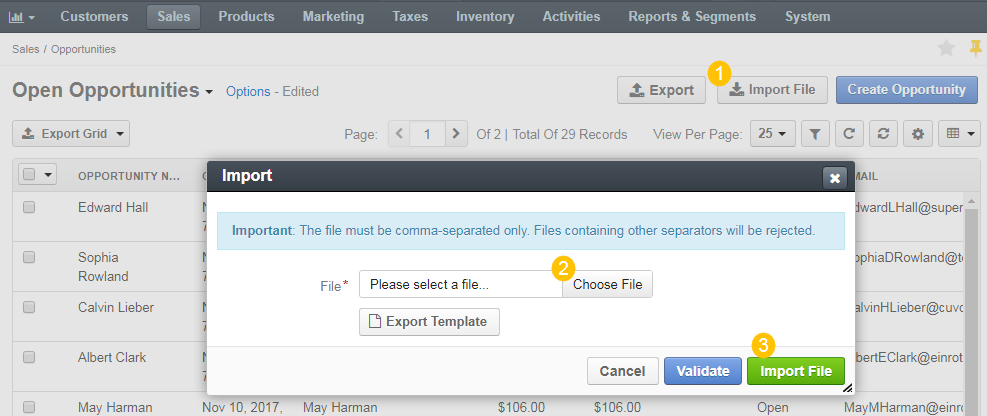Important
You are browsing the documentation for version 1.6 of OroCommerce, OroCRM and OroPlatform, which is no longer maintained. Read version 5.1 (the latest LTS version) of the Oro documentation to get up-to-date information.
See our Release Process documentation for more information on the currently supported and upcoming releases.
Import an Opportunity
You can import the bulk details of updated or processed opportunity information in the .csv format following the steps described below: an import the bulk details of updated or processed leads information in the .csv format following the steps below.
- In the main menu, navigate to Sales > Opportunities.
- Click Import File on the top right.
- In the Import dialog, click Choose File, select the .csv file you prepared, and then click Import File.
- Click Export Template to download a sample .csv file with the necessary headers.
- Prepare data for import: Based on the downloaded file, create your bulk information in the .csv format. Once your file is ready, click Choose File, select the prepared comma-separated values (.csv) file, and click Import File.
- Validate import results: Click Validate to check your import results. If there are any Records with errors, fix them in the .csv file before starting the import.
- Launch import: After successful validation, click Import File.
- Click Cancel to decline the import.
Important
Interactive status messages inform about the import progress, and once the import is complete, the changes are reflected in the list upon refresh. Additionally, an email message with the import status is delivered to your mailbox.
Example of opportunity bulk import template
| ID | Opportunity Name | Expected Close Date | Probability | Budget Amount | Budget Amount Currency | Close Revenue | Close Revenue Currency | Status Id | Contact First Name | Contact Last Name |
|---|---|---|---|---|---|---|---|---|---|---|
| 111 | Henry Vining | 15-12-2018 | high | 2000 | USD | 1500 | USD | won | Jerry | Coleman |