Important
You are browsing the documentation for version 1.6 of OroCommerce, OroCRM and OroPlatform, which is no longer maintained. Read version 5.1 (the latest LTS version) of the Oro documentation to get up-to-date information.
See our Release Process documentation for more information on the currently supported and upcoming releases.
Multi-currency Opportunities
Multi-currency feature is available for Enterprise Edition only. You can find a complete guide on multi-currency in multi-currency guide.
Currency configuration allows to track and record sales made in different currencies, specifically:
- Create and manage the list of currencies that will be available for selection in multi-currency fields, e.g. the opportunity budget.
- Designate one base currency which would serve as the default one for all multi-currency fields, in addition to being the currency to which values in other currencies will be converted.
- Manage exchange rate for all currencies to calculate opportunity budget, close revenue, etc. from the deal currency to the base currency.
- Identify currencies in the system with a three-letter ISO code or a symbol.
At the organization level, it is possible only to remove unnecessary currencies, not add the new ones.
To be able to manage currencies and change the rates:
- Navigate to System > User Management > Organizations.
- Select your organization and click Configuration in the top right corner.
- In the left menu, click General Setup > Currency.
- Unlock the currency grid by clearing the Use System check box.
- Enter the numbers in the corresponding field of the Rate From/To columns.
In the following example, the base currency is US dollars, the currency format is set to Currency Symbol and three deal currencies are set to Euro, British Pound and Ukrainian Hryvnia.
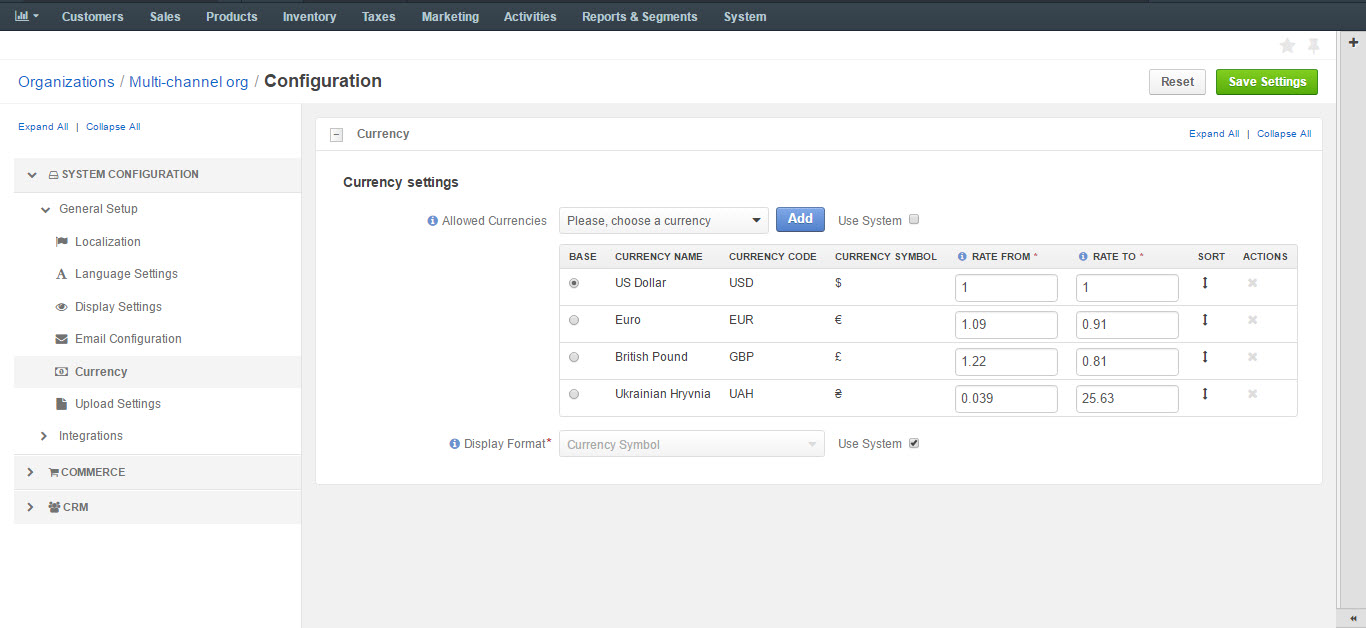
These exchange rates to the base currency will be used to calculate and convert the actual budget value, close revenue, the total number of orders (for OroCommerce), etc.
This is how multi-currency feature is displayed in the Create Opportunity form:
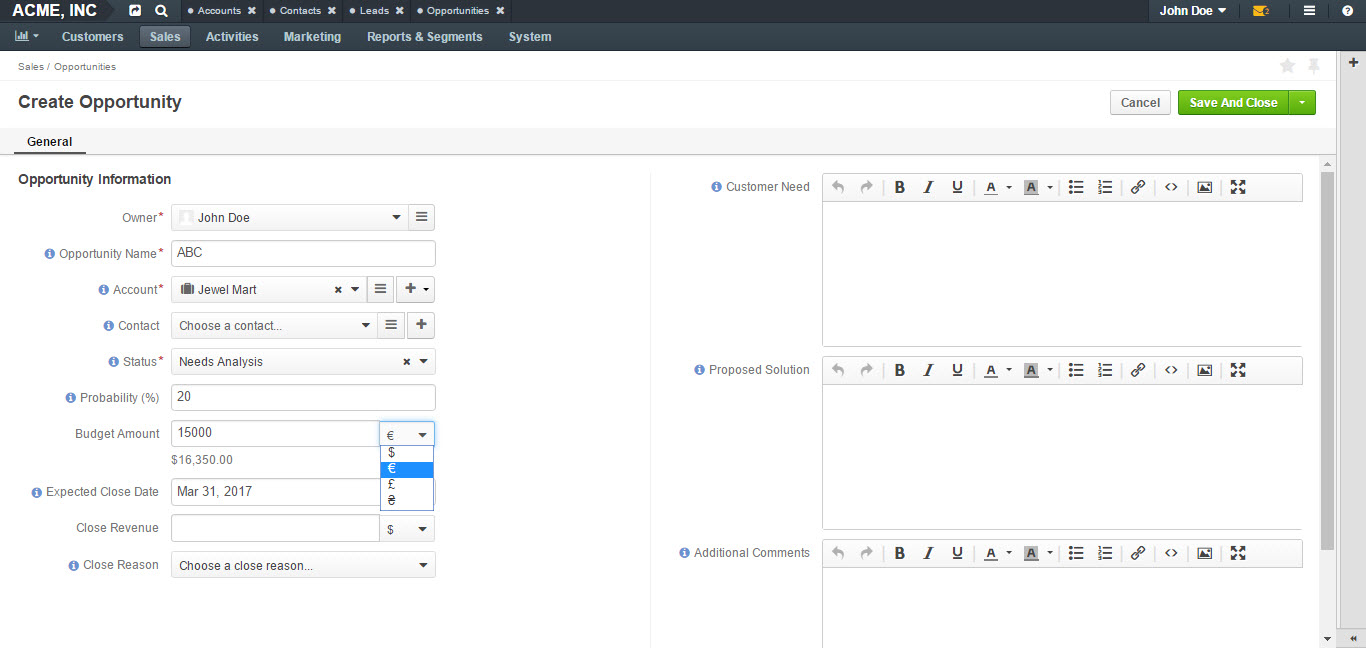
You can select one of the enabled currencies in the currency selector for the Budget Amount field. They are represented by a currency symbol, as configured in the settings.
Note that the Close Revenue and the Budget Amount can be specified in different currencies.
As you can see from the screenshot, the budget amount entered in Euro (€15000) has been recalculated to the base currency ($16,350) according to the defined exchange rate.

The same budget amounts will be available in the grid view and Reports and Segments.
Note
In dashboard widgets, only amounts in the base currency is displayed.
If you change the currency exchange rate, the changes will be displayed for all open opportunities. Rates for closed opportunities are fixed.
As you can see from the screenshots below, the rate of Euro towards US dollar was changed from 1.09 to 1.15 consequently changing the value of the base currency for budget amount from $16350 to $17250.
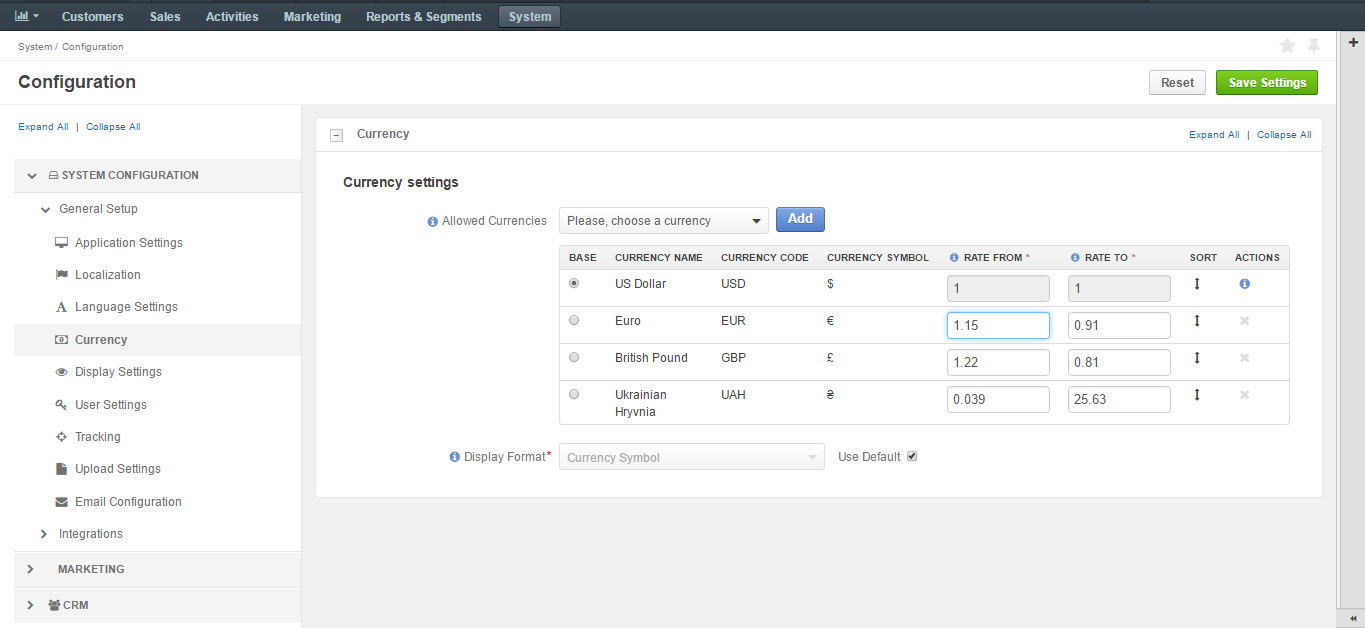
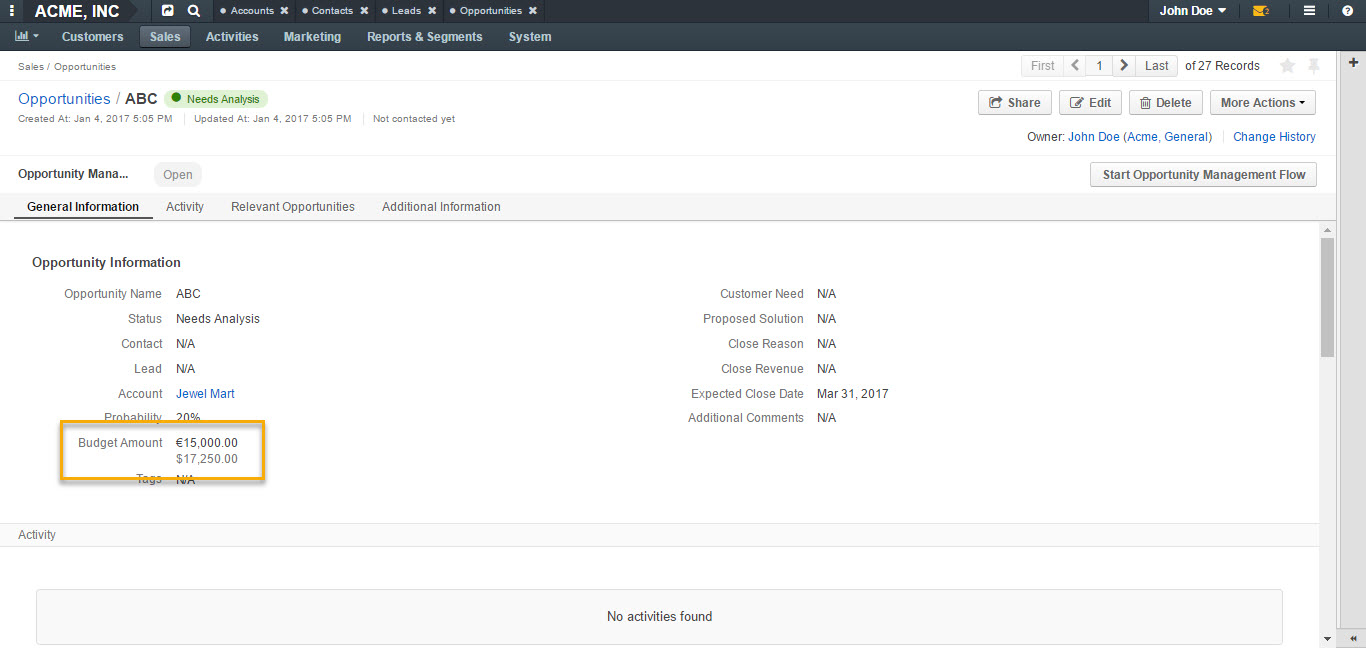
Important
If you are not using the Opportunity Management Flow, you can edit the budget amount/close revenue for a closed opportunity.

