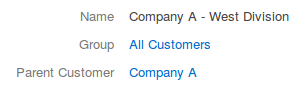Important
You are browsing the documentation for version 1.6 of OroCommerce, OroCRM and OroPlatform, which is no longer maintained. Read version 5.1 (the latest LTS version) of the Oro documentation to get up-to-date information.
See our Release Process documentation for more information on the currently supported and upcoming releases.
Customers
Customers represent companies who buy products using the storefront. Customer users are actual people who act on behalf of companies (i.e. customers) and have a limited set of permissions which depend on their role and function in the customer organization. You can manage customer users and roles in the back-office, or you can delegate this function to the customer who will access user and role management in the storefront.
In the Customer section, you can manage the customers who represent a group of buyers related to the same business organization.
Navigate to Customers > Customers in the main menu.
Hover over the More Options menu to the right of the necessary customer to perform the following actions:
- View customer details. Alternatively, click on the item to open its details page.
- Edit customer details.
- Delete existing customers.
On the customer details page, you get access to the aggregated information about customer users activities and eCommerce operations, such as requests for quotes, quotes, sales orders, and shopping lists.
You can also quickly get to the customer organization structure, an address book with a preview on the map, customer users, price lists enabled for the customer, and overview of requests for quote, sales orders, quotes created by and for customer users, and available shopping lists. Finally, you can get to a summary of activity from every operation triggered by the customer users.
Customer Organization Structure
You can create a hierarchy of business units or customer divisions by providing a parent company when editing the company details.
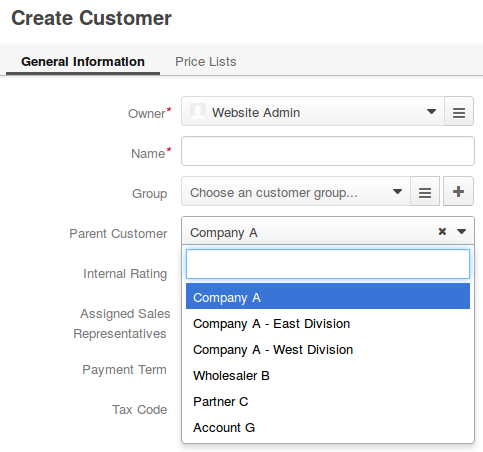
Navigate to the parent company page by clicking on the company name next to the Parent Customer.