Important
You are browsing the documentation for version 1.6 of OroCommerce, OroCRM and OroPlatform, which is no longer maintained. Read version 5.1 (the latest LTS version) of the Oro documentation to get up-to-date information.
See our Release Process documentation for more information on the currently supported and upcoming releases.
Single Page Checkout
In the single page checkout, you can see how far along in the checkout you are, and how many fields are left to complete it. All checkout steps are displayed on a single page.
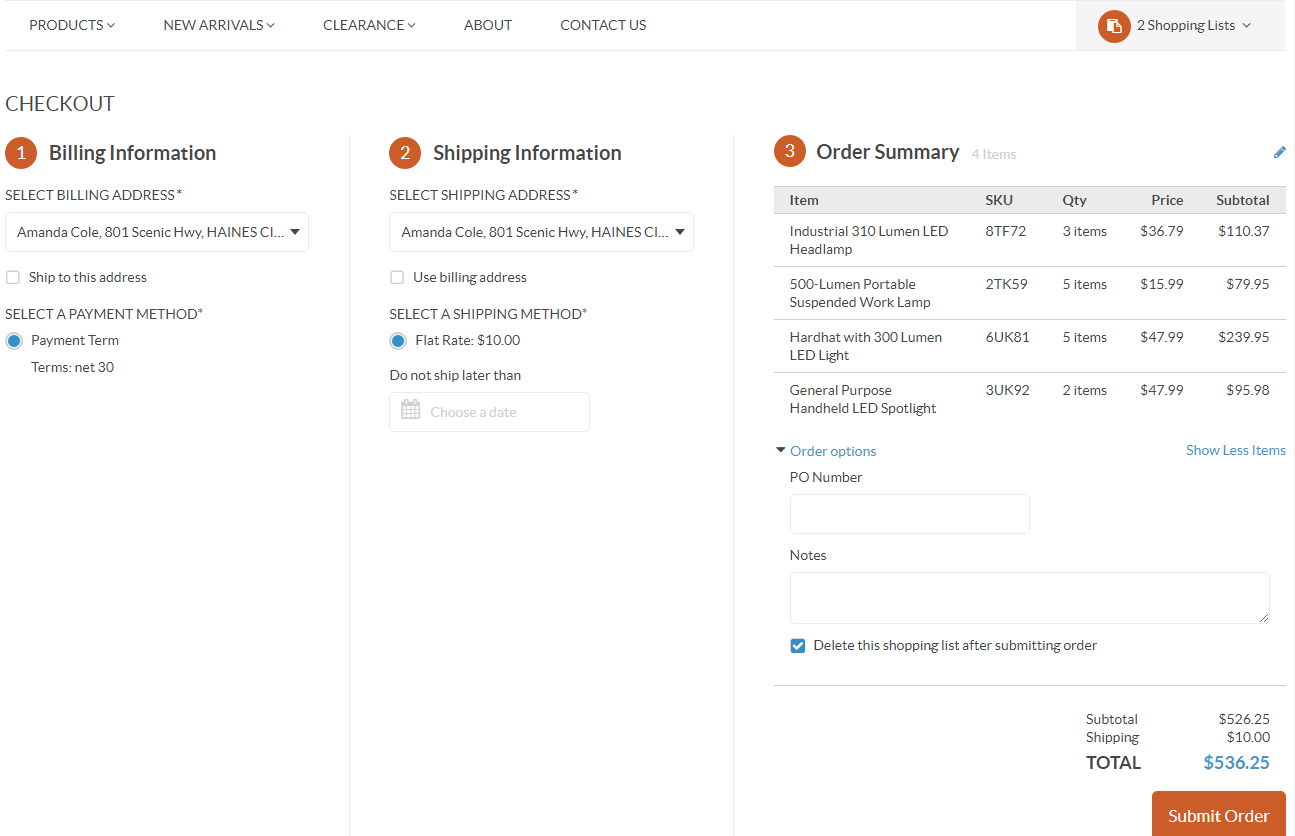
Step 1: Billing Information
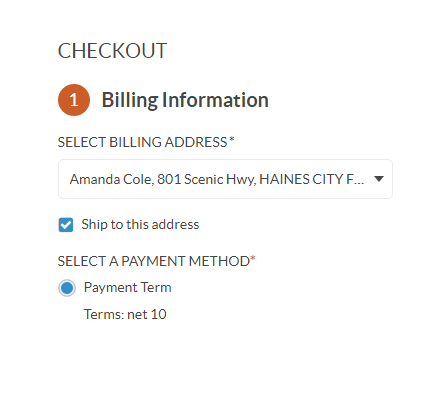
Enter billing information for the order by selecting an existing address from the address book, or creating a new one.
Selecting the Ship to this address check box will allow you to use the provided billing address for shipping.
Choose a suitable payment method by selecting it from the list of all available methods.
Step 2: Shipping Information
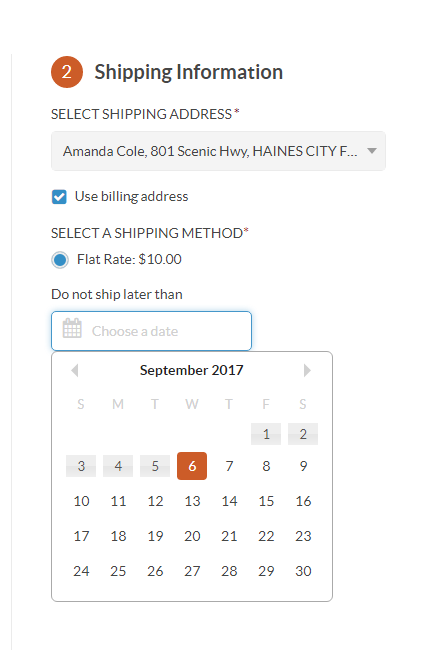
If the Ship to this address check box has been checked in the Billing Information step, the provided address will be automatically used at the Shipping Information step.
To edit shipping information, clear the Use billing address check box and provide a different shipping address for the order.
Provide a shipping method by selecting one from the list of the available methods.
Set the Do Not Ship Later Than date, if applicable.
Step 3: Order Summary
Once all the necessary information has been provided, it is possible to review the order in the Order Summary section.
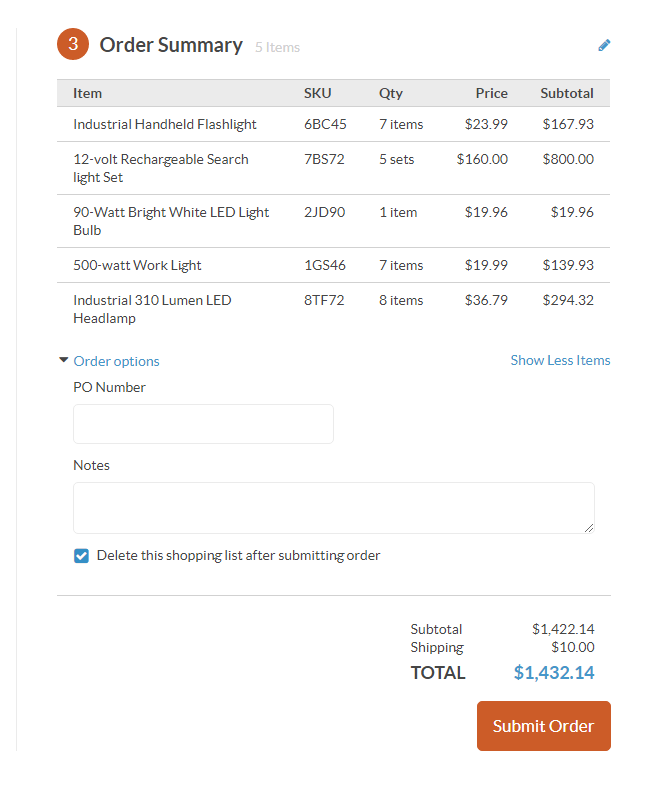
- Check the item SKUs, quantity, price and the subtotal amount.
- Check and/or edit Order Options (PO number and notes).
- Select the Delete this shopping list after submitting order check box to delete the shopping list after submitting the order.
- Edit the already provided information by clicking on the right side of the section.
- Submit the order by clicking Submit Order on the bottom of the checkout page.

