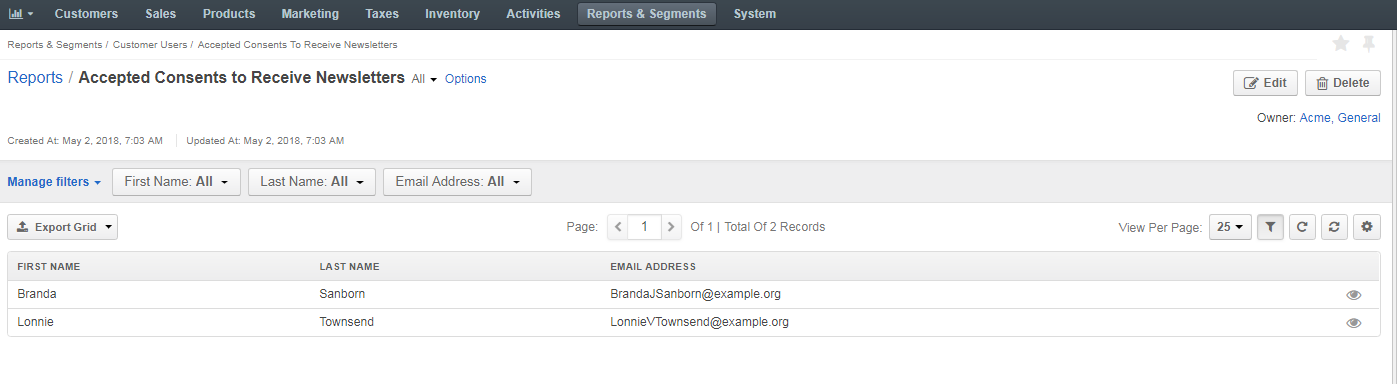Important
You are browsing the documentation for version 1.6 of OroCommerce, OroCRM and OroPlatform, which is no longer maintained. Read version 5.1 (the latest LTS version) of the Oro documentation to get up-to-date information.
See our Release Process documentation for more information on the currently supported and upcoming releases.
Reports with Accepted Consents
In OroCommerce, you can create a report that shows what and how many customer users have accepted specific consents.
As an illustration, we are creating a report to collect statistics on buyers who accepted the consent to receive email newsletters:
Navigate to Reports & Segments in the main menu.
Click Create Report at the top right of the page.
In the General section, provide the following mandatory information:
- Name — A name that is used to refer to the report on the interface. It is recommended to create a name that indicates the information the report presents.
- Entity — Select Customer User to collect data on the buyers who accepted the consent to receive emails.
- Report Type — Select Table.
In the Columns section, add the key details to be displayed in the report table:
- Customer User > First Name
- Customer User > Last Name
- Customer User > Email Address
In the Filters section, add the field condition to sort the data according to the purpose of the report:
- Drag Field Condition to the blank panel on the right.
- Click Customer User > Accepted Consents.
- Select one or several consents from the list.
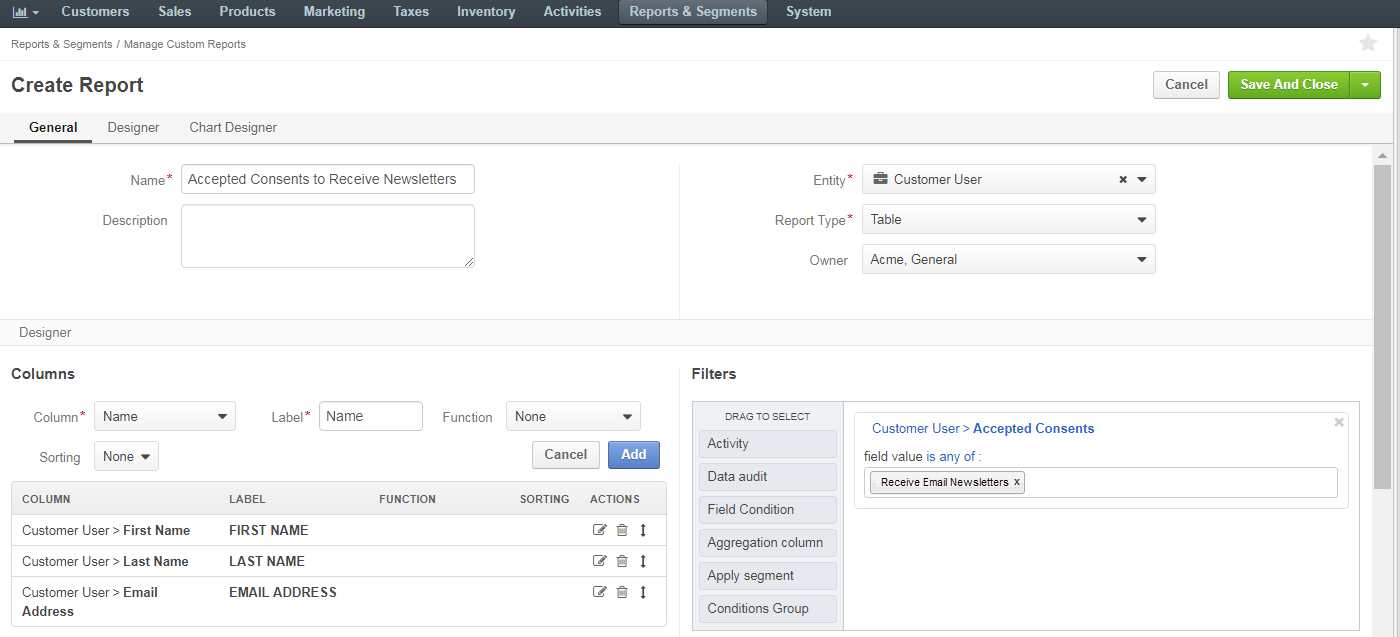
Click Save and Close on the top right of the page.
Once saved, the newly created report appears on the page of all reports:
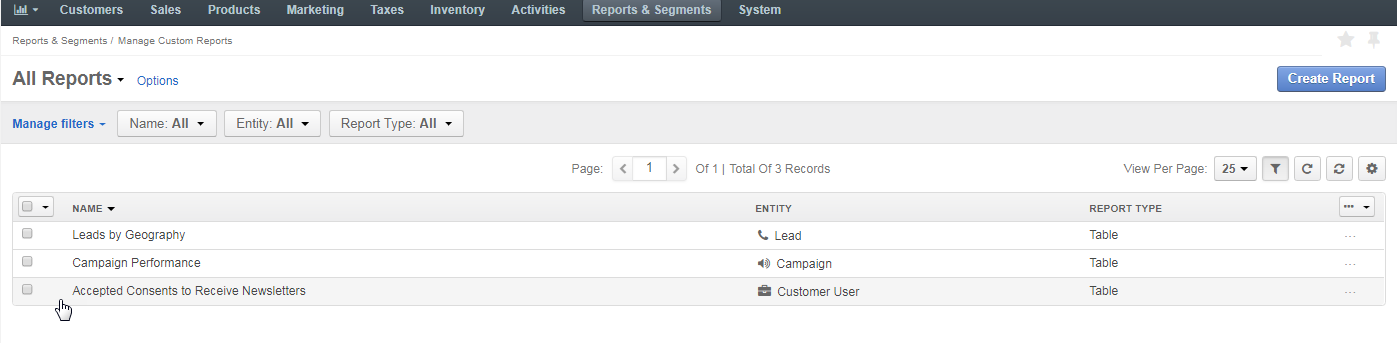
The report itself lists the names of the customer users who have accepted the required consent: