Important
You are browsing the documentation for version 1.6 of OroCommerce, OroCRM and OroPlatform, which is no longer maintained. Read version 5.1 (the latest LTS version) of the Oro documentation to get up-to-date information.
See our Release Process documentation for more information on the currently supported and upcoming releases.
Data Audit
With this functionality, users can see the full history of changes made to any record of an auditable entity, as well as the out-of-the-box report of all such
actions.
Hint
System administrator defines what entities will be available for audit. Any entity can be set as auditable. For how to do it, see step 6 of the Create an Entity action description.
Data Audit Report
You can view the data audit statistics by navigating to System > Data Audit in the main menu in the back-office of all Oro applications.
The report grid contains the following information:
- ACTION — Defines the action that has been performed with the record. You can see if the record has been created, updated or removed.
- VERSION — Corresponds to the consecutive number of changes performed with the specific record.
- ENTITY TYPE — The type of the entity to which the record belongs.
- ENTITY NAME — The name of the specific record tracked.
- ENTITY ID — The ID of the entity to which the record belongs.
- DATA — Details of the change.
- AUTHOR — The name and email of the user that has performed the change.
- ORGANIZATION — The organization within which the change has been performed.
- LOGGED AT — The date and time when the event was logged.
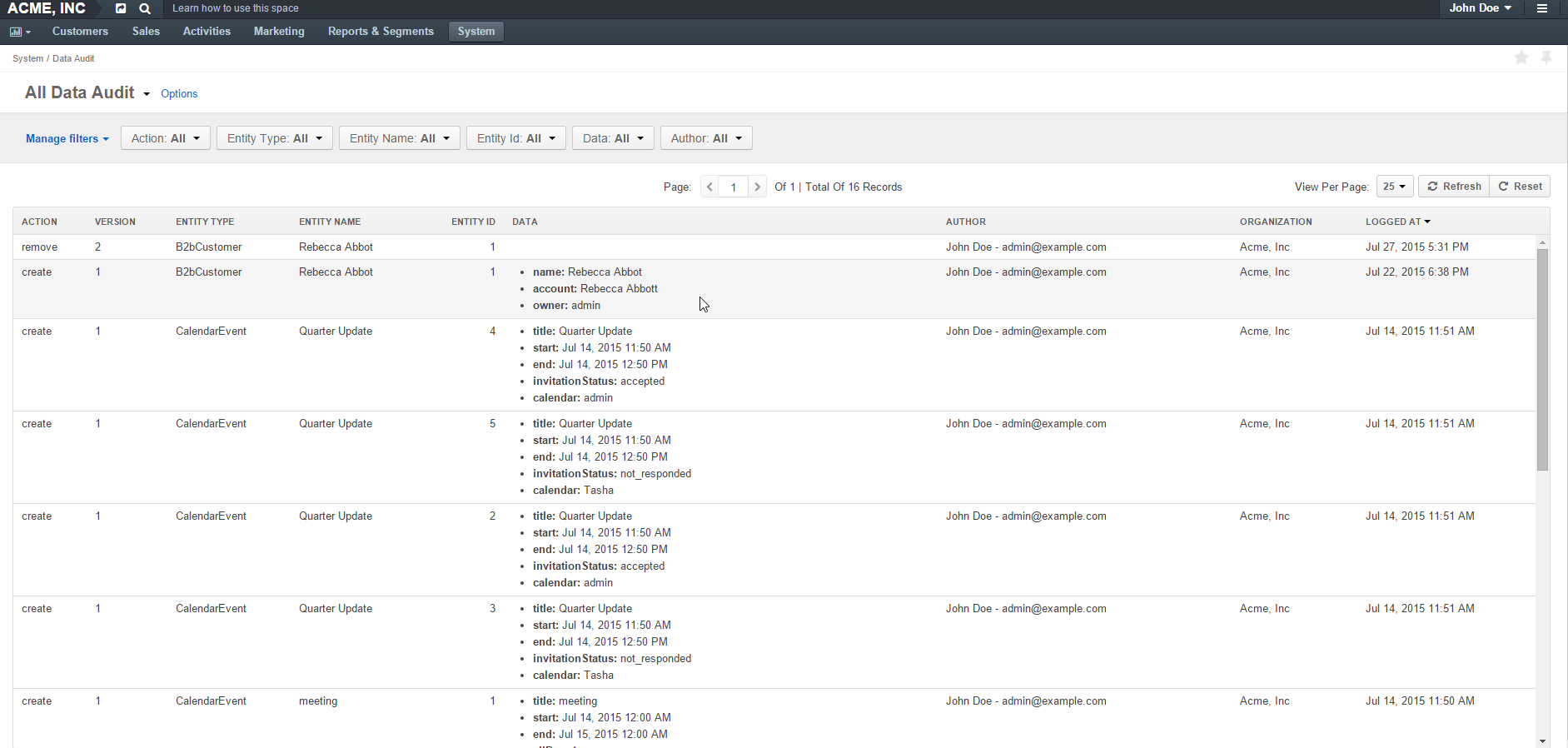
History of Changes
A link to a specific record’s history of changes is available in the top right corner of the record’s details page, if Data Audit has been enabled for the user. (The Data Audit capability has been enabled for at least one of the user’s roles)


