Important
You are browsing the documentation for version 4.1 of OroCommerce, OroCRM and OroPlatform, which is no longer maintained. Read version 5.1 (the latest LTS version) of the Oro documentation to get up-to-date information.
See our Release Process documentation for more information on the currently supported and upcoming releases.
Configure Global Filters and Sorters Settings¶
To make sure that only the attributes of the required product family are displayed in the storefront, you can limit filters and sorting options in OroCommerce. You can also control whether to hide or disable filters and sorting options in the storefront for the products that do not belong to the selected product family or collapse and expand the display of applied filters in the filter panel.
Hint
Configuration for this option is available on three levels, globally, per organization, and per website.
Note
By default, the options are enabled for OroCommerce versions 3.0 and higher.
To configure filters and sorting options globally:
Navigate to System > Configuration in the main menu.
Select Commerce > Catalog > Filters and Sorters in the menu to the left.
Note
For faster navigation between the configuration menu sections, use Quick Search.
The following page opens:
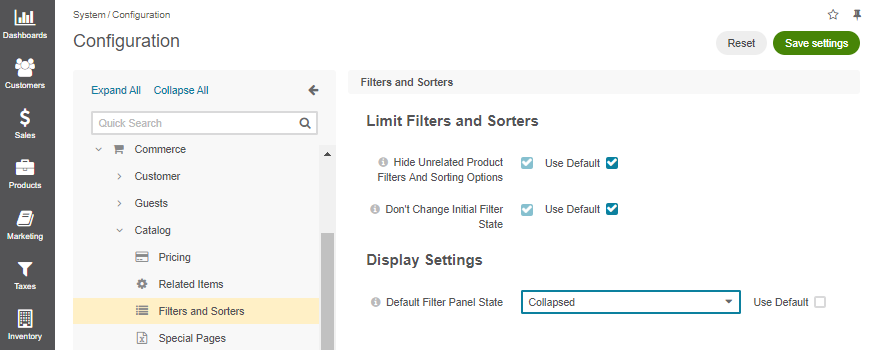
In the Limit Filters and Sorters section, the following configuration options are available:
Hide Unrelated Product Filters and Sorting Options - removes unrelated filters and sorting options from the product collection page to display only those attributes that belong to the current product family. When a user adjusts the initial product data search to target the product with the desired attribute, but the attribute is no longer applicable, it gets removed from the filter.
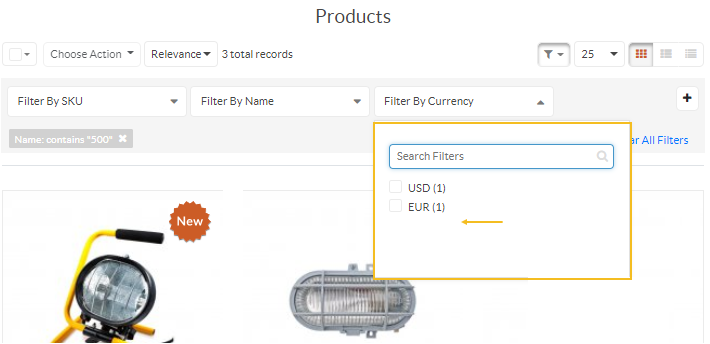
Don’t Change Initial Filter State - disables unrelated attributes within a filter instead of removing it. When applying a filter to the initial product data set in the storefront, all unrelated attributes remain visible but become disabled in the filter dropdown (available only in the OroCommerce Enterprise edition). This option affects filters in the storefront only when Hide Unrelated Product Filters and Sorting Options is enabled. Please ensure to enable both options for this configuration.
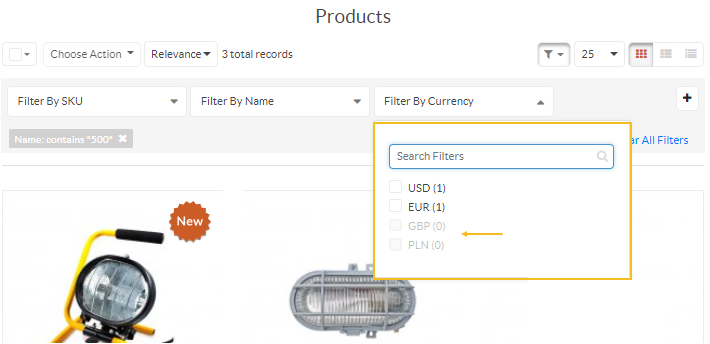
Note
If a multi-attribute product has only one attribute, the filter is not displayed for it in the storefront.
For example, if a product (e.g., a shirt) has several options for the attribute of color (red, green, yellow) but only red items are available, then no filter by color will be displayed in the storefront. This way, customers will not see the filter for the attribute where multiple options are unavailable at that moment.
In the Display Settings section, select the required option for the following setting:
Default Filter Panel State - controls the visibility of the filters applied to the product grids in the storefront. The filter panel can be either expanded to show all filter bars or collapsed to reduce the screen space. In this case, the collapsed filters are substituted with the text representation of all applied filters.
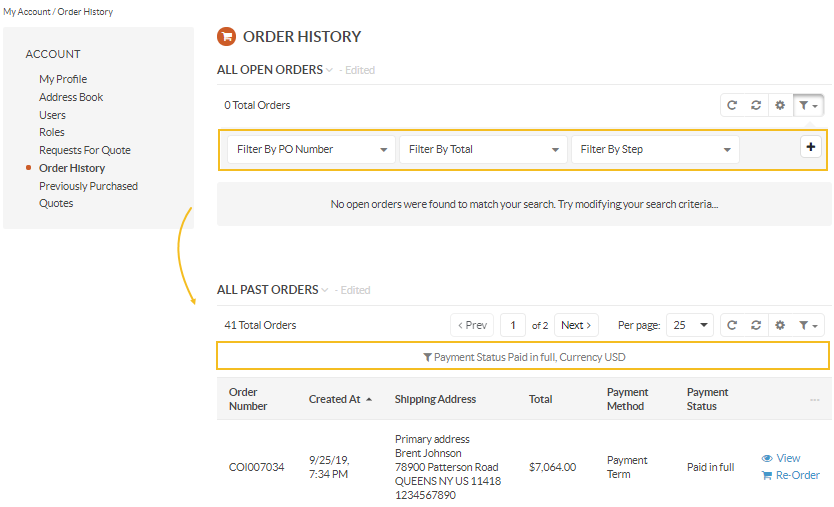
To customize any of these options:
Clear the Use Default box next to the option.
Select the necessary checkbox or a value.
Click Save Settings.