Important
You are browsing the documentation for version 4.1 of OroCommerce, OroCRM and OroPlatform, which is no longer maintained. Read version 5.1 (the latest LTS version) of the Oro documentation to get up-to-date information.
See our Release Process documentation for more information on the currently supported and upcoming releases.
Configure Upload Settings per Organization¶
To configure MIME types per organization:
Navigate to System > User Management > Organizations in the main menu.
For the necessary organization, hover over the More Options menu and click to start editing the configuration.
Select System Configuration > General Setup > Upload Settings in the menu on the left.
Note
For faster navigation between the configuration menu sections, use Quick Search.
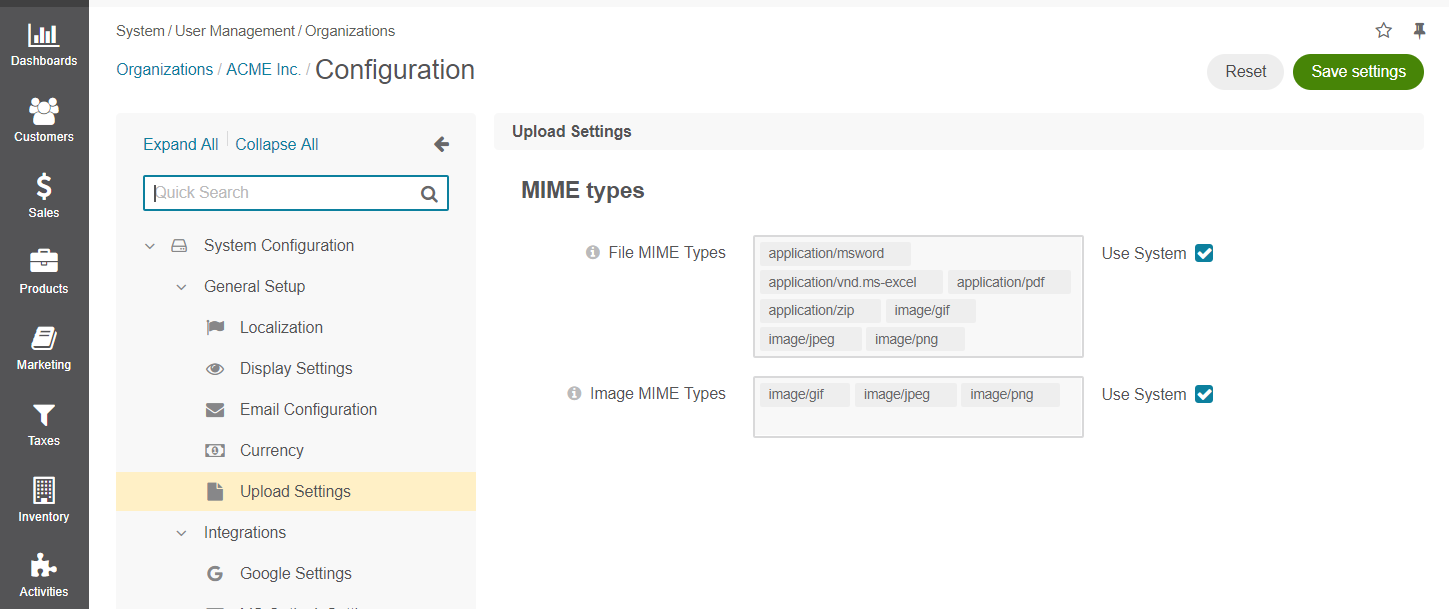
Clear the Use Default check box next to the option.
Select a set of mime types that will be supported for the file and image attachments in the system.
Add any MIME type by writing the required file or image format in the text box.
Click Save Settings.
If attachments are enabled for an entity, the configuration of the entity will prevail and override the corresponding settings configured both globally and per organization.