Important
You are browsing the documentation for version 1.6 of OroCommerce, OroCRM and OroPlatform, which is no longer maintained. Read version 5.1 (the latest LTS version) of the Oro documentation to get up-to-date information.
See our Release Process documentation for more information on the currently supported and upcoming releases.
Shopping List
Guest Shopping Lists
You control whether to let unregistered customers purchase goods in the store by enabling or disabling shopping lists. This can be configured on three levels – globally, per organization and website.
By default, guest shopping lists are disabled. In addition, only 1 shopping list is available for guest customers.
Note
Please note that website settings override organization, organization settings override system settings.
To enable guest shopping lists globally:
In the main menu, navigate to System > Configuration.
Select Commerce > Sales > Shopping List in the menu to the left.
Note
For faster navigation between the configuration menu sections, use Quick Search.
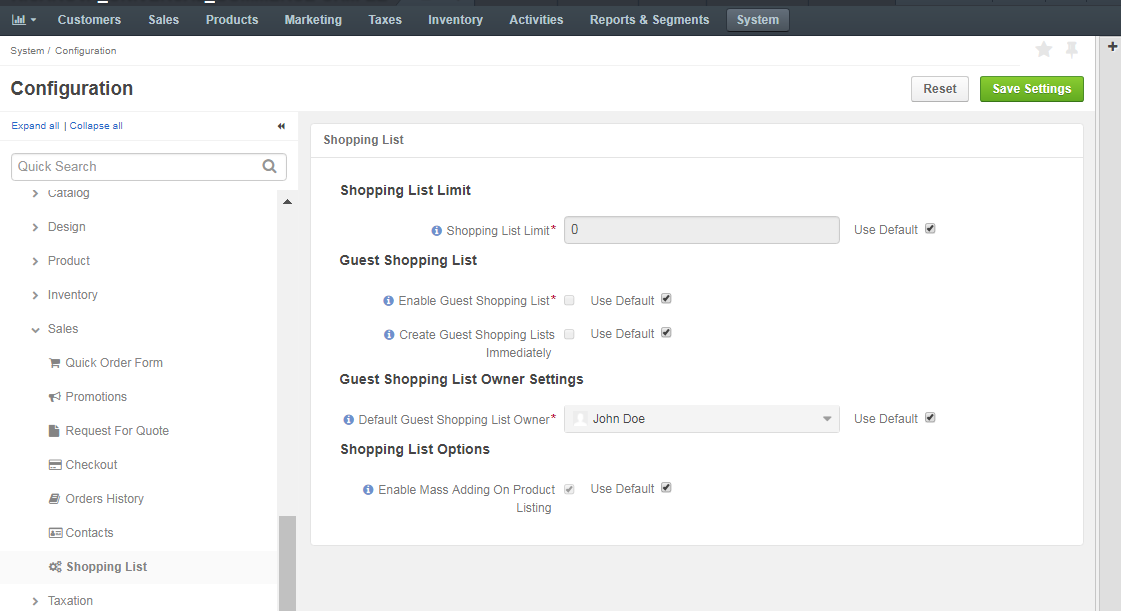
In the Shopping List Limit section, set the number of shopping lists allowed per customer. The default value is zero. This means that no limit of shopping lists is applied.
In the Guest Shopping List section, define the following options:
Note
To update any of the options, clear Use Default check box first.
- Create Guest Shopping List — Set whether guests are allowed to create and manage shopping lists. By default, guest shopping lists are disabled.
- Create Guest Shopping Lists Immediately — Enable this option to automatically create shopping lists for all guest users once they access the storefront. By default, this option is disabled and shopping lists are created only when guest users add at least one item to their shopping list.
In the Guest Shopping List Owner Settings section, select the user who will be the default owner of all guest shopping lists. Depending on the roles and permissions of the owner, guest shopping lists may or may not be viewed and managed by the users who are subordinated to the owner.
Note
To enable users from the same business unit or organization (that the owner belongs to) to view and manage guest shopping lists, adjust permissions for the shopping list entity in their roles accordingly.
Click Save Settings.
Mass Product Actions
In OroCommerce, you can control whether customer and guest users can select and add multiple products to a shopping list in the storefront. This can be enabled on three levels – globally, per organization and per website.
To enable mass product actions globally:
Navigate to System > Configuration in the main menu.
Select Commerce > Sales > Shopping List in the menu to the left.
Note
For faster navigation between the configuration menu sections, use Quick Search.
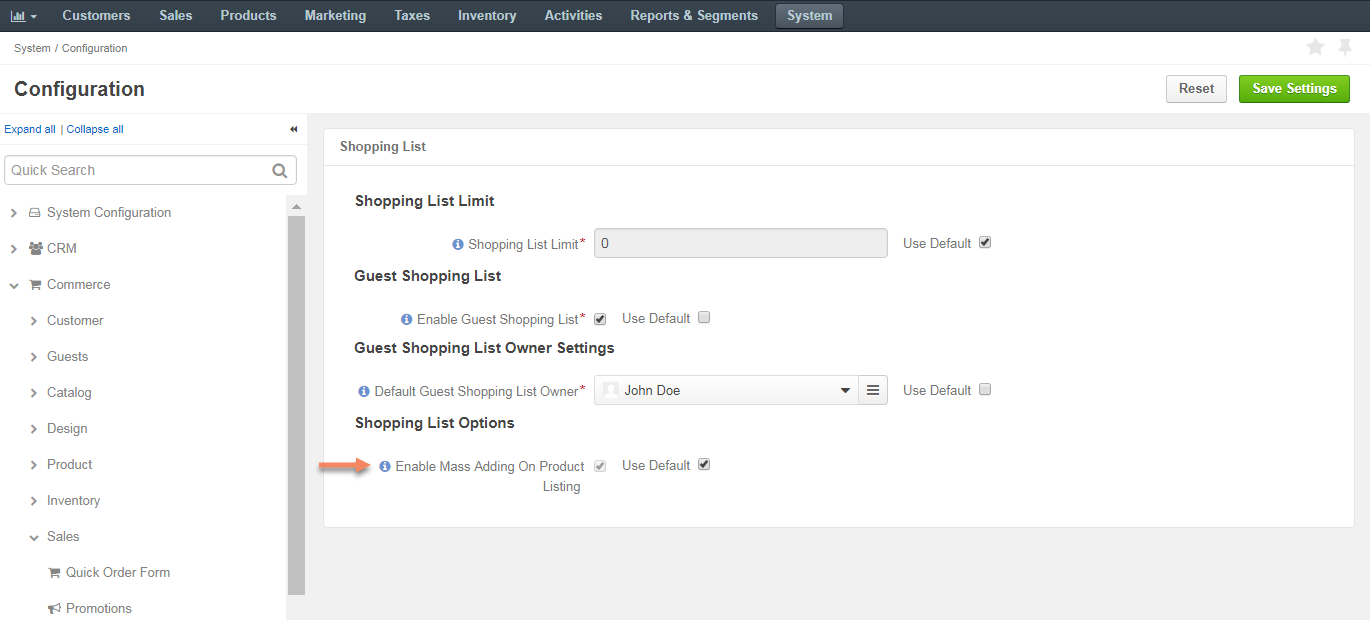
In the Shopping List Options section, set whether customer users are allowed to mass select and add items to the shopping list.
By default, mass product actions are enabled.
To disable them, clear the Use Default and the Enable Mass Adding on Product Listing check boxes.
Click Save Settings.

