Important
You are browsing the documentation for version 1.6 of OroCommerce, OroCRM and OroPlatform, which is no longer maintained. Read version 5.1 (the latest LTS version) of the Oro documentation to get up-to-date information.
See our Release Process documentation for more information on the currently supported and upcoming releases.
Guest Request for Quote Submission per Organization
To enable guest request for quote submission per organization:
- Navigate to System > User Management > Organizations in the main menu.
- For the necessary organization, hover over the More Options menu to the right of the necessary organization and click to start editing the configuration.
- Select Commerce > Sales > Request for Quote in the menu to the left.
Note
For faster navigation between the configuration menu sections, use Quick Search.
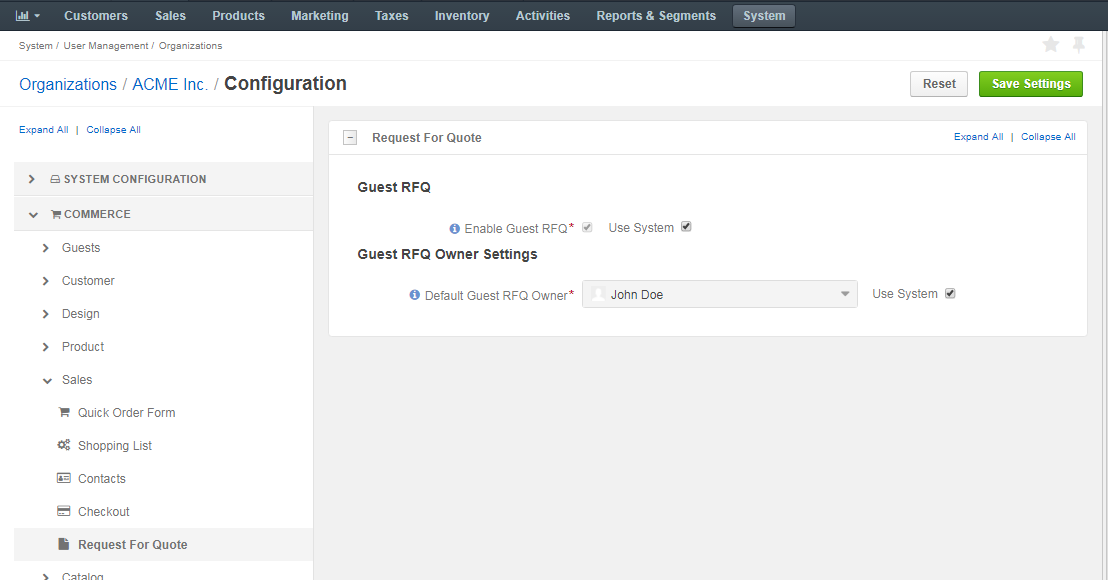
In the Guest RFQ section, set whether guests are allowed to submit a request for quote.
By default, guest request for quote submission is disabled.
To enable it, clear Use System and select the Enable Guest RFQ check box.
When the guest RFQ is enabled, click Save Settings to display the additional Guest RFQ Owner Settings section.
In the Guest RFQ Owner Settings section, select the user who will be the default owner of all guest RFQs. Depending on the roles and permissions of the owner, guest RFQs may or may not be viewed and managed by the users who are subordinated to the owner.
Note
To enable users from the same business unit or organization (that the owner belongs to) to view and manage guest RFQs, adjust permissions for the Request for Quote entity in their roles accordingly.
Click Save Settings.

