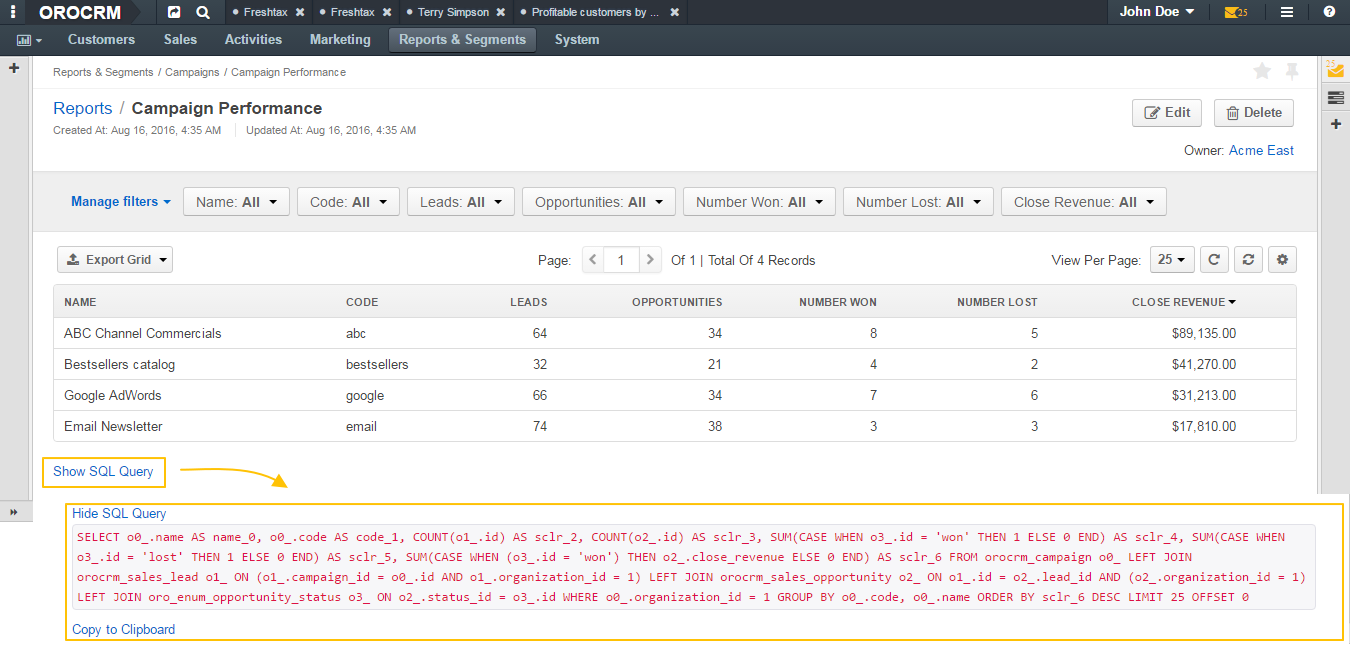Important
You are browsing the documentation for version 1.6 of OroCommerce, OroCRM and OroPlatform, which is no longer maintained. Read version 5.1 (the latest LTS version) of the Oro documentation to get up-to-date information.
See our Release Process documentation for more information on the currently supported and upcoming releases.
Display Settings per Organization
In this section, you can specify display settings for the organization.
Note
The organization-level configuration has higher priority and overrides the system setting.
- Navigate to System > User Management > Organization in the main menu.
- For the necessary organization, click the More Options menu at the end of the row, and then click the Configure icon to start editing the configuration.
- Select System Configuration > General Setup > Display Settings in the menu to the left.
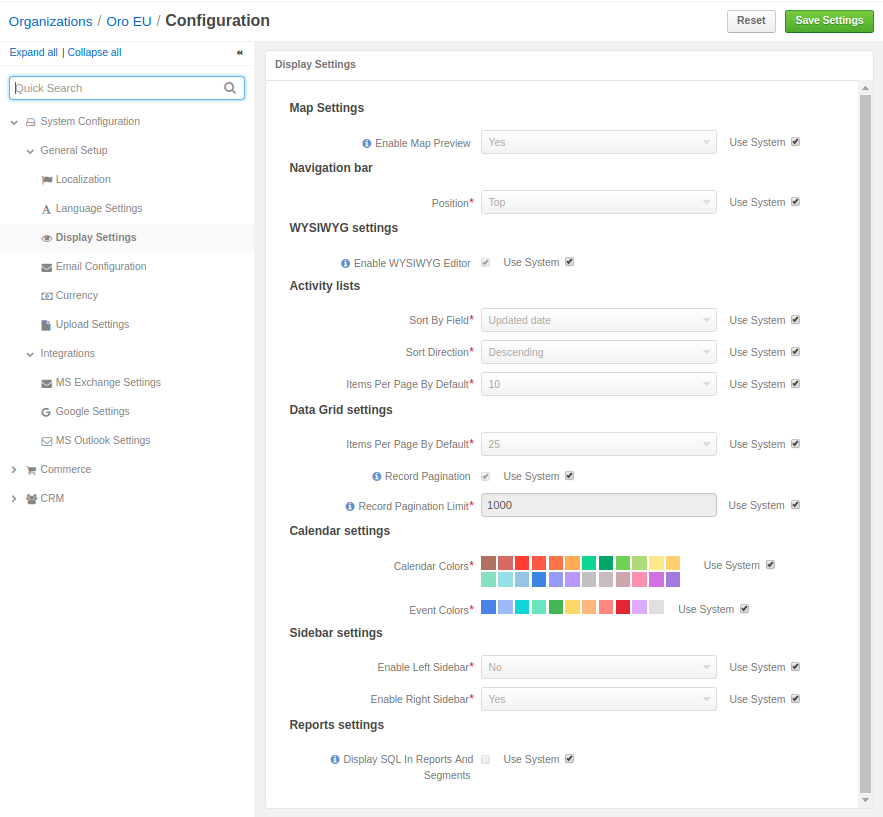
- Clear the Use System check box to change the system-wide setting.
Map Settings
| Field | Description |
|---|---|
| Enable Map Preview | When the Map Preview is enabled, the addresses location are shown on the map in the storefront. |
Navigation bar
| Field | Description |
|---|---|
| Position | Select whether your Oro application main menu will be positioned at the top of the page or on its left. |
WYSIWYG settings
| Field | Description |
|---|---|
| Enable WYSIWYG Editor | Select this check box to enable text formatting tools for emails, notes and comments. 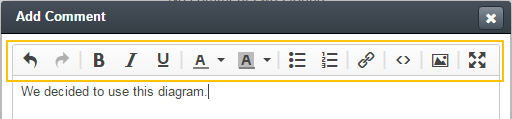
|
Activity lists
| Field | Description |
|---|---|
| Sort By Field | Select whether to sort activity records by the date when they were created or by the date when they were updated for the last time. |
| Sort Direction | Select whether to sort records in the ascending or descending direction. |
| Items Per Page By Default | Select how many records will appear on one page of the activity grids. |
Data Grid settings
| Field | Description |
|---|---|
| Items Per Page By Default | Select how many records will appear on one page of record grids. |
| Record Pagination | Select this check box to enable user navigation to the previous or next record list from a record view page. 
|
| Record Pagination Limit | Type the maximum number of records that the user can navigate from a record view page. |
Calendar settings
| Field | Description |
|---|---|
| Calendar Colors | A set of colors available for color coding different organization calendars. |
| Event Colors | A set of colors available for color coding different organization event. |
To change any color in the set:
- Click it. The color picker opens.
- Drag and drop a dot on the color picker wheel to select a new color.
- Adjust the color brightness by dragging the level on the shades bar.
Sidebar settings
| Field | Description |
|---|---|
| Enable Left Sidebar | Select Yes to enable the user to see and utilize the left sidebar. |
| Enable Right Sidebar | Select Yes to enable the user to see and utilize the right sidebar. |
Reports settings
| Field | Description |
|---|---|
| Display SQL In Reports And Segments | Select this check box to enable the user to review the SQL request sent to the system for a report or a segment. |