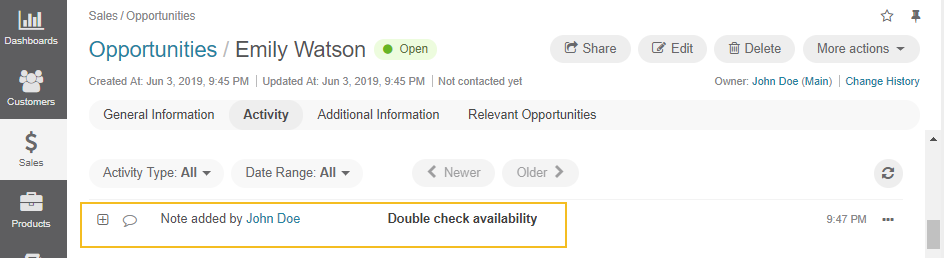Important
You are browsing the documentation for version 3.1 of OroCommerce, OroCRM and OroPlatform, which is no longer maintained. Read version 5.1 (the latest LTS version) of the Oro documentation to get up-to-date information.
See our Release Process documentation for more information on the currently supported and upcoming releases.
Add Notes¶
In the Oro application, you can create quick notes to store details about a customer or an account. For instance, if a customer frequently returns products, a note on the case would advise other customer service representatives to review any cases from this customer thoroughly.
You can see a short demo on how to add notes or keep reading the guidance below.
How to Add a Note¶
Important
By default, the list of activities available for each entity is determined by what is most commonly used by businesses. However, if your company’s work process requires it, you can always turn the desirable activity on for almost any entity (except technical ones). If you need particular activities to be enabled for an entity, contact your administrator, or see steps 4 and 5 of the Create an Entity action description.
To add a note to a record:
Click Add Note under the More Actions menu on the top right on the page of the selected record.
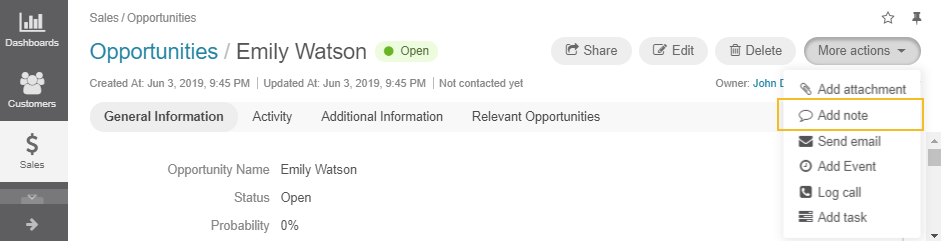
In the Add Note dialog, provide the text for your note. Formatting tools are available at the top menu.
Click Save to save and add the note to the record.
All the notes added to a record are displayed and can be reached from the Activity section of the record pages: