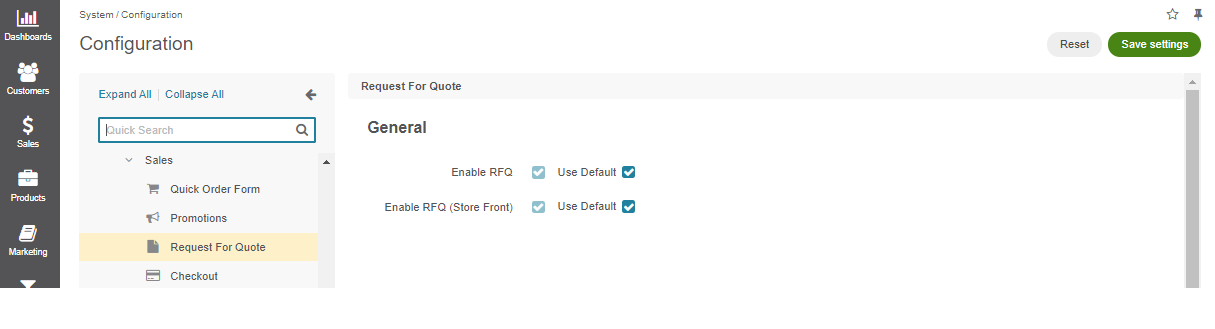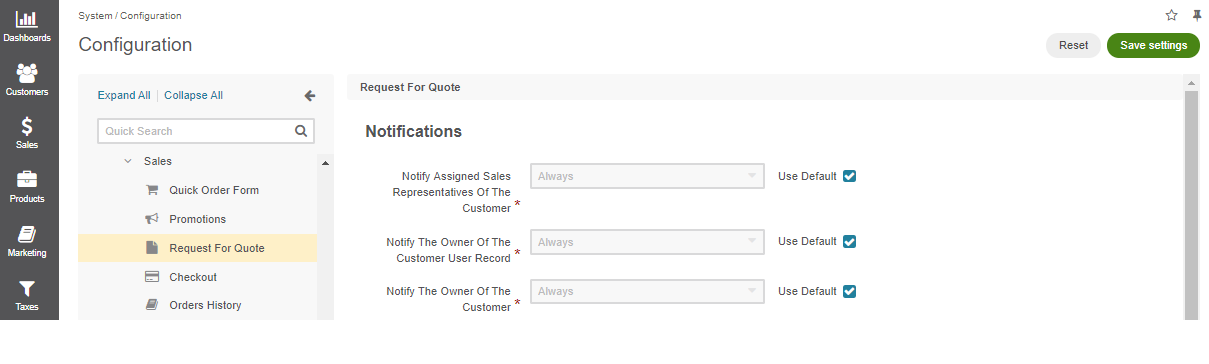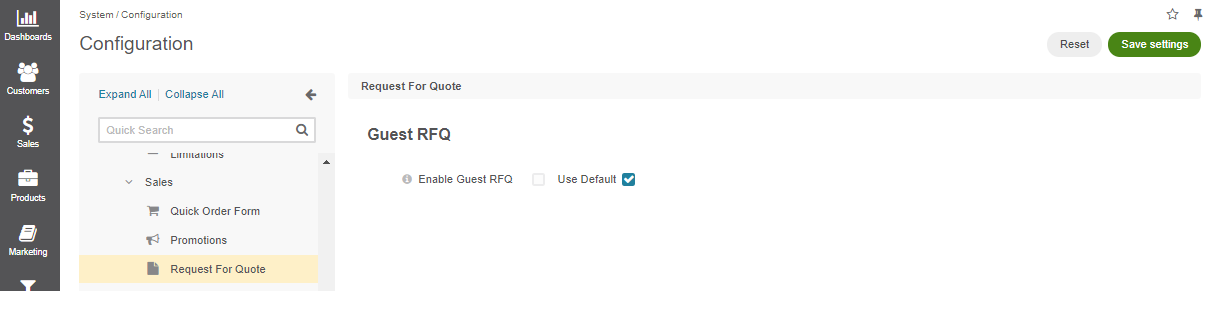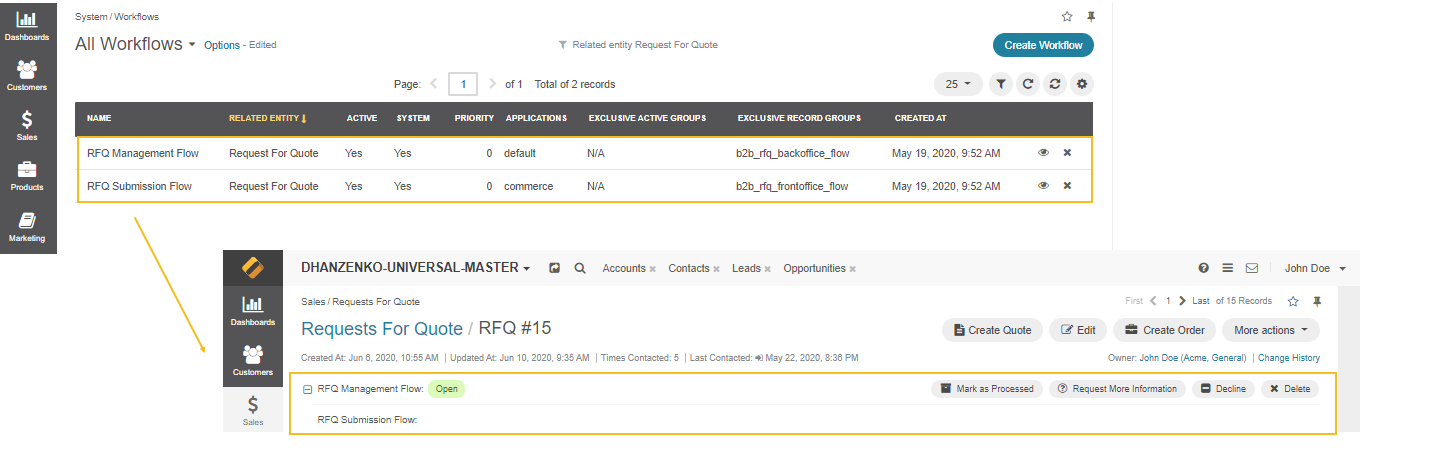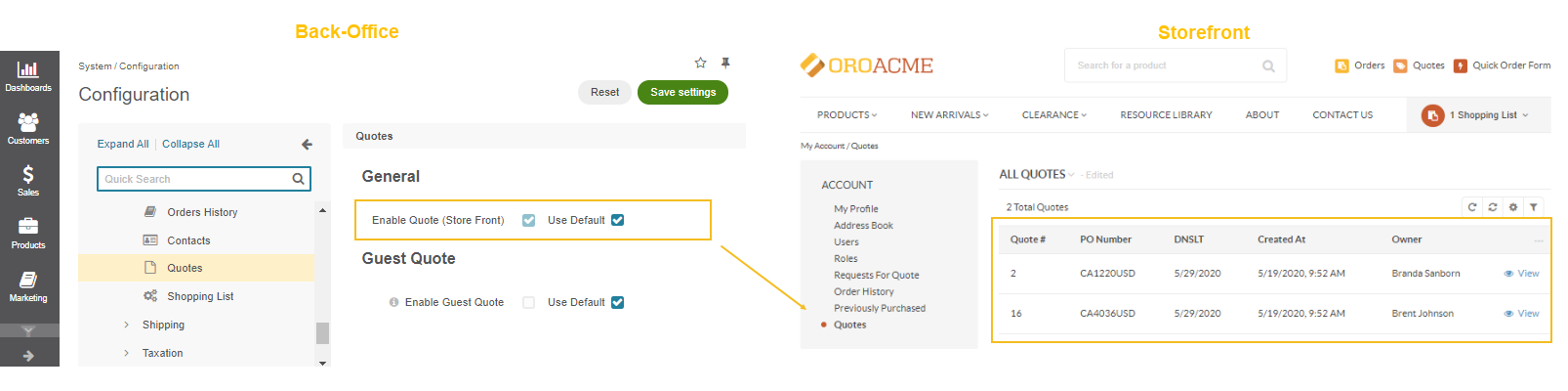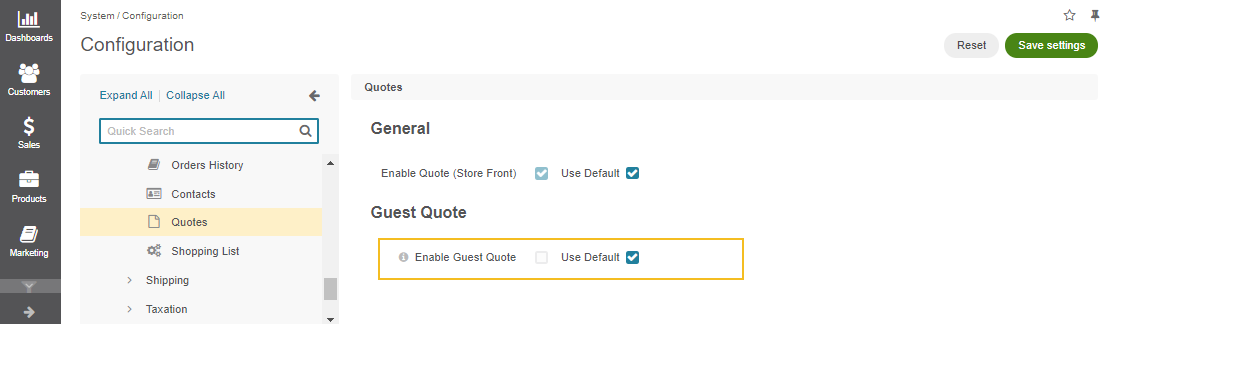Important
You are browsing the documentation for version 3.1 of OroCommerce, OroCRM and OroPlatform, which is no longer maintained. Read version 5.1 (the latest LTS version) of the Oro documentation to get up-to-date information.
See our Release Process documentation for more information on the currently supported and upcoming releases.
RFQ and Quote Management Concept Guide¶
Working in a competitive B2B environment often drives online stores to raise their game and add multiple features to effectively facilitate a buyer and seller’s interaction, especially at the early stage of negotiating prices and signing agreements. Such negotiations usually involve RFQs and quotes that bind customers to sales representatives who support communication at every step of the quotation process.
An RFQ, or a request for a quote, is usually submitted by customers who are looking to get a better price than the one listed on the website. Through RFQ, they can ask sales representatives for specific quantities of products and bargain for the best prices, while sales reps can use quotes to respond to the submitted RFQ with detailed pricing and payment terms. When all parties agree on the prices and conditions, quotes are converted into orders in just one click.
As OroCommerce is a dedicated B2B eCommerce platform, it is specifically designed to meet both the buyer and seller’s needs. OroCommerce provides a robust out-of-the-box RFQ and Quote functionality tool with flexible customization capabilities that you can adjust to fit any business goals.
Here are some of the many benefits you get when running an RFQ and quote-friendly store:
Minimizing the time to create and process quotes, maximizing conversion rates
Taking the pressure off the sales team by letting your customers instantly create the requests from their account
Ensuring up-to-date inventory and pricing data which mitigates the risks of manual mistakes
Sending personalized quotes to buyers
Converting RFQs to quotes and quotes to orders in one click, and more
Let’s dive deeper into the specifics and functionality of the built-in RFQ and quote management tool that OroCommerce provides out-of-the-box.
RFQ: Customer’s Request and Price Offer¶
Working with RFQs is a standard practice that B2B businesses use to allow communication between customers and sellers. OroCommerce has automated the RFQ submission process providing enough opportunities for customers to send a quotation request. Customers can reach the RFQ button from multiple locations where it is strategically placed to enhance fast and seamless interaction with the sales rep:
The RFQ button on the product details page
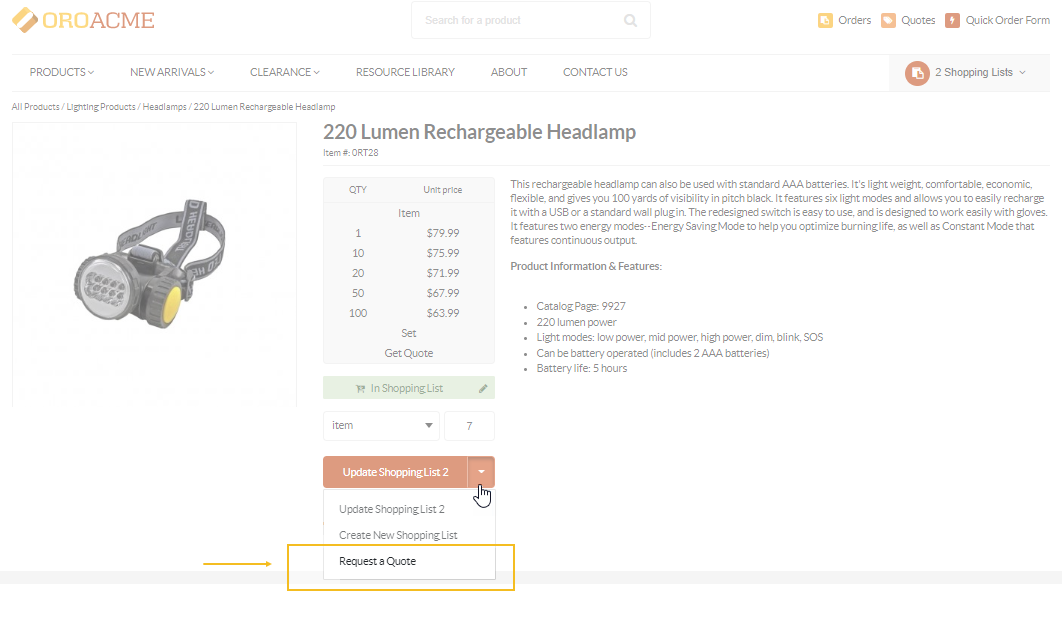
The RFQ button on a customer’s account menu page
Only signed-in users can have access to the Account menu and, therefore, to the Request for Quote section and RFQ button.
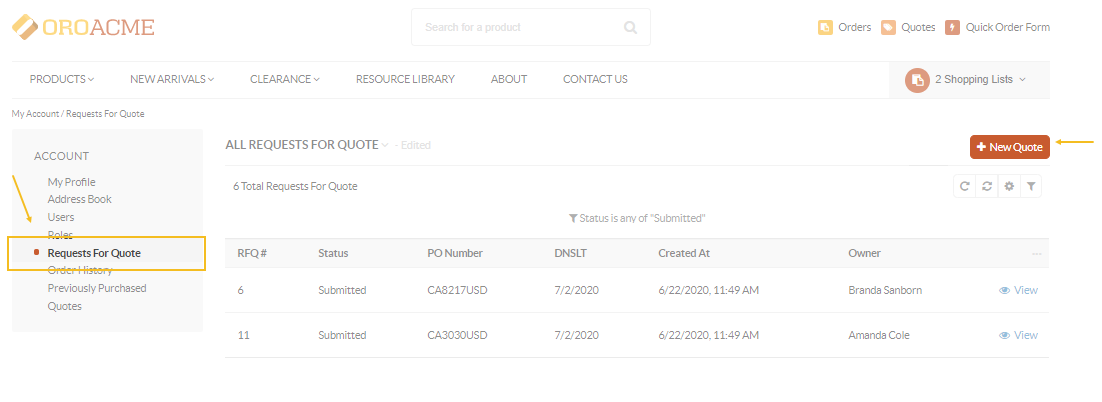
The RFQ button on a shopping list page
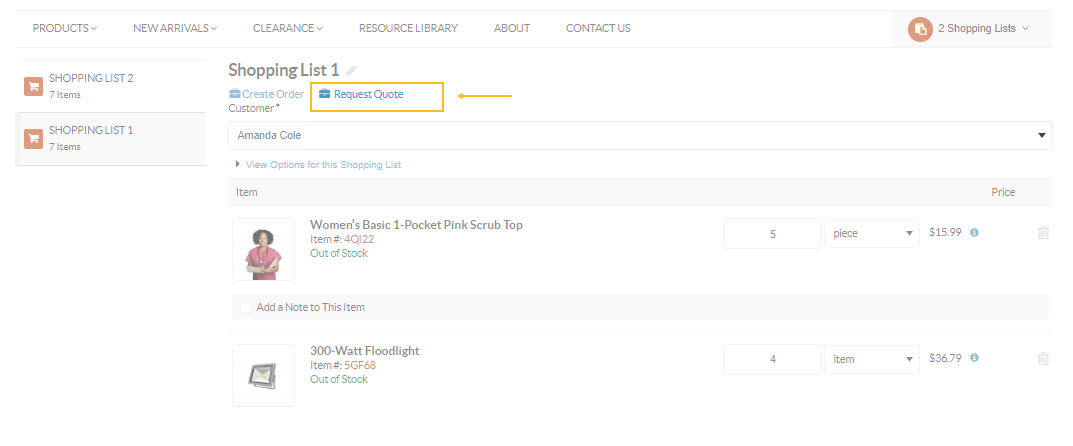
The RFQ button on the Quick Order Form page
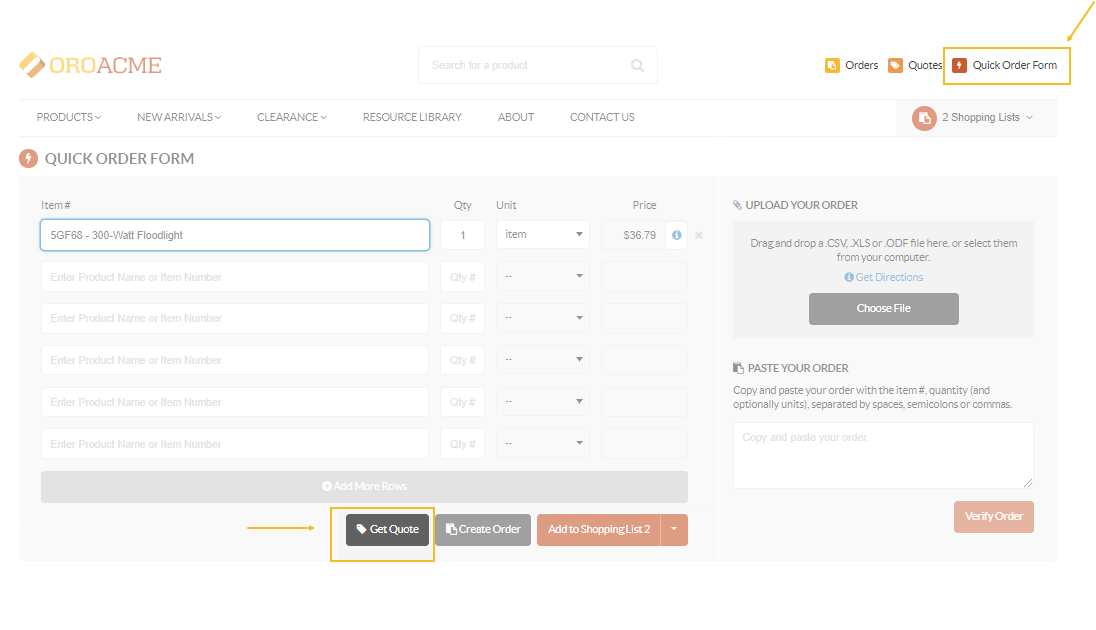
Every request is different. You can use the default OroCommerce RFQ form which should work well for most companies, or customize its code to match your business and sales processes.
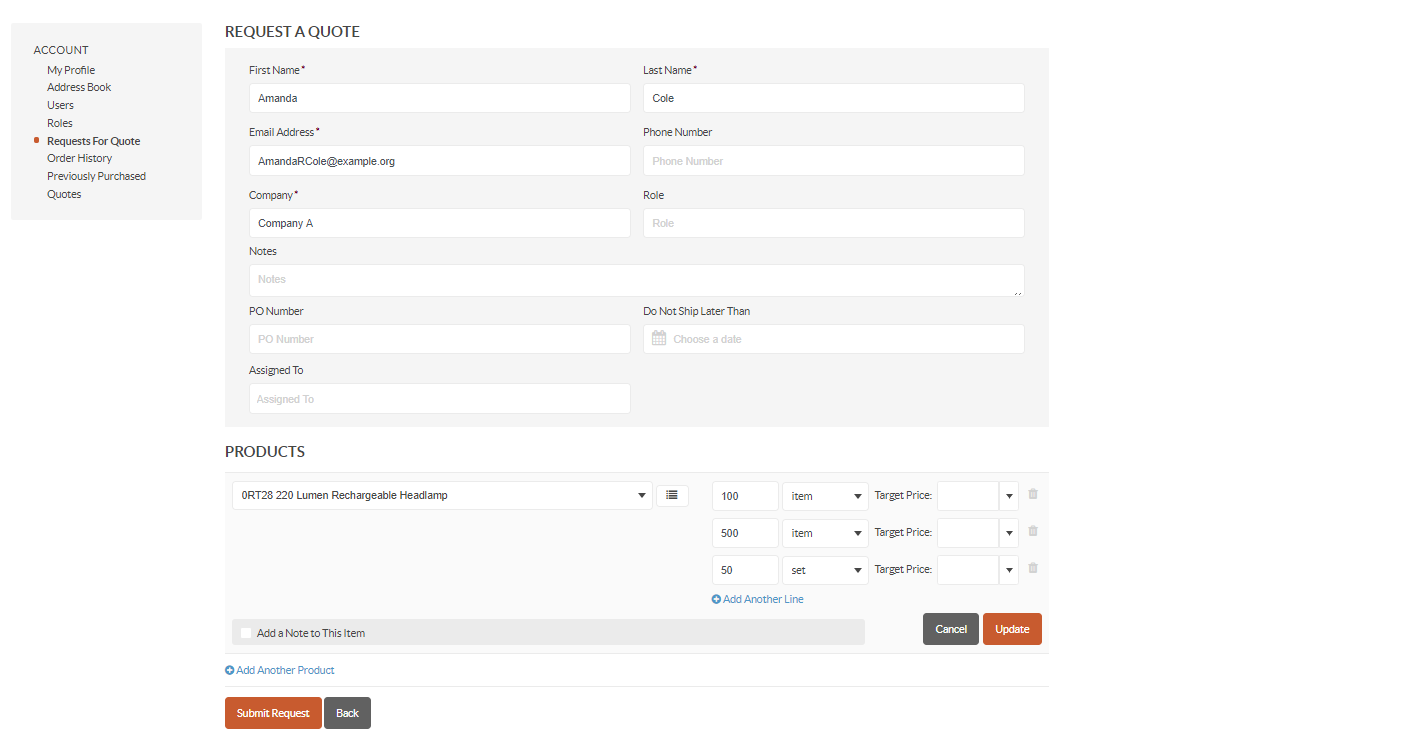
With an RFQ, buyers select the items they are interested in, adjust their quantities, and offer the prices they are willing to pay.
Once a buyer submits their RFQ in the storefront, it gets immediately visible in the back-office. A sales rep can then either turn the RFQs into a quote or convert it straight into an order. They can also assign the RFQ a corresponding status and open a discussion with the customer.
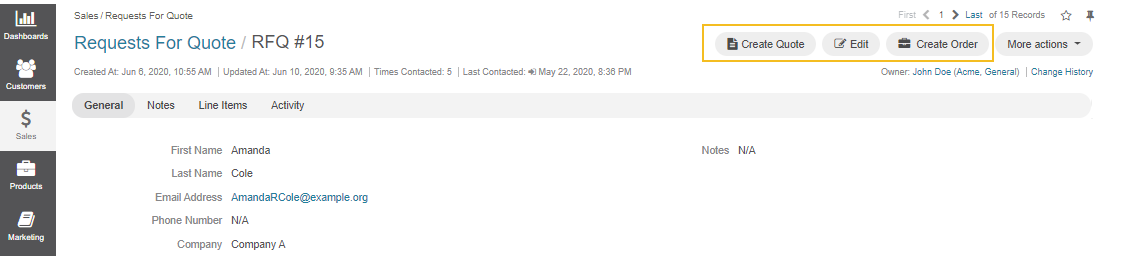
Quote: Seller’s Response and Price Offer¶
A quote may be created in response to a (guest) customer request for a quote, from an open opportunity related to an OroCommerce customer, or as a result of the direct communication with the customer. Once the customer is happy with the offer in the quote and is ready to proceed with their order, they accept the quote.
While RFQs are submitted exclusively through the storefront, quotes are always created in the back-office in multiple ways:
From the submitted RFQ as a response to a customer’s request
From scratch as a result of a verbal or email communication
From an opportunity as a way to convert an opportunity to a customer by making an attractive offer on the product price, payment, and/or shipping conditions
With OroCommerce, you can automate the process of generating and sending quotes to a customer. A quote is a flexible form that pulls all the available products, pricing, and shipping information, as well as customer data to create a personalized offer based on the predefined rules. Quotes enable you to check the inventory status for the specified products, update the price to offer customer-specific discounts, calculate the shipping cost based on the customer’s location, and set payment terms, if required.
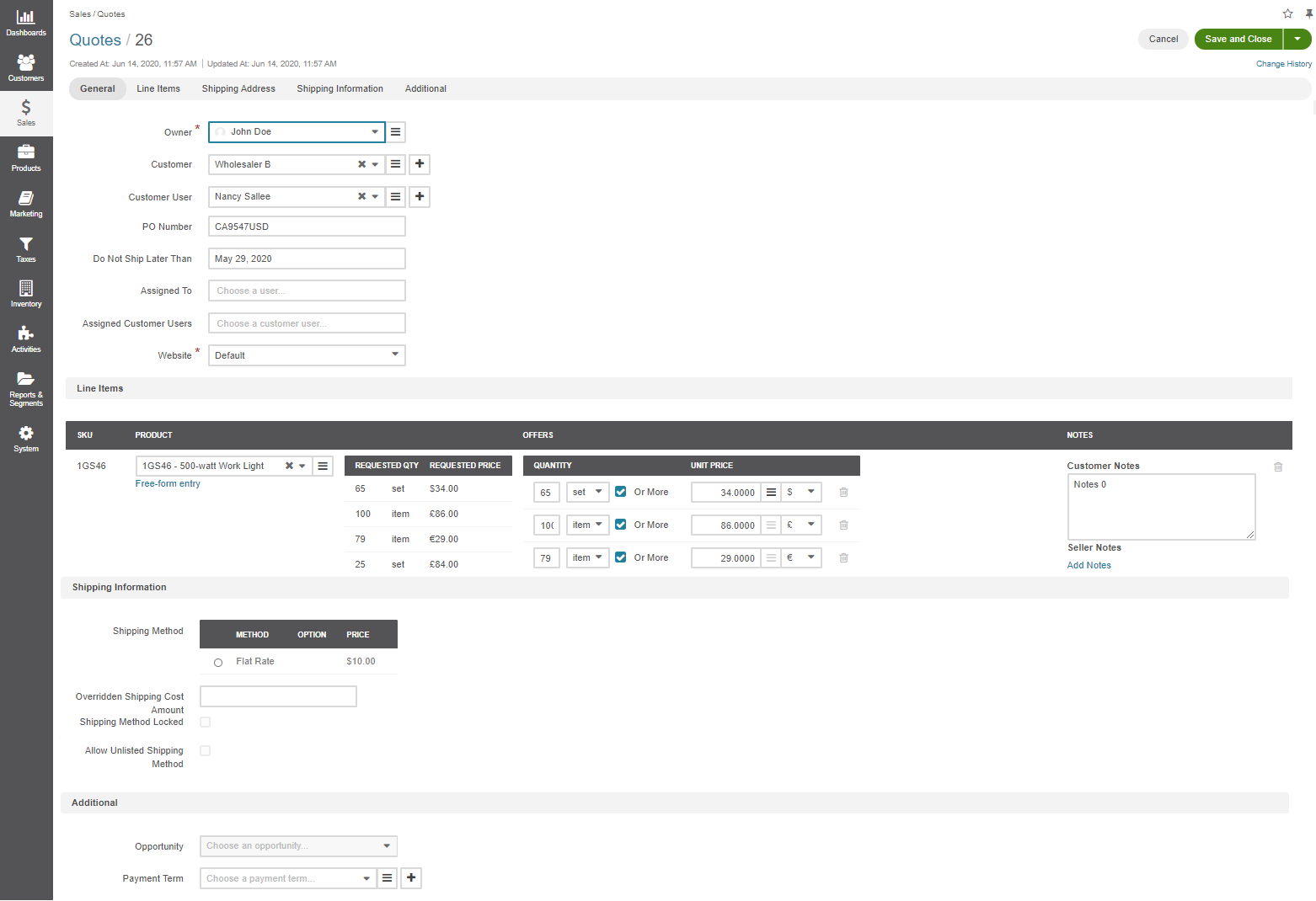
Every quote has a free-form entry that lets you manually input any extra service or product that is not showcased on your website. This form is mainly used to offer additional services to the purchased products, such as additional software installation, warranty extension, assistance with assembly or installation, and so on.
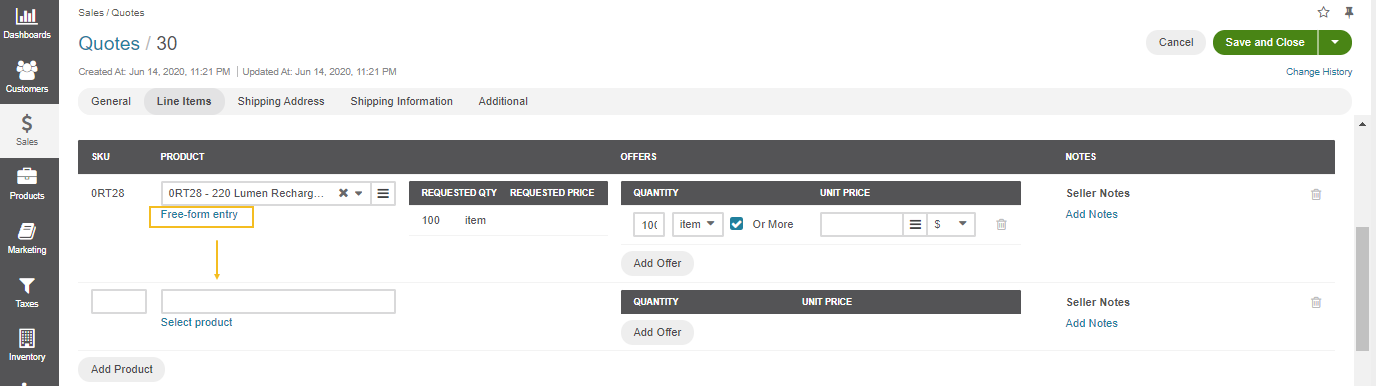
RFQs and Quotes in Use¶
Many of our OroCommerce customers use the default quote functionality and workflows as they fit their business processes. However, we have numerously helped other customers customize and optimize the out-of-the-box functionality of the application to fully cover their sales and marketing needs and processes.
Here are some of the examples of the RFQ and quote functionality customization that our OroCommerce’s customers implemented for their businesses:
Disable the Checkout and Order functionality from the storefront to work exclusively through RFQs and quotes. Use shopping lists as a convenient way to add items to the RFQ. In this specific case, the order lifespan ends at the quote level.
Use Quotes without RFQs.
Buyers can convert RFQs and Quotes into a .pdf file in order to attach it to emails when sending to customers.
Add new fields to the RFQ form and custom information to quotes through customization.
Auto-generate quotes based on RFQ using specific predefined rules.
Related Topics