Important
You are browsing the documentation for version 3.1 of OroCommerce, OroCRM and OroPlatform, which is no longer maintained. Read version 5.1 (the latest LTS version) of the Oro documentation to get up-to-date information.
See our Release Process documentation for more information on the currently supported and upcoming releases.
Configure Wirecard Integration in the Back-Office¶
Important
As of September 30, 2020 the methods used by this SDK are no longer supported by Wirecard. This integration is, therefore, no longer maintained.
To set up integration with Wirecard, complete the following:
In the main menu, navigate to System > Integrations > Manage Integrations.
On the Manage Integrations page, click Create Integration on the top right.
In the Basic Information section, provide the following information:
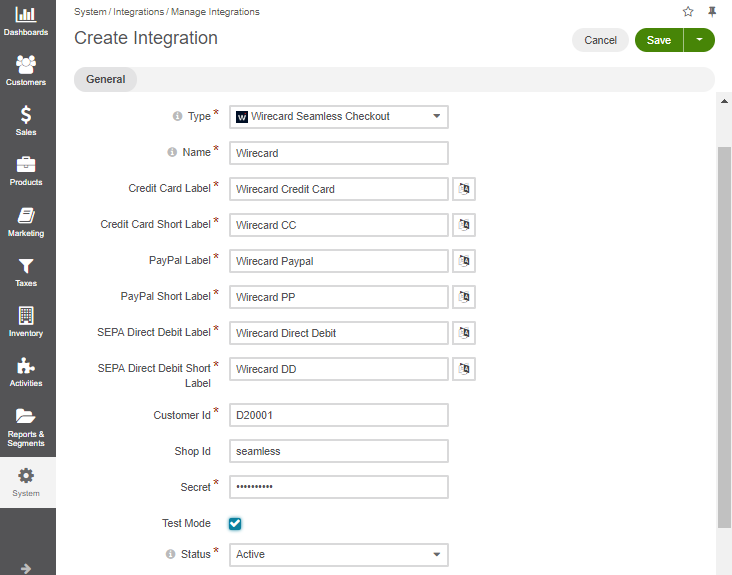
Type — Select Wirecard Seamless Checkout.
Name — The payment method name that is shown as an option for payment configuration in the OroCommerce back-office.
A single Wirecard integration enables you to set up the following payment methods: WireCard - Credit Card, WireCard - PayPal, WireCard - SEPA (see Wirecard Payment Services topic for more information about them).
Label — The payment method name/label displayed as a payment option for the buyer in the OroCommerce storefront during the checkout. To translate the label into other languages, click on the icon next to the field.
Short label — The payment method name/label that is shown in the order details in the OroCommerce back-office and storefront after the order is submitted. To translate the label into other languages, click on the icon next to the field.
For each of these methods you need to provide a label and a short label:
Credit Card Label and Credit Card Short Label
PayPal Label and PayPal Short Label
SEPA Direct Debit Label and SEPA Direct Debit Short Label
Customer Id — An identifier that authenticates your account on the Wirecard gateway. You receive this credential upon creating a Wirecard account.
Shop ID — An identifier of your shop. You can receive this credential from Wirecard if required.
Secret — A pre-shared key that helps secure transfer of sensitive payment data from and to the Wirecard payment gateway. You receive this credential upon creating a Wirecard account.
Test Mode — Select this check box to use Wirecard in the test mode that enables you to use the connection to the gateway without any real money transfer. This is accomplished by sending transaction information to a special test server/area provided by the corresponding financial institution instead of the ‘live’ transaction server. See Using Wirecard in the Demo and Test Modes for more information.
Status — Set the status to Active to enable the integration.
Default Owner — A user who is responsible for this integration and manages it.
Click Save and Close.