Important
You are browsing the documentation for version 3.1 of OroCommerce, OroCRM and OroPlatform, which is no longer maintained. Read version 5.1 (the latest LTS version) of the Oro documentation to get up-to-date information.
See our Release Process documentation for more information on the currently supported and upcoming releases.
Configure Settings for Configurable Products per Organization¶
To change the default settings for an organization:
Navigate to System > User Management > Organization in the main menu.
For the necessary organization, hover over the More Options menu to the right and click to start editing the configuration.
Select Commerce > Product > Configurable Products in the menu to the left.
Note
For faster navigation between the configuration menu sections, use Quick Search.
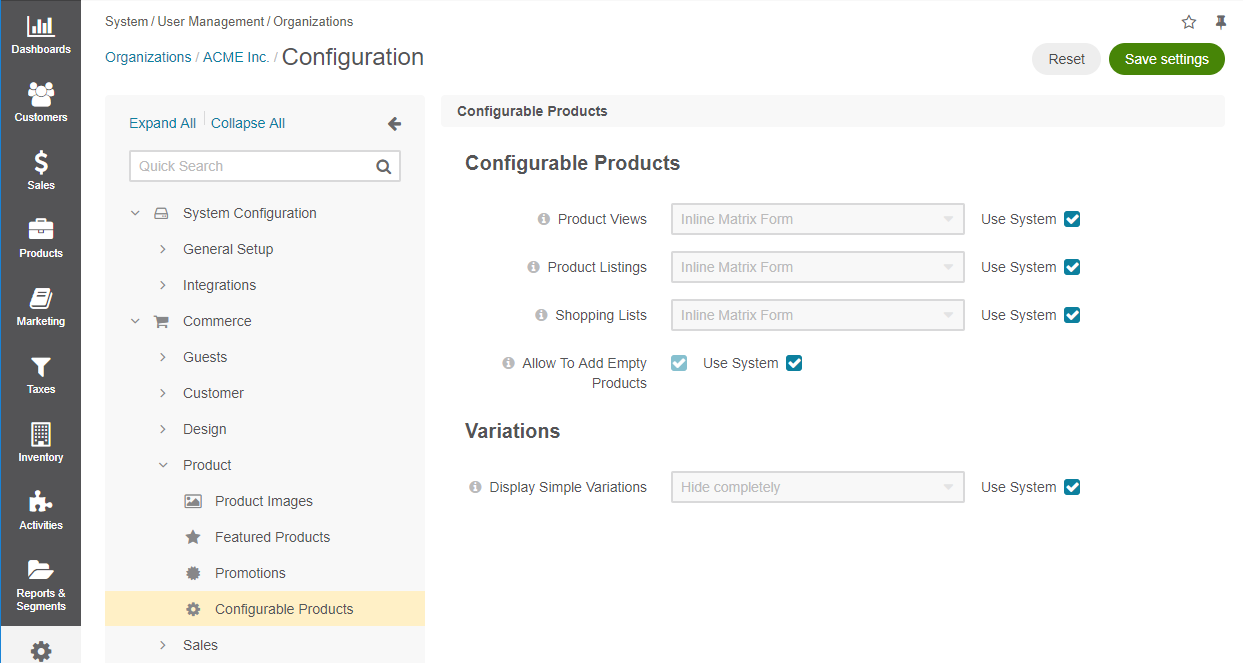
Configurable Products¶
In the Configurable Products section, you can customize the way a matrix form for a configurable product is displayed on a product page, product listing, and on the shopping list page.
A matrix form is applied to a configurable product with up to two attributes.
To configure a matrix form view for a particular case:
Clear the Use System check box next to the corresponding view page and select the necessary option from the list.
The options available are:
No Matrix Form — The option disables the matrix form visibility for a configurable product and displays an alternative table with a possibility to select one simple product within a configurable one at a time.
Inline Matrix Form — With this option enabled, the matrix form is displayed next to the product image on the product details page.
Popup Matrix Form — The option triggers a popup matrix form upon clicking the Update Shopping List button. Once the popup displays, a customer can select multiple simple products at a time.
Group Single Products — The option is available only for the shopping list view. It extracts the single products which were sent to the shopping list from the configurable product matrix.
For Product Views, the options will look the following:
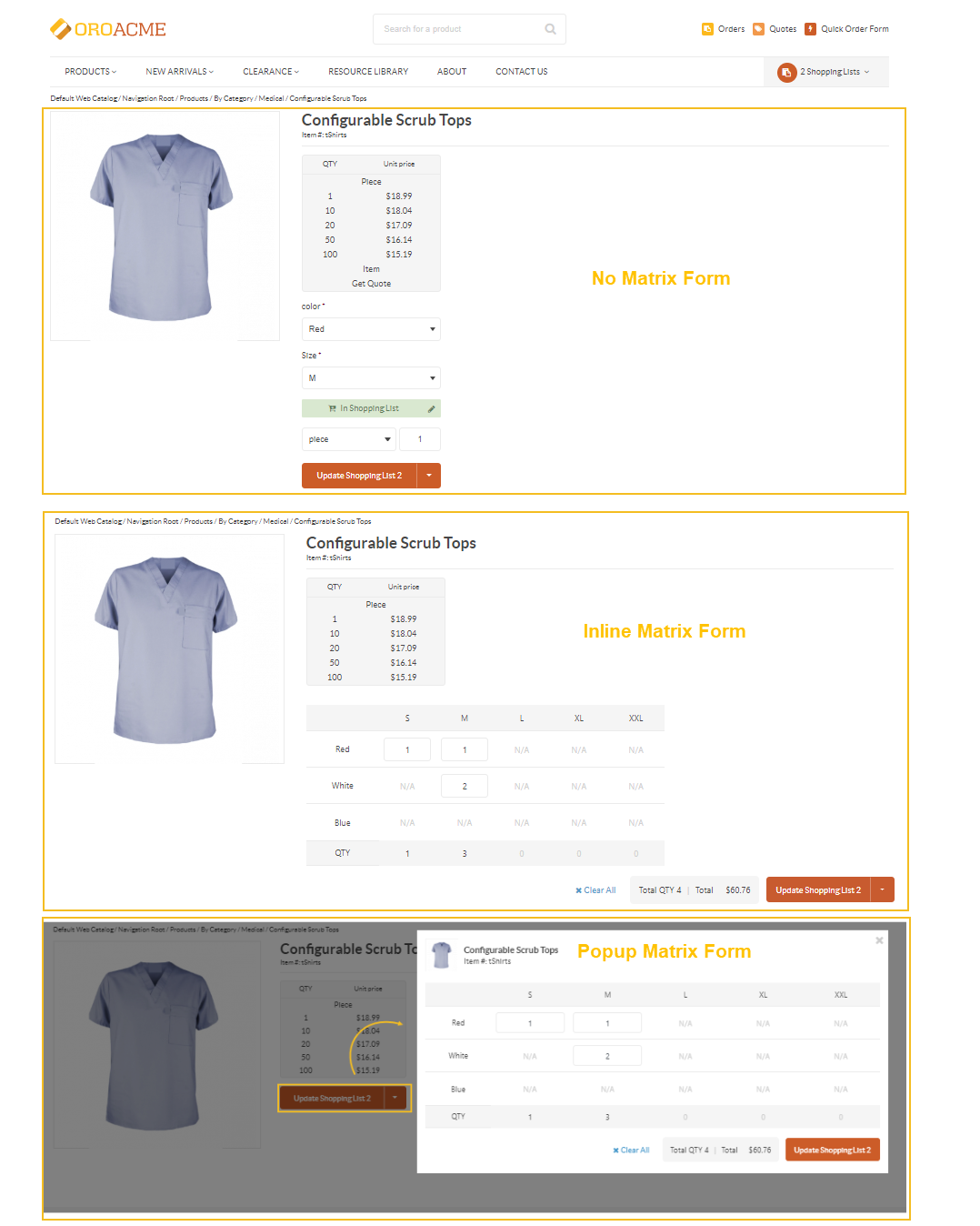
For Product Listings:
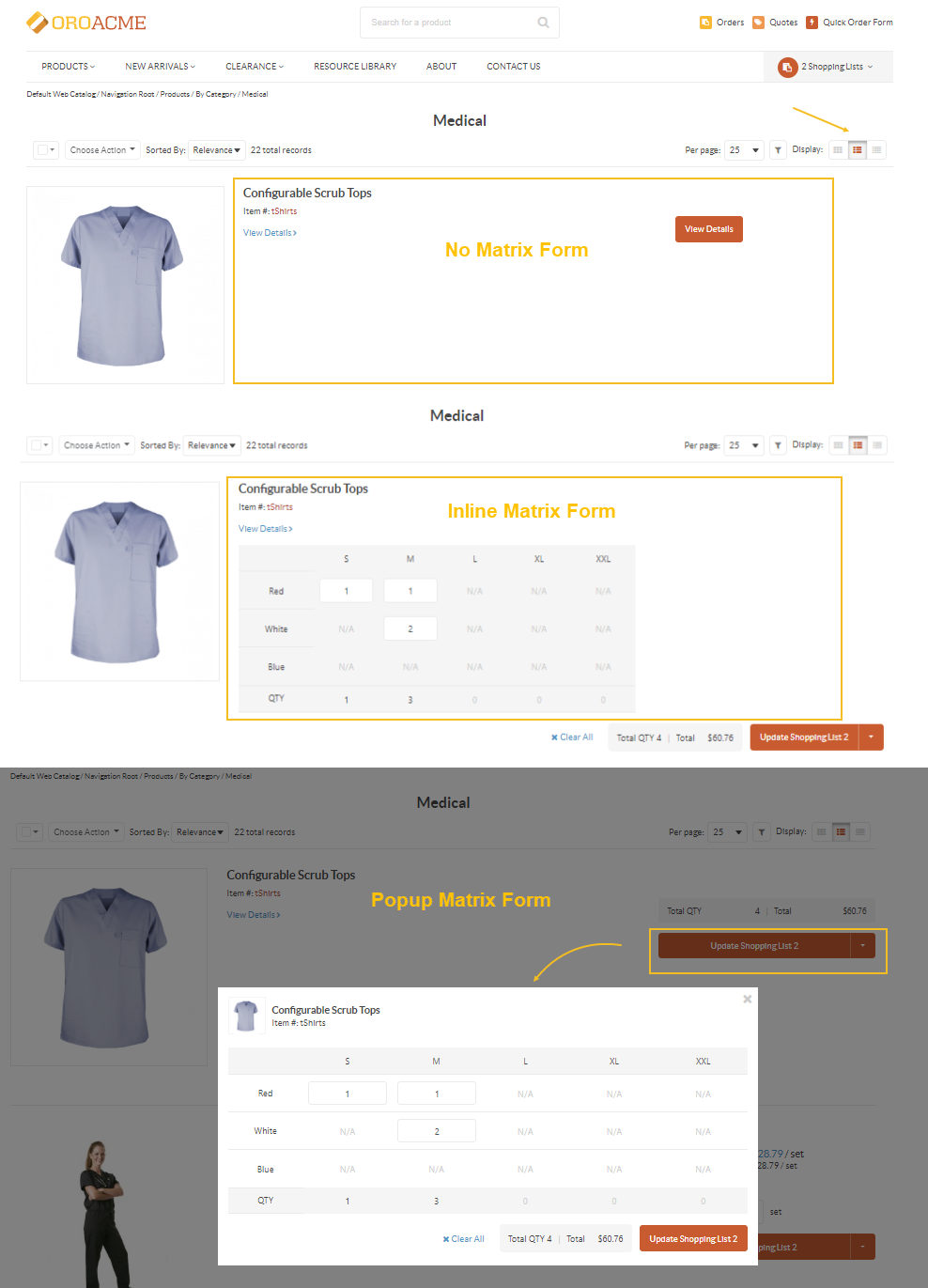
For Shopping Lists:
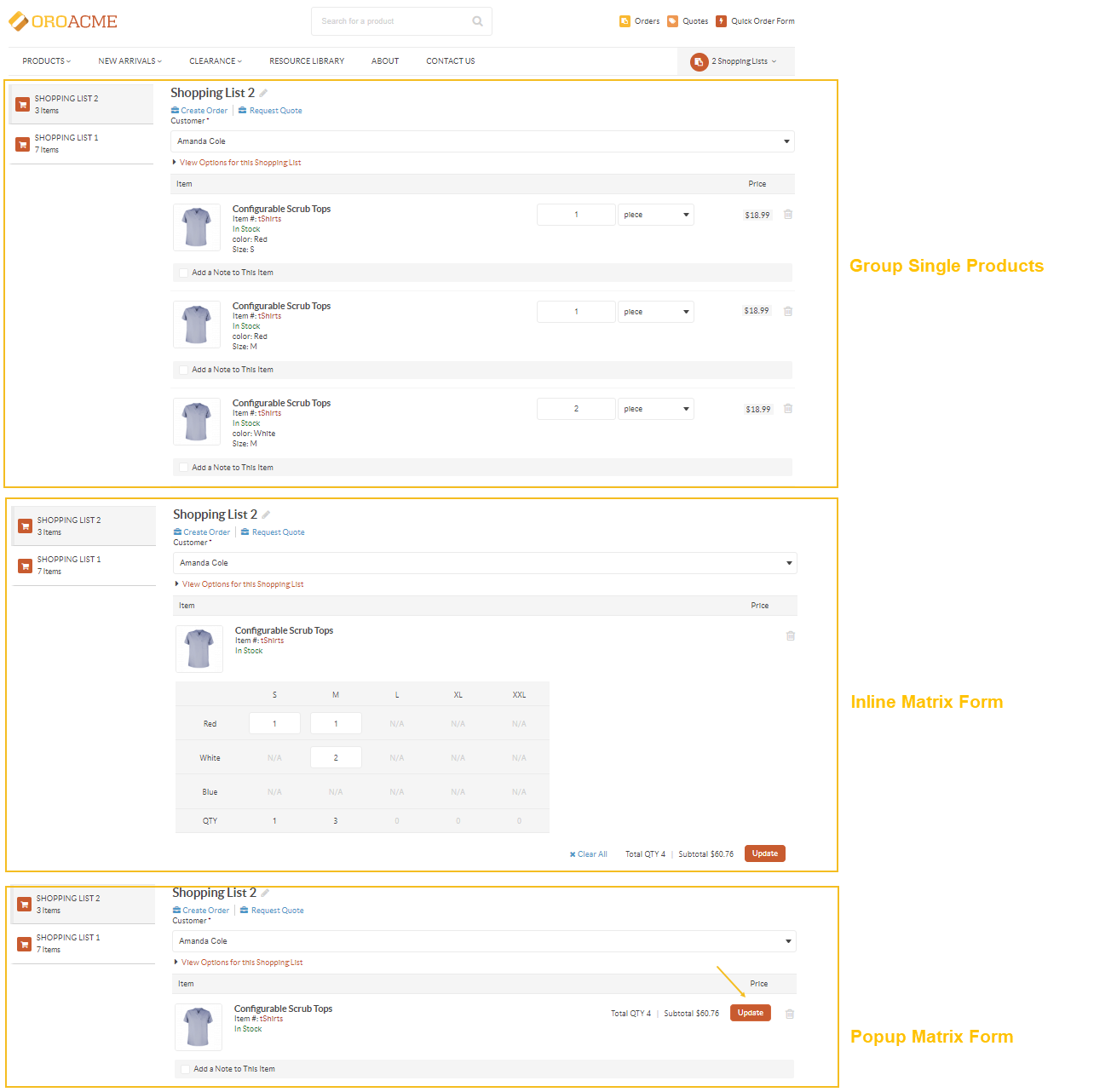
Allow To Add Empty Products — If enabled, a customer can add a configurable product with an empty matrix form to a shopping list to manage it later. To disable this possibility, clear the Use System check box next to the option and then the check box of the option itself.
Variations¶
In the Variations section, you can control whether to display or hide all the single products within the configurable one.
In the cases where you have plenty of products, you may need to clear the product listing and search results pages from all the variations of the configurable product removing the duplicated information.
To configure the required settings for simple products variations:
Clear the Use System check box next to the Display Simple Variations field.
Select the necessary option from the list:
Everywhere — With this option selected, all the simple products are displayed together with the configurable one on a product page, product listing, and a shopping list page.
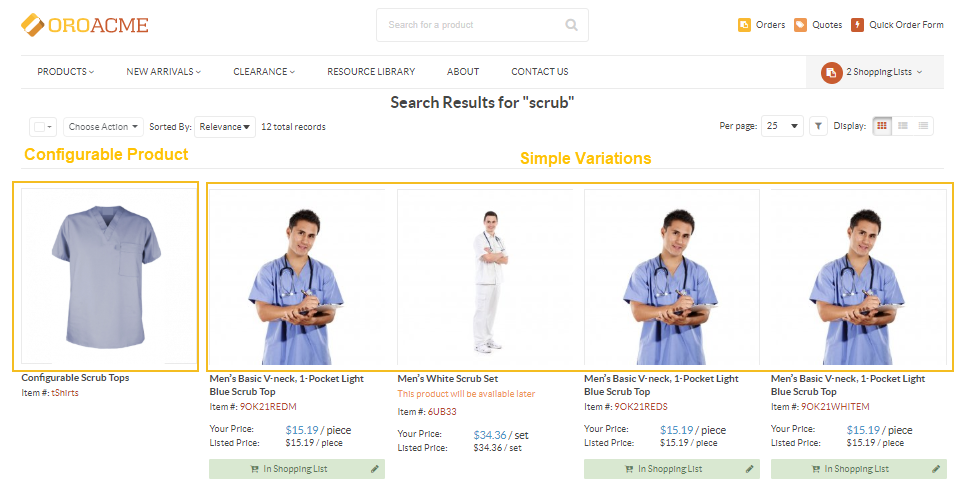
Hide Completely — The option hides all the simple products that belong to the configurable one on the product listing and search results pages enabling a customer to select only the configurable one.
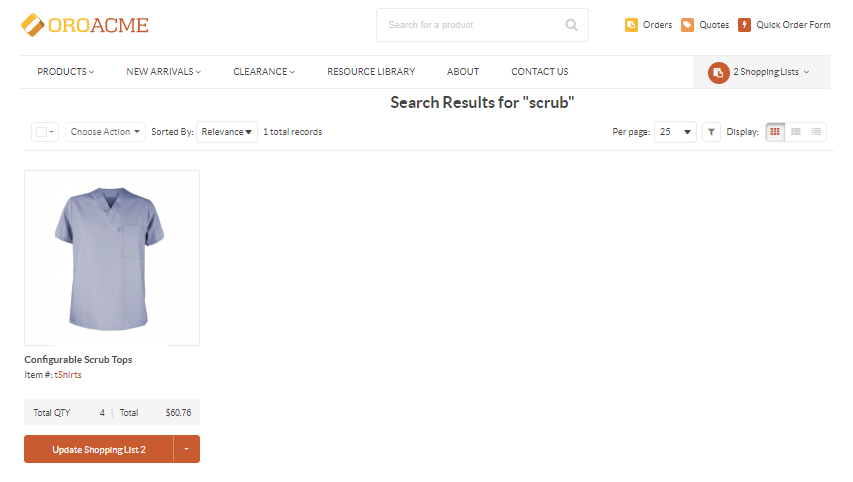
Click Save Settings.