Important
You are browsing the documentation for version 3.1 of OroCommerce, OroCRM and OroPlatform, which is no longer maintained. Read version 5.1 (the latest LTS version) of the Oro documentation to get up-to-date information.
See our Release Process documentation for more information on the currently supported and upcoming releases.
Configure Guest Shopping List Settings per Organization¶
In the Shopping List section of Commerce configuration settings, you can control the shopping list limit, guest shopping lists and their owners and mass product actions.
To configure them per organization:
Navigate to System > User Management > Organizations in the main menu.
For the necessary organization, hover over the More Options menu to the right of the necessary organization and click to start editing the configuration.
Select Commerce > Sales > Shopping List in the menu to the left.
Note
For faster navigation between the configuration menu sections, use Quick Search.
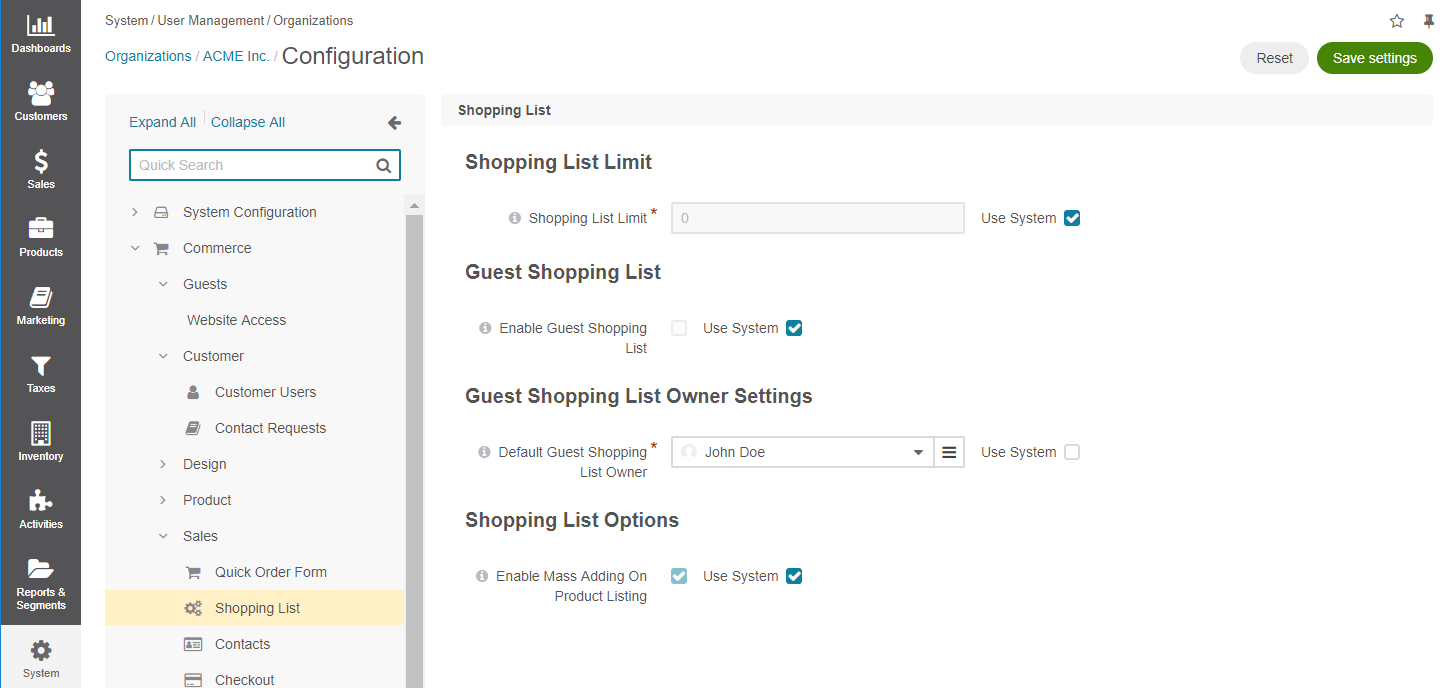
In the Shopping List Limit section, set the number of shopping lists allowed per customer. The default value is zero. This means that no limit of shopping lists is applied.
In the Guest Shopping List section, set whether guests are allowed to create and manage shopping lists.
By default, guest shopping lists are disabled.
To enable guest shopping lists, clear Use System and select the Enable Guest Shopping List check box.
When the guest shopping lists is enabled, click Save Settings to display the additional Guest Shopping List Owner Settings section.
In the Guest Shopping List Owner Settings section, select the user who will be the default owner of all guest shopping lists. Depending on the roles and permissions of the owner, guest shopping lists may or may not be viewed and managed by the users who are subordinated to the owner.
Note
To enable users from the same business unit or organization (that the owner belongs to) to view and manage guest shopping lists, adjust permissions for the shopping list entity in their roles accordingly.
In the Shopping List Options section, set whether customer users are allowed to mass select and add items to the shopping list.
By default, mass product actions are enabled.
To disable them, clear the Use System and the Enable Mass Adding on Product Listing check boxes.
Click Save Settings.
Note
When Use System check box is enabled, system settings are applied.