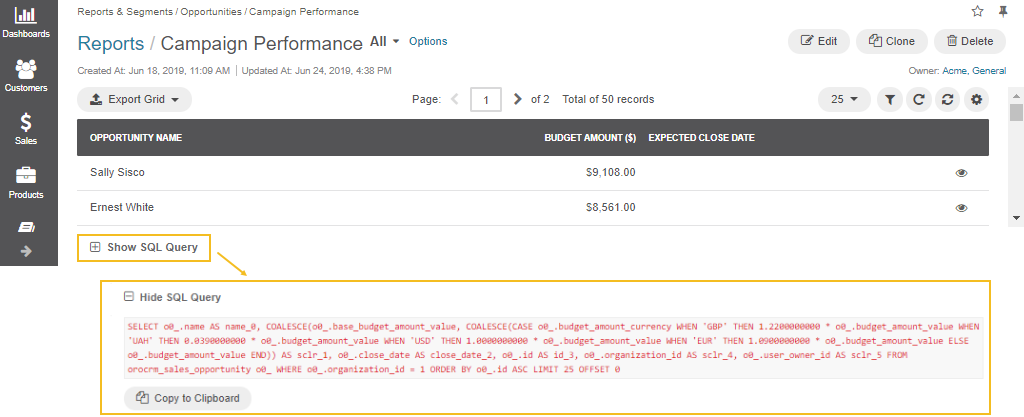Important
You are browsing the documentation for version 3.1 of OroCommerce, OroCRM and OroPlatform, which is no longer maintained. Read version 5.1 (the latest LTS version) of the Oro documentation to get up-to-date information.
See our Release Process documentation for more information on the currently supported and upcoming releases.
Configure Display Settings per User¶
In the Display section, you can configure the following display options for a particular user:
Navigate to System > User Management > Users in the main menu.
For the necessary user, hover over the More Options menu to the right and click to start editing the configuration.
Select System Configuration > General Setup > Display Settings in the menu to the left.
Note
For faster navigation between the configuration menu sections, use Quick Search.
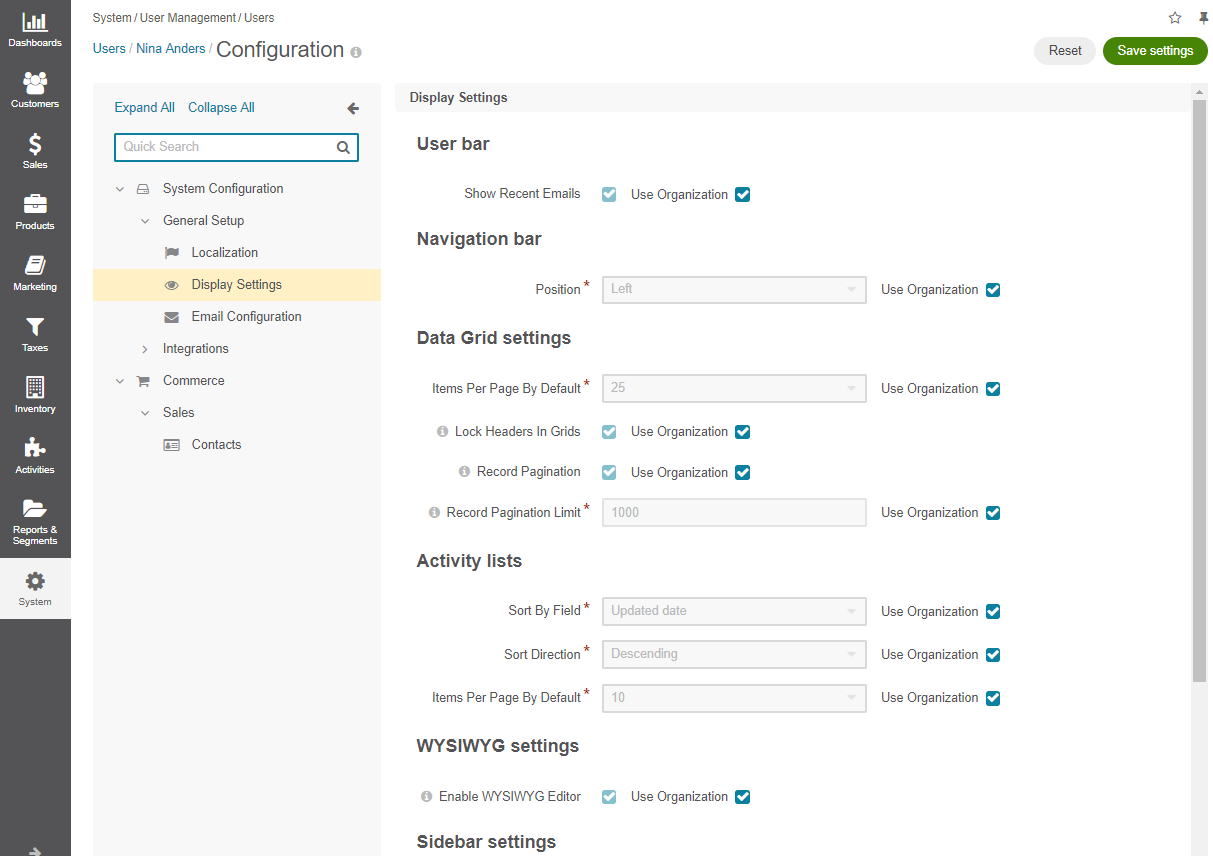
Clear the Use Organization check box to change the organization-wide setting for the following options:
User bar
Field
Description
Show Recent Emails
Select this check box to display the recent emails on the user bar (they will appear next to the user name).

Navigation bar
Field
Description
Position
Select whether the OroCommerce main menu will be positioned at the top of the page or on its left.
Data Grid settings
Field
Description
Items Per Page By Default
Select how many records will appear on one page of record grids.
Lock Headers In Grids
Select this check box to ensure that headers of a record grid will stay visible while you scroll.
Record Pagination
Select this check box to enable the user navigate to the previous or next grid record from a record view page.

Record Pagination Limit
Type the maximum number of records that the user can navigate from a record view page.
Activity lists
Field
Description
Sort By Field
Select whether to sort activity records by the date when they were created or by the date when they were updated for the last time.
Sort Direction
Select whether to sort records in the ascending or descending direction.
Items Per Page By Default
Select how many records will appear on one page of the activity grids.
WYSIWYG settings
Field
Description
Enable WYSIWYG Editor
Select this check box to enable text formatting tools for emails, notes and comments.
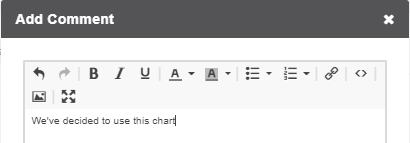
Sidebar settings
Field
Description
Enable Left Sidebar
Select Yes to enable the user to see and utilize the left sidebar.
Enable Right Sidebar
Select Yes to enable the user to see and utilize the right sidebar.
Reports settings
Field
Description
Display SQL In Reports And Segments
Select this check box to enable the user to review the SQL request sent to the system for a report or a segment.