Important
You are browsing upcoming documentation for version 6.1 of OroCommerce, scheduled for release in 2025. Read the documentation for version 6.0 (the latest LTS version) to get up-to-date information.
See our Release Process documentation for more information on the currently supported and upcoming releases.
Add a Shipping Tracking Number to the Order
When a customer user submits an order, they provide the shipping address and, optionally, the Do Not Ship Later Than date. They may see the shipping cost estimate based on this information and their selected shipping method. After a salesperson adds the shipping service and their tracking number to the order, the customer user can track the delivery (if the shipping company provides this option).
To add a piece of tracking information about the shipping to the order:
Navigate to Sales > Orders using the main menu.
Click on the necessary order to view its details.
Click Shipping Tracking.

Enter the shipping method (e.g., UPS) and the tracking number.
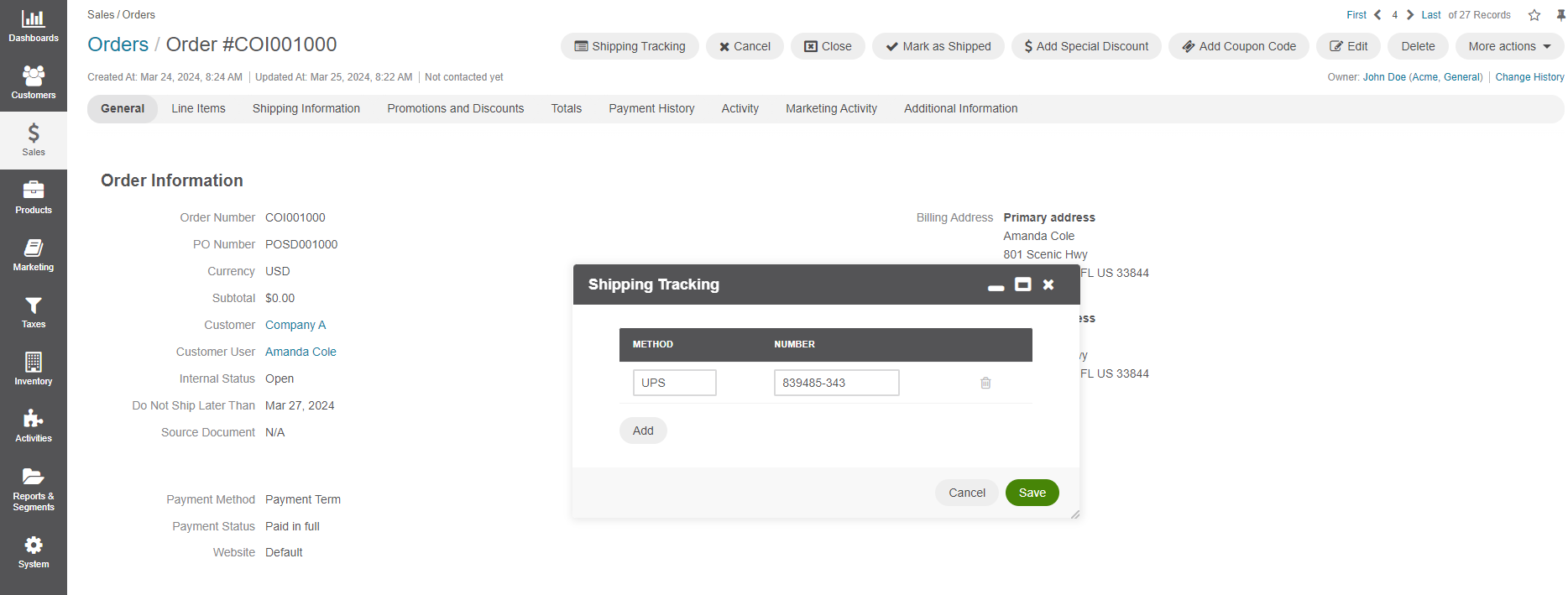
Some orders may be delivered in multiple portions due to the circumstances related to the delivery time or delivered volume.
To provide tracking details for additional shipping, click +Add and enter the method and tracking number.
Click Save.
After the tracking information for shipping has been provided, it becomes available to the buyer in their storefront account in the order information.