Important
You are browsing upcoming documentation for version 7.0 of OroCommerce, scheduled for release in 2026. Read the documentation for version 6.1 (the latest LTS version) to get up-to-date information.
See our Release Process documentation for more information on the currently supported and upcoming releases.
Create an Order via Matrix Form in the Storefront
To simplify ordering process when purchasing several variations of one product, such as a USB flash drive in various colors and capacity, you can use a Matrix Form. The matrix form is available only when a product has one or two attributes.
Depending on the configuration:
The matrix form can be displayed:
on a product page:
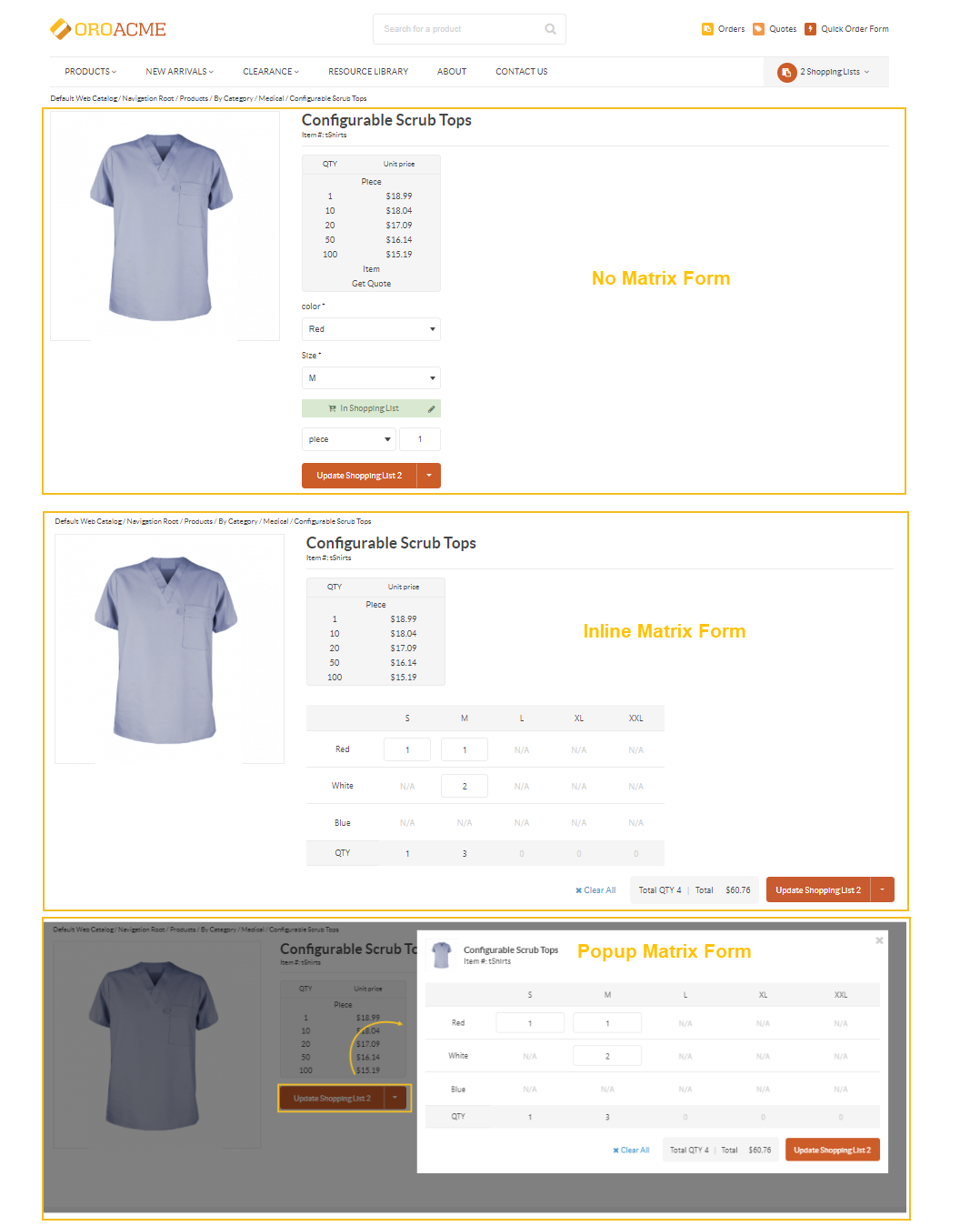
on the product listing:
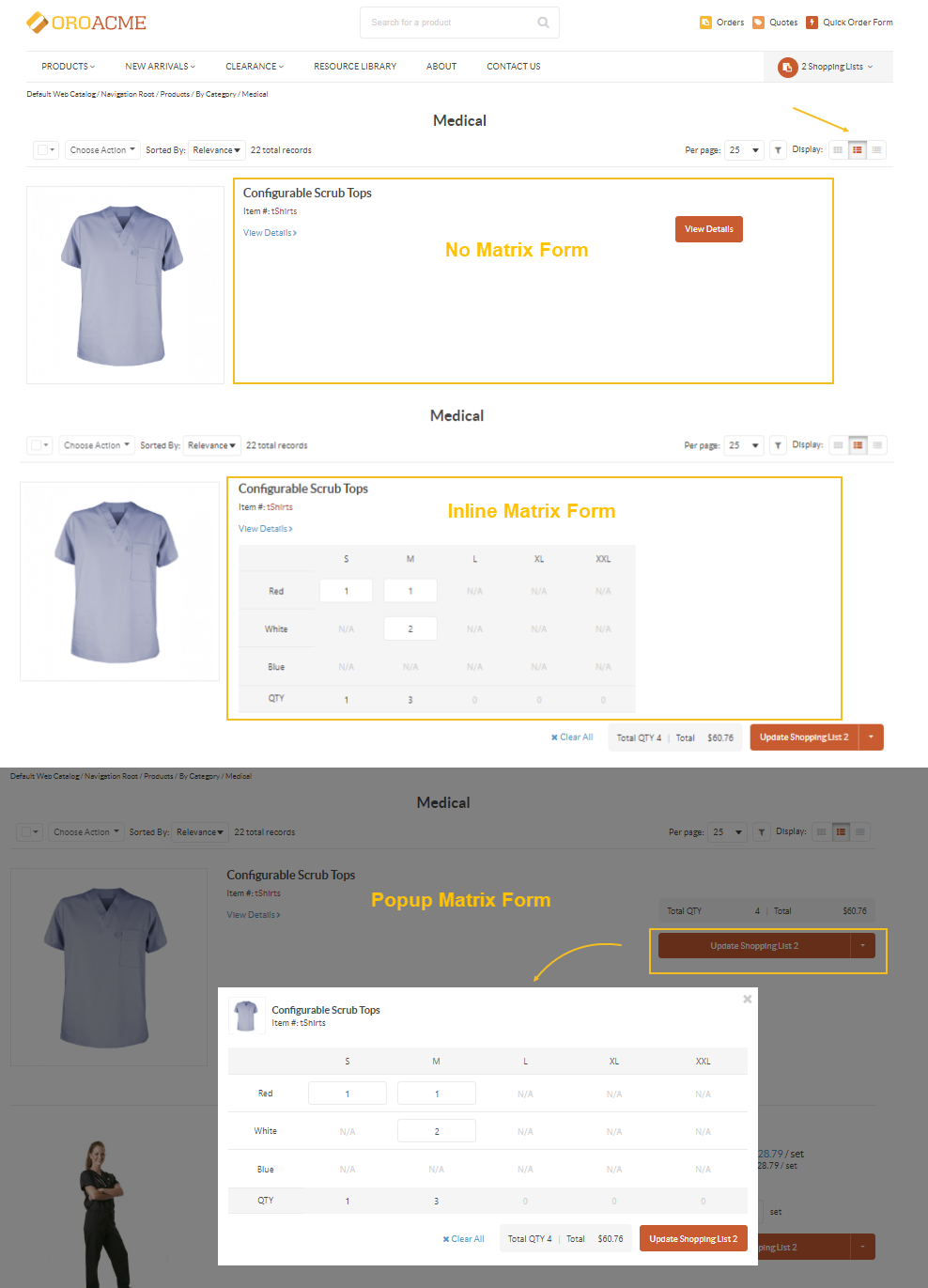
on a shopping list page:
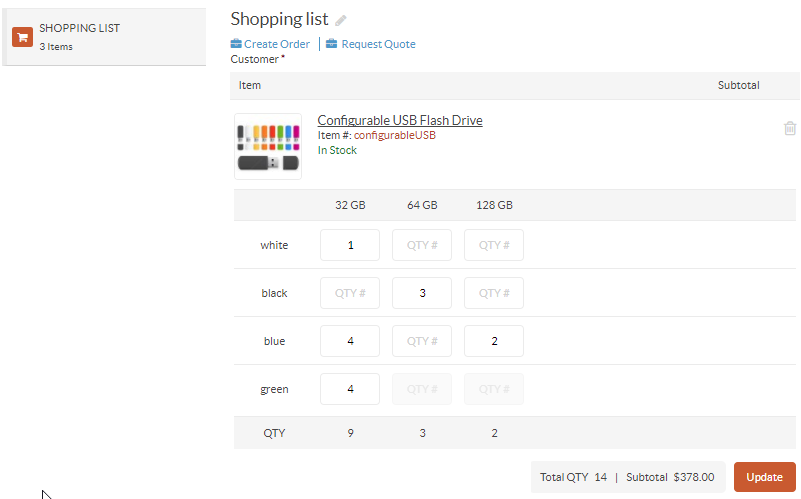
Enter the number of items for each category.
Click Add to Shopping List on the bottom right of the matrix ordering form. Alternatively, select the shopping list to add the items to, or create a new shopping list by clicking
and selecting your option.
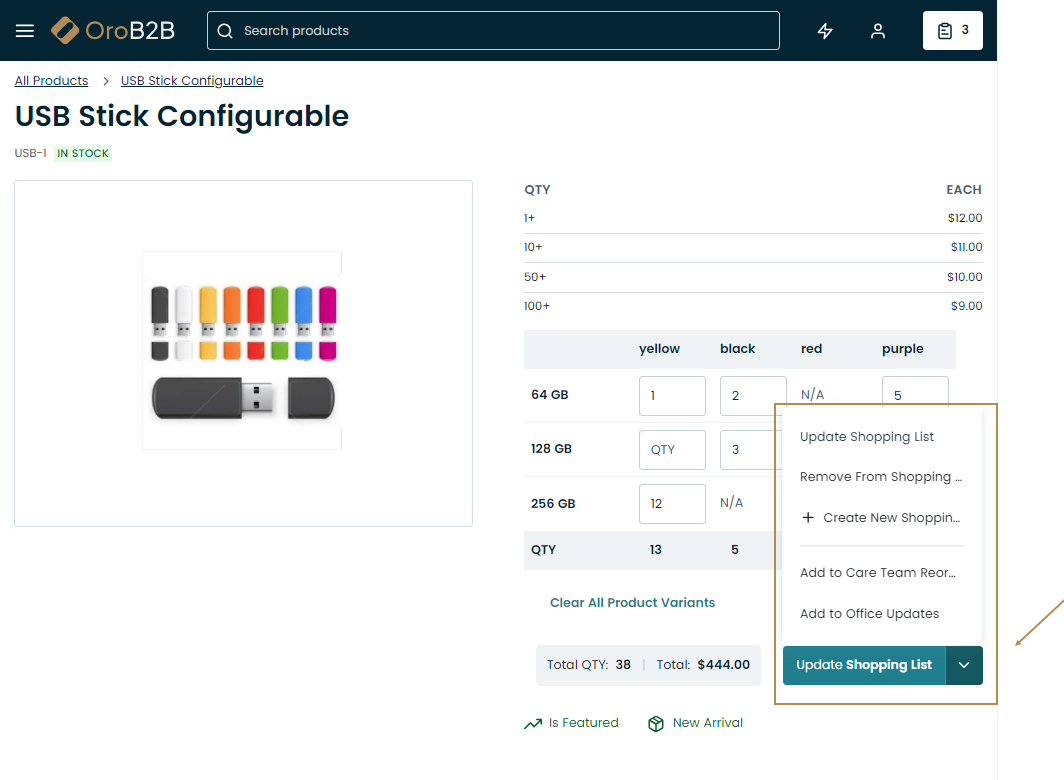
However, please keep in mind, that your website configuration may be different, and the matrix form may be unavailable.