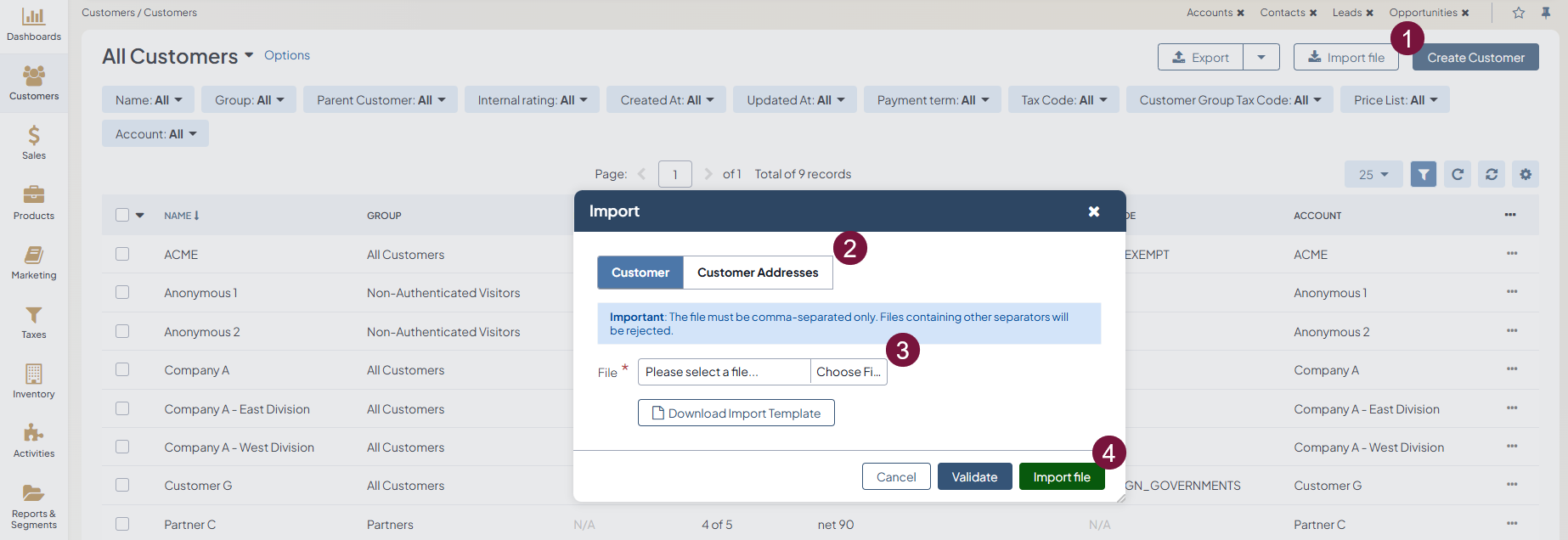Important
You are browsing upcoming documentation for version 7.0 of OroCommerce, scheduled for release in 2026. Read the documentation for version 6.1 (the latest LTS version) to get up-to-date information.
See our Release Process documentation for more information on the currently supported and upcoming releases.
Import Customers
Hint
This section is part of the Data Import concept guide topic that provides guidelines on import operations in Oro applications.
You can import the bulk details of updated or processed customer information in the .csv format:
In the main menu, navigate to Customers > Customers.
Click Import File on the top right.
In the Import dialog, click Choose File under the required tab, Customer or Customer Addresses, depending on what data you are importing. Select the .csv file you prepared, and then click Import File.
Click Download Import Template to download a sample .csv file with the necessary headers.
Prepare data for import: Based on the downloaded file, create your bulk information in the .csv format. Once your file is ready, click Choose File, select the prepared comma-separated values (.csv) file, and click Import File.
Validate import results: Click Validate to check your import results. If there are any Records with errors, fix them in the .csv file before starting the import.
Launch import: After successful validation, click Import File.
Click Cancel to decline the import.
Important
Interactive status messages inform about the import progress, and once the import is complete, the changes are reflected in the list upon refresh. An email message with the import status is also delivered to your mailbox.
Import File option helps import the customer information using the .csv file that follows the customer details data structure.
Example of customers bulk import template
ID |
Name |
Parent ID |
Group Name |
Owner ID |
Tax Code |
Account ID |
VAT ID |
Payment term Label |
|---|---|---|---|---|---|---|---|---|
1111 |
Company A |
111 |
All Customers |
111 |
FOREIGN_GOVERNMENTS |
1111 |
VAT ID |
net 60 |