Important
You are browsing upcoming documentation for version 7.0 of OroCommerce, scheduled for release in 2026. Read the documentation for version 6.1 (the latest LTS version) to get up-to-date information.
See our Release Process documentation for more information on the currently supported and upcoming releases.
Calculate Order Total in Promotions
We are going to illustrate how price calculations work in Oro using the example below, where the rounding precision is set to 2:
Product |
Price |
Quantity |
|---|---|---|
TAG3 |
$1.0149 |
3 |
TAG2 |
$3.0209 |
1 |
Row Totals
Row totals are calculated for each line item, then summarized and rounded for the subtotal amount.
The calculated subtotal is:
round (1.0149*3 + 3.0209*1) = round (6.0656) = 6.07$.
Order Discounts
When order discounts (i.e Special Discounts) are used, the line item subtotal calculated previously is used.
For example, if we add a 10% order discount (on the order edit page in the back-office), the calculated discount subtotal is:
round (6.07/10) = round (0.607) = 0.61$
Promotion Discounts
If you use promotion discounts, their calculation may be different depending on the promotion discount type.
The following is an example of a complex promotion with the Order Line Item discount:
Type = Percent
Discount Value = 20%
Apply Discount to = Each Item
Max Quantity = 2
For TAG3
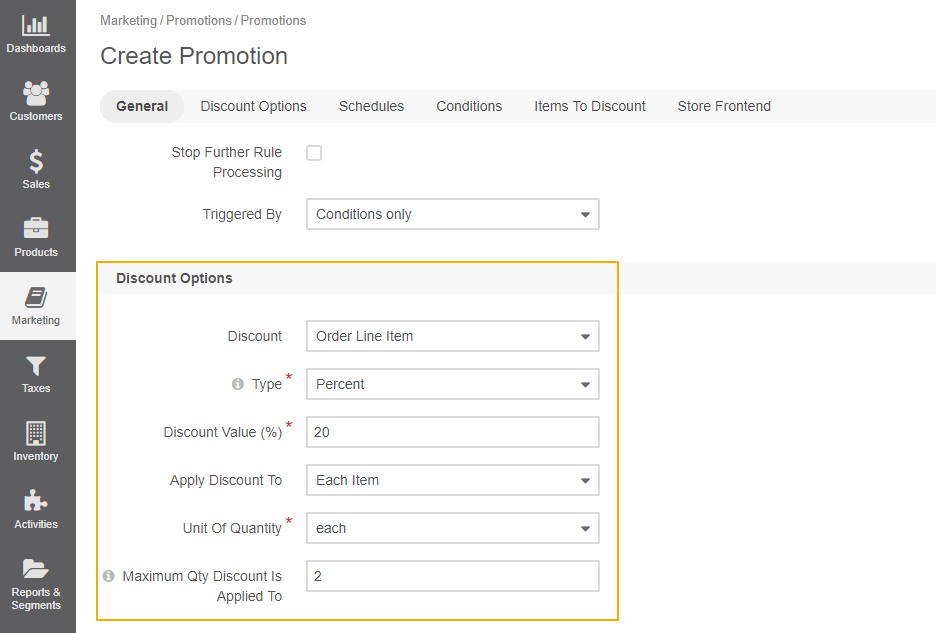
In this case we take the price for one item, multiple by the percent value and the maximum quantity, and then summarize all discounts from promotions, and round the subtotal. The calculated discount subtotal is:
round((1.0149-10%) * 0.2 * 2 (maximum quantity in 3 existing)) = round(0.365364) = -0.37$
Shipping Cost
Flat Rate Shipping Cost + $10.00
Taxes
10% sales tax +0.61$ (round((1.0149*3 + 3.0209*1) * 10%) = round(0.60656) = 0.61$)
Grand Total
6.07 - 0.61 - 0.37 + 10 + 0.61 = 15.70$.