Important
You are browsing upcoming documentation for version 6.1 of OroCommerce, scheduled for release in 2025. Read the documentation for version 6.0 (the latest LTS version) to get up-to-date information.
See our Release Process documentation for more information on the currently supported and upcoming releases.
Create a Web Catalog
Note
See a short demo on how to create a web catalog in OroCommerce, or keep reading the step-by-step guidance below.
To create a new web catalog:
Navigate to Marketing > Web Catalogs in the main menu.
Click Create Web Catalog.
The following page opens:
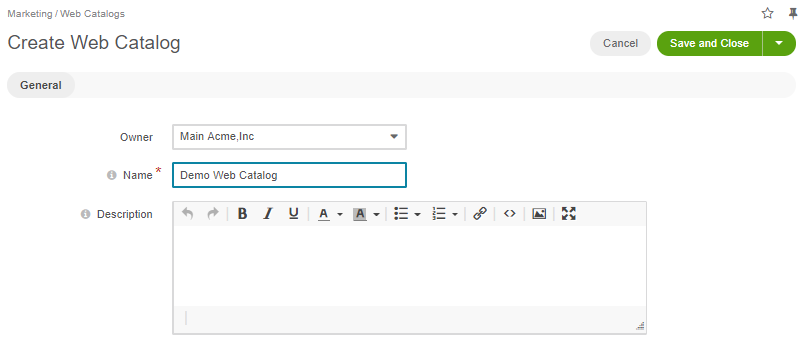
Fill in Name and Description for the web catalog you are creating.
Click Save on the top right of the page.
Note
Now you are ready to organize catalog content into the desired structure that will define the navigation and menu look and feel in the OroCommerce storefront. For this, follow the steps described in the Edit Web Catalog Content Tree guide.
Related Articles