Important
You are browsing upcoming documentation for version 6.1 of OroCommerce, scheduled for release in 2025. Read the documentation for version 6.0 (the latest LTS version) to get up-to-date information.
See our Release Process documentation for more information on the currently supported and upcoming releases.
Configure Global Dotdigital Settings
To enable data synchronization, make sure you configure Dotdigital integration on the Oro application side (see Dotdigital Integration) and on the Dotdigital side (see Dotdigital Configuration).
To configure Dotdigital synchronization settings:
Navigate to System > Configuration in the main menu.
In the panel to the left, click System Configuration > Integrations > dotdigital Settings.
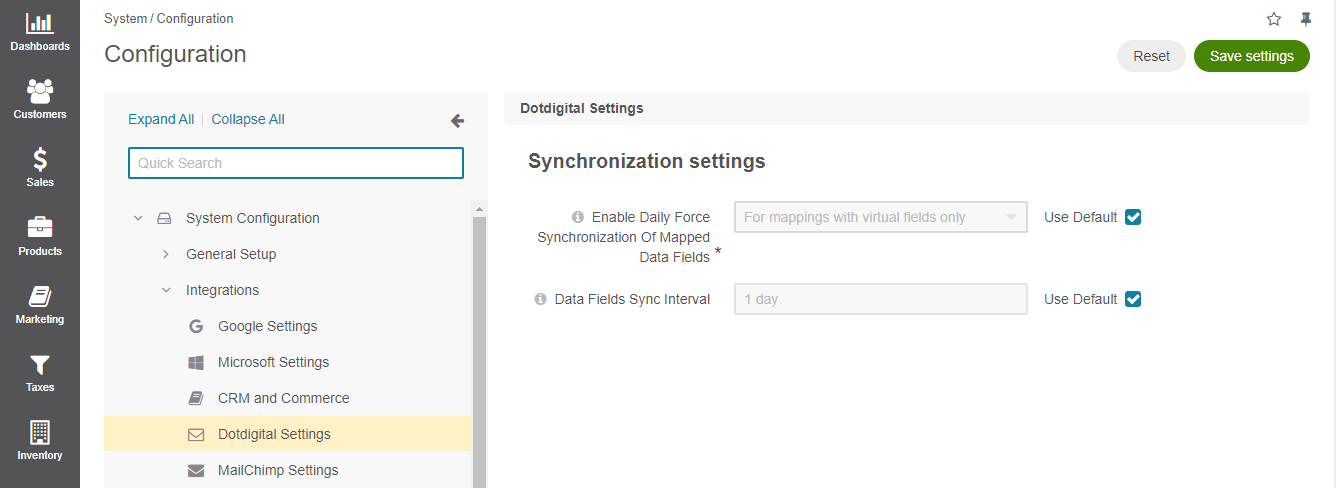
To change the default settings, clear the Use Default option, and update the settings as required:
Setting
Description
Enable Daily Force Synchronization of Mapped Data Fields
Once a day, trigger the data fields check. All contacts from entity’s marketing lists will be automatically checked for updated fields and scheduled for sync with Dotdigital, if needed. The available options are None, For mappings with virtual fields only, For all mappings.
Data Fields Sync Interval
This interval is used to update data fields from Dotdigital. By default, the number is set to 1 day.
Click Save Settings.
Related Articles