Important
You are browsing upcoming documentation for version 7.0 of OroCommerce, scheduled for release in 2026. Read the documentation for version 6.1 (the latest LTS version) to get up-to-date information.
See our Release Process documentation for more information on the currently supported and upcoming releases.
Configure Global Settings for Shipping Options
Shipping Options
You can enable and disable the shipping units of length and weight (and the freight class) that are available in OroCommerce out of the box. The enabled options are used in the customer orders and product shipping details.
To change these shipping options:
Navigate to the system configuration (click System > Configuration in the main menu).
Select Commerce > Shipping > Shipping Options in the menu to the left.
Note
For faster navigation between the configuration menu sections, use Quick Search.
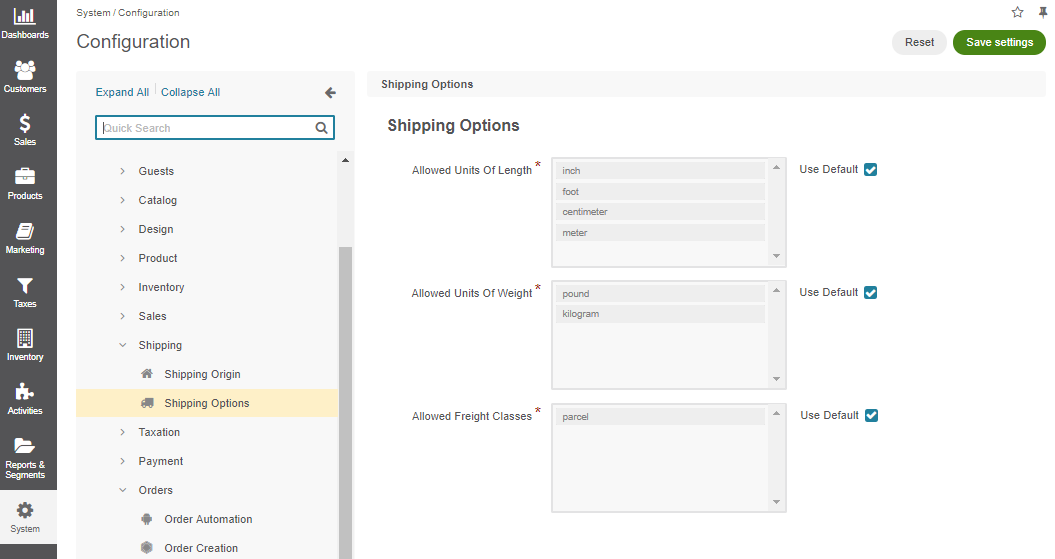
The following options are available on the page:
Allowed Units of Length:
inch
foot
centimeter
meter
Allowed Units of Weight:
pound
kilogram
Allowed Freight Classes:
parcel
To customize any of these options:
Clear the Use Default box next to the option.
Select/deselect the option by holding Ctrl and clicking on the value (e.g. pound).
Click Save.
Shipping Options per Product
To enable shipping cost estimation by an integrated system, like UPS, every product in an order or a quote should have the shipping information. This information combined with the shipping origin and destination address helps the integrated system calculate the shipping cost with acceptable accuracy.
Sample shipping information in the product details:
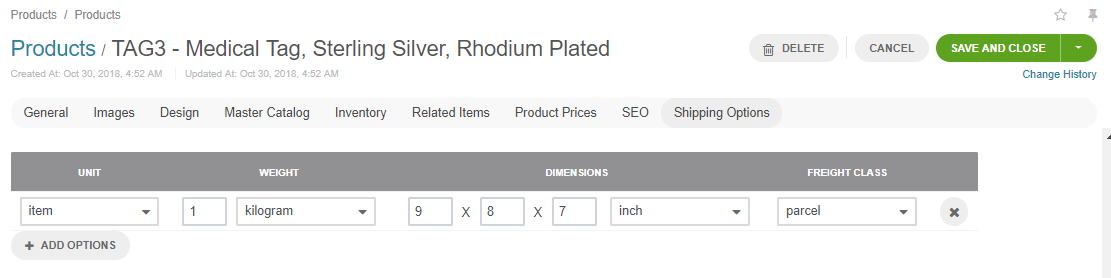
It is recommended to add shipping information for every product unit.