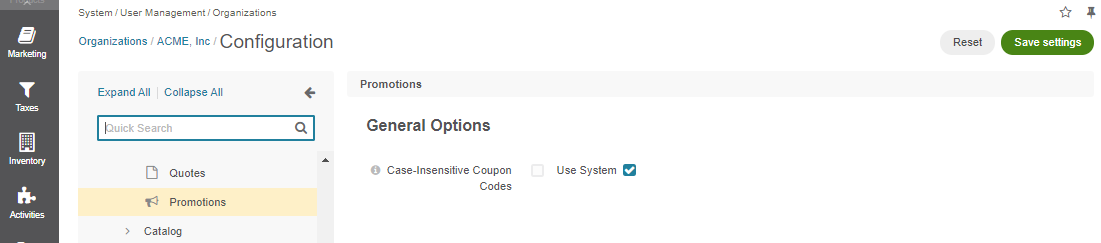Important
You are browsing upcoming documentation for version 6.1 of OroCommerce, scheduled for release in 2025. Read the documentation for version 6.0 (the latest LTS version) to get up-to-date information.
See our Release Process documentation for more information on the currently supported and upcoming releases.
Configure Promotions Settings per Organization
The settings controls whether to enable or disable entering coupon codes that are different only by letter case (e.g., SpringSale, SPRINGSALE, springsale) during the checkout. Depending on the configuration you set, the coupon codes can be considered either equal or different.
The configuration is available globally and per organization.
To configure the setting per organization:
Navigate to System > User Management > Organizations in the main menu.
For the necessary organization, hover over the More Options menu to the right of the necessary organization and click to start editing the configuration.
Select Commerce > Sales > Promotions in the menu to the left.
Clear the Use System checkbox to customize the setting.
Case-Insensitive Coupon Codes — The option determines whether to consider or ignore the letter case of the applied coupon codes. By default, the option is disabled, meaning that the system carefully checks the entered coupon code against the letter case, so SpringSale, SPRINGSALE, and springsale, are considered to be the three different codes. When the option is enabled, the mentioned codes will be considered equal.
Click Save.