Configure Global Customer Settings for Product Data Export
You can control whether to allow registered customer users to export products, their prices, and price tiers into a .csv file from the storefront product collection and search results pages. You can configure these settings globally, per organization, website, customer group, and customer.
Hint
In addition to configuring product grid export on the above mentioned configuration levels, you can mark “simple” fields of a product as Exportable. You can also mark a price attribute as Enabled in Product Export. Exportable setting is available for all “simple” fields (scalar values and select/multi-select enums) of the product entity. Export is not allowed for relations, other complex fields (“WYSIWYG”, attachments, etc.) and entityfallback-type fields. Please note that product name is always included in the export.
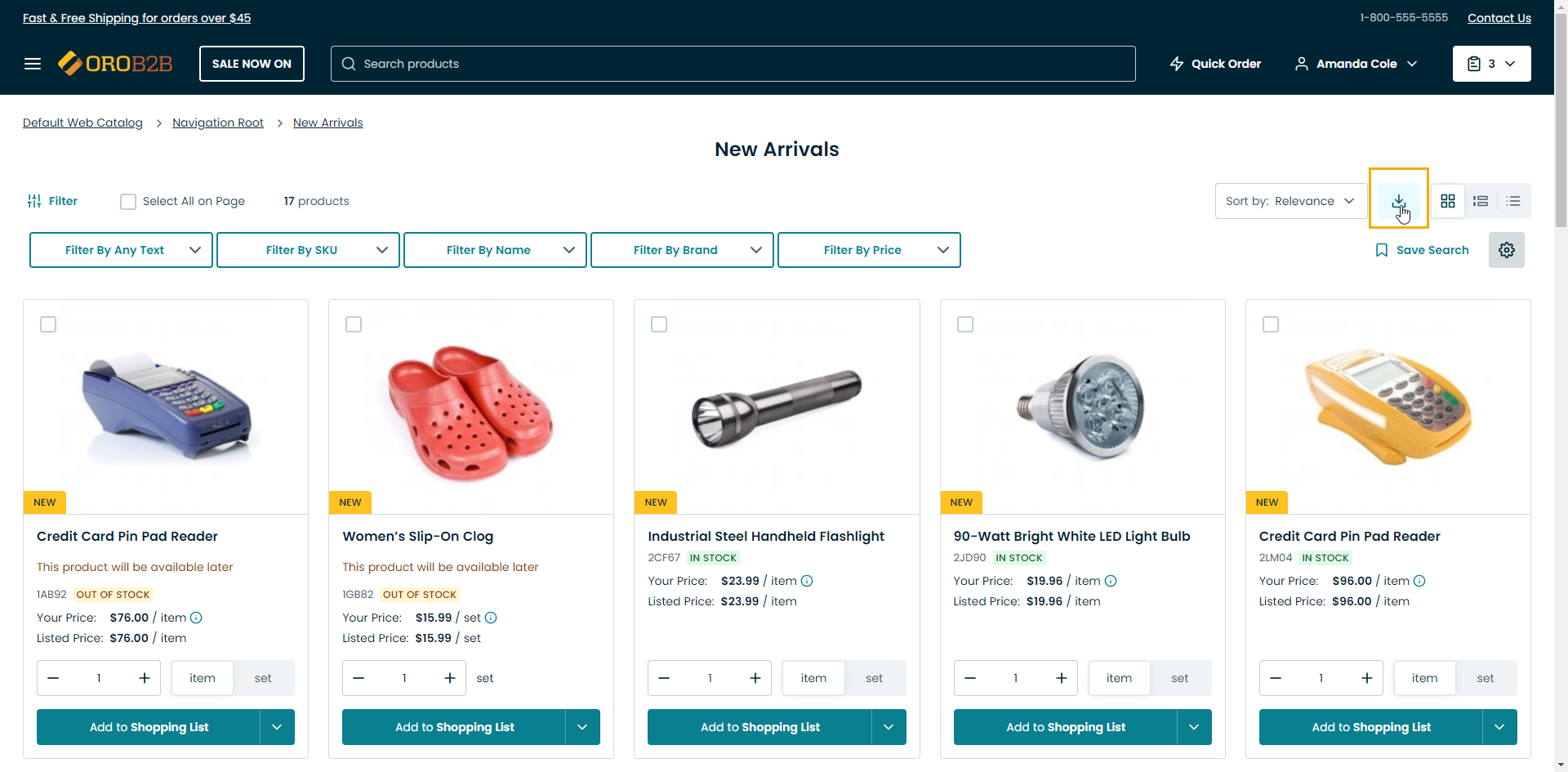
To configure these settings globally:
In the main menu, navigate to System > Configuration.
Select Commerce > Product > Customer Settings in the menu to the left.
Note
For faster navigation between the configuration menu sections, use Quick Search.
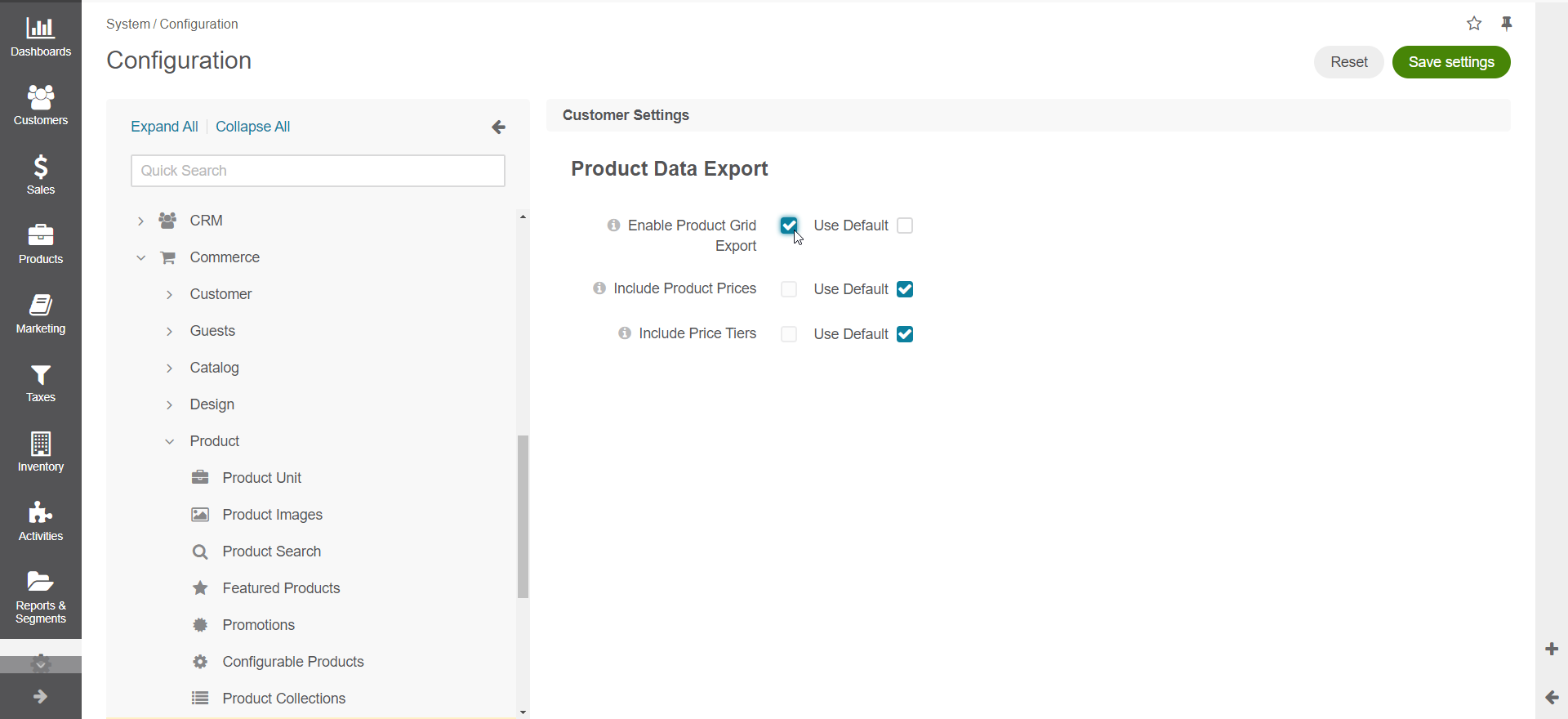
Enable the following options by clearing the Use Default checkbox next to the required option:
Enable Product Grid Export — Enable this option to allow customers in the storefront to export selected product data. Once you enable this option and click Save Settings on the top right, options Include Product Prices and Include Price Tiers will be displayed.
Include Product Prices — Enable this option to add product prices to the exported product data file. Data will be displayed only for the primary unit, minimum quantity and the currency currently selected in the storefront.
Include Price Tiers — Enable this option to include price tiers to the exported product data file, if available. If product units have no price, they will be omitted in the exported file.
Click Save Settings.