Important
We are updating the images for OroCommerce version 6.1 to align with the latest changes in the back-office design. During this transition, some images may still show older versions. Thank you for your patience as we work to update all visuals to reflect these changes.
Create a Guest RFQ in the Storefront
In the Oro application, guest customers can create a request for a quote for the items they are interested in purchasing without the need to register, if this option was configured in the back-office.
Guest RFQs can be created from the shopping list and a quick order form.
Note
Guest users can receive quotes via a direct ink to the provided email. Learn how in the Send a Guest Quote topic.
From the Shopping List
To create a guest RFQ from the shopping list:
Add the selected item(s) to the shopping list by clicking Add to Shopping List.
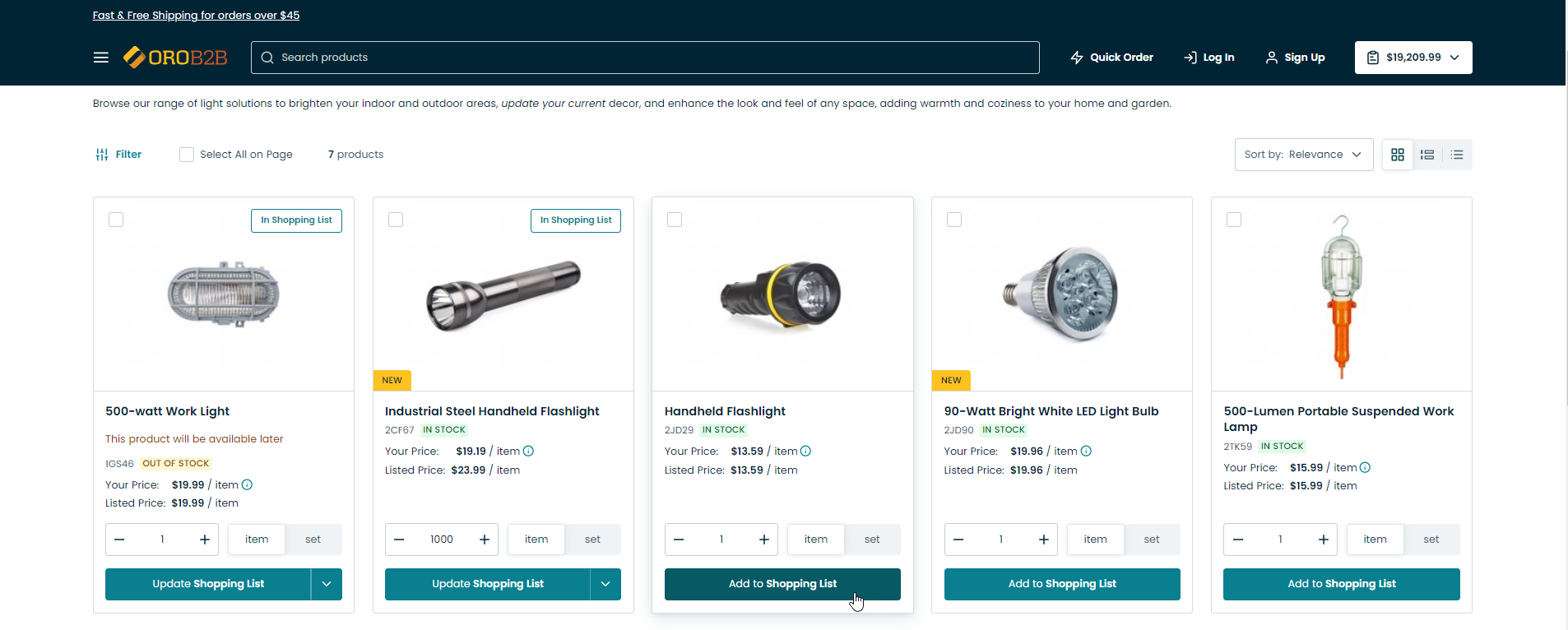
In the top right corner, hover over the shopping list widget and click Open List to view your item(s).
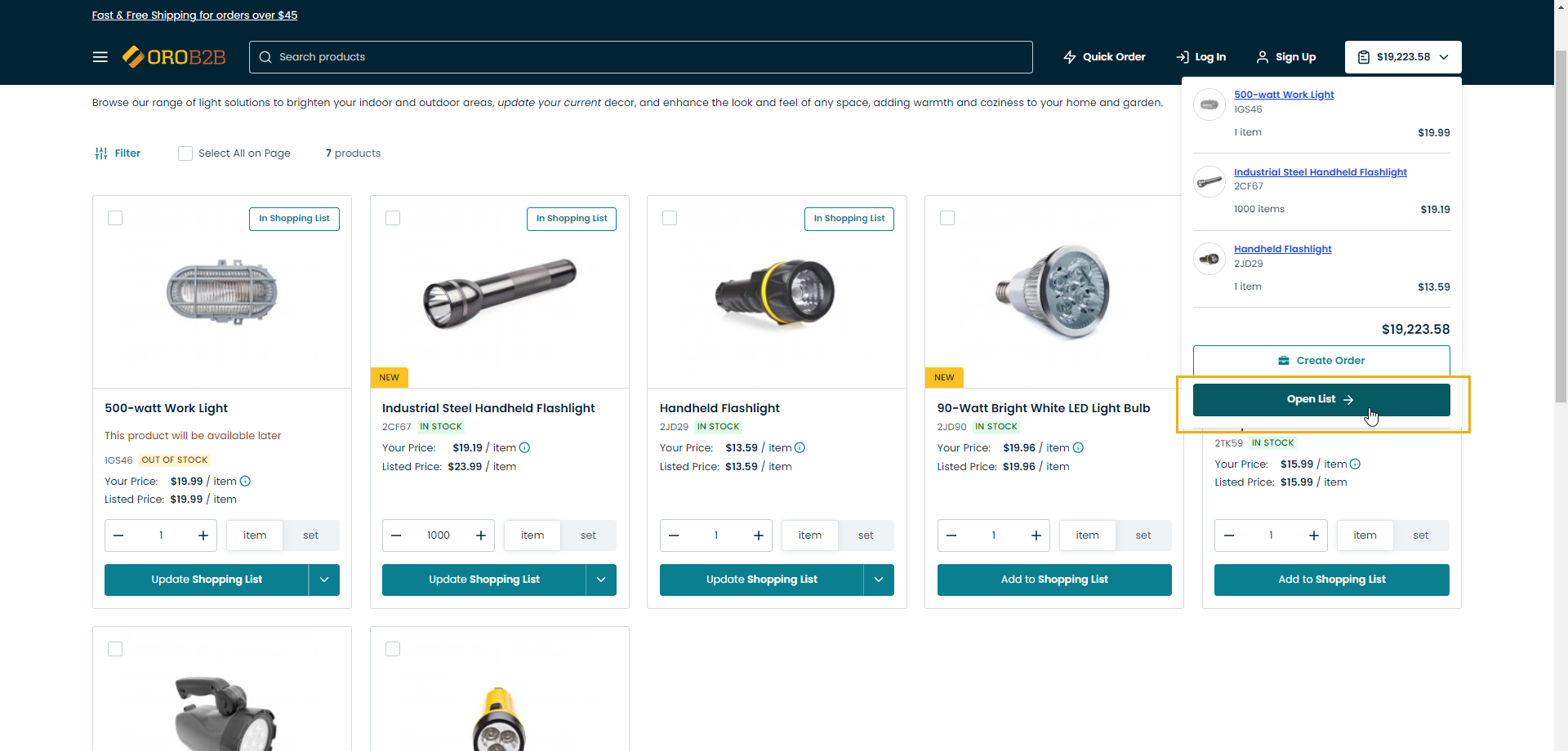
Click Request Quote in the Summary section of the shopping list.
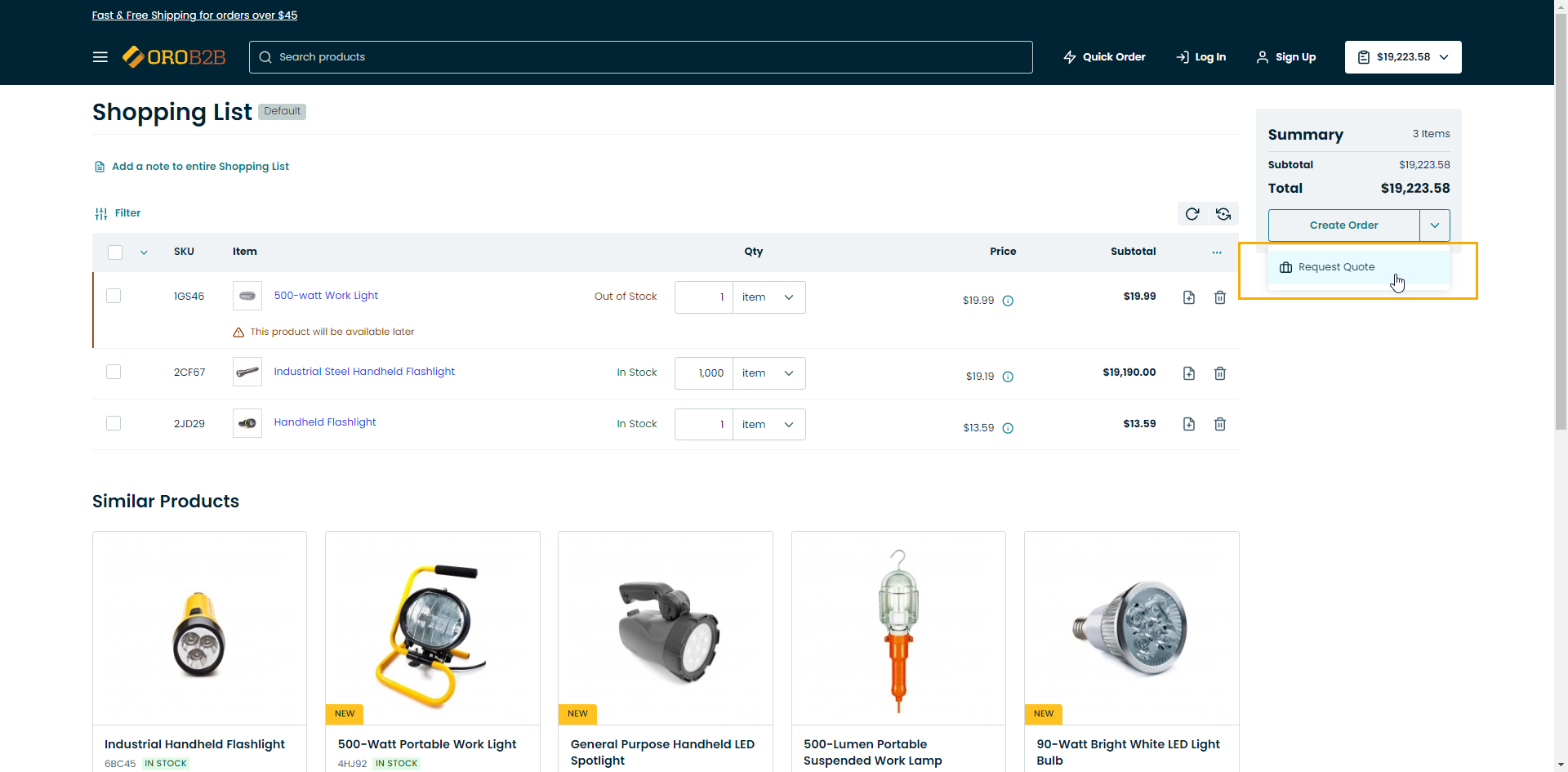
Provide information on the RFQ form.
In the Request a Quote section, enter:
First Name
Last Name
Email Address
Phone Number
Company
Role
Notes
PO Number
Do Not Ship later Than (date)
In the Products section, you can:
Edit the item by clicking
at the end of the product item row.
Add another product by clicking +Add Another Product
In the Data Protection section, you may be required to accept mandatory consents to process your personal information. If the consent is not accepted, you cannot submit the RFQ.
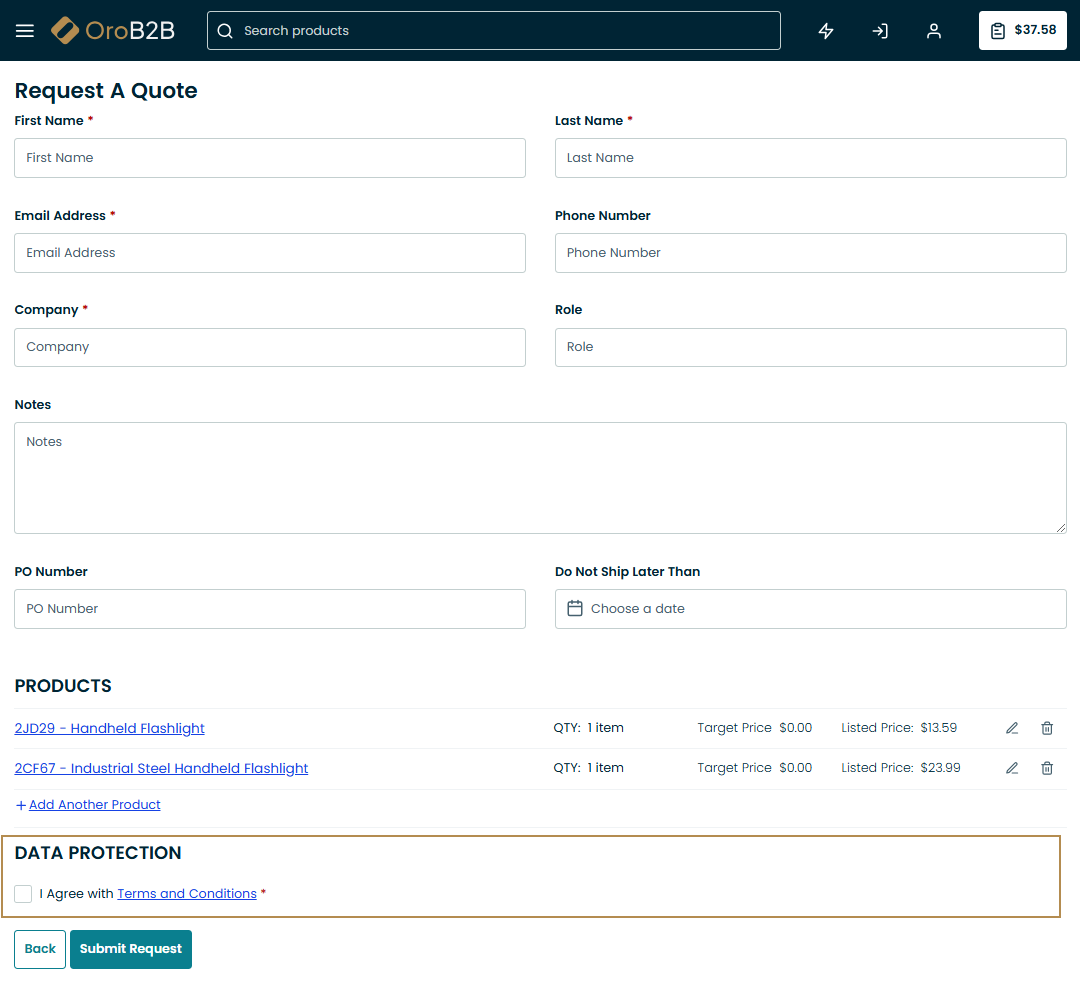
Click Submit Request to submit your RFQ. You should receive a confirmation email with your request details.
From the Quick Order Form
To create an RFQ from the quick order form:
Click on the Quick Order widget in the top navigation bar.

Provide order details (item, quantity #, and unit) in the given fields.
Click Get Quote below the form.
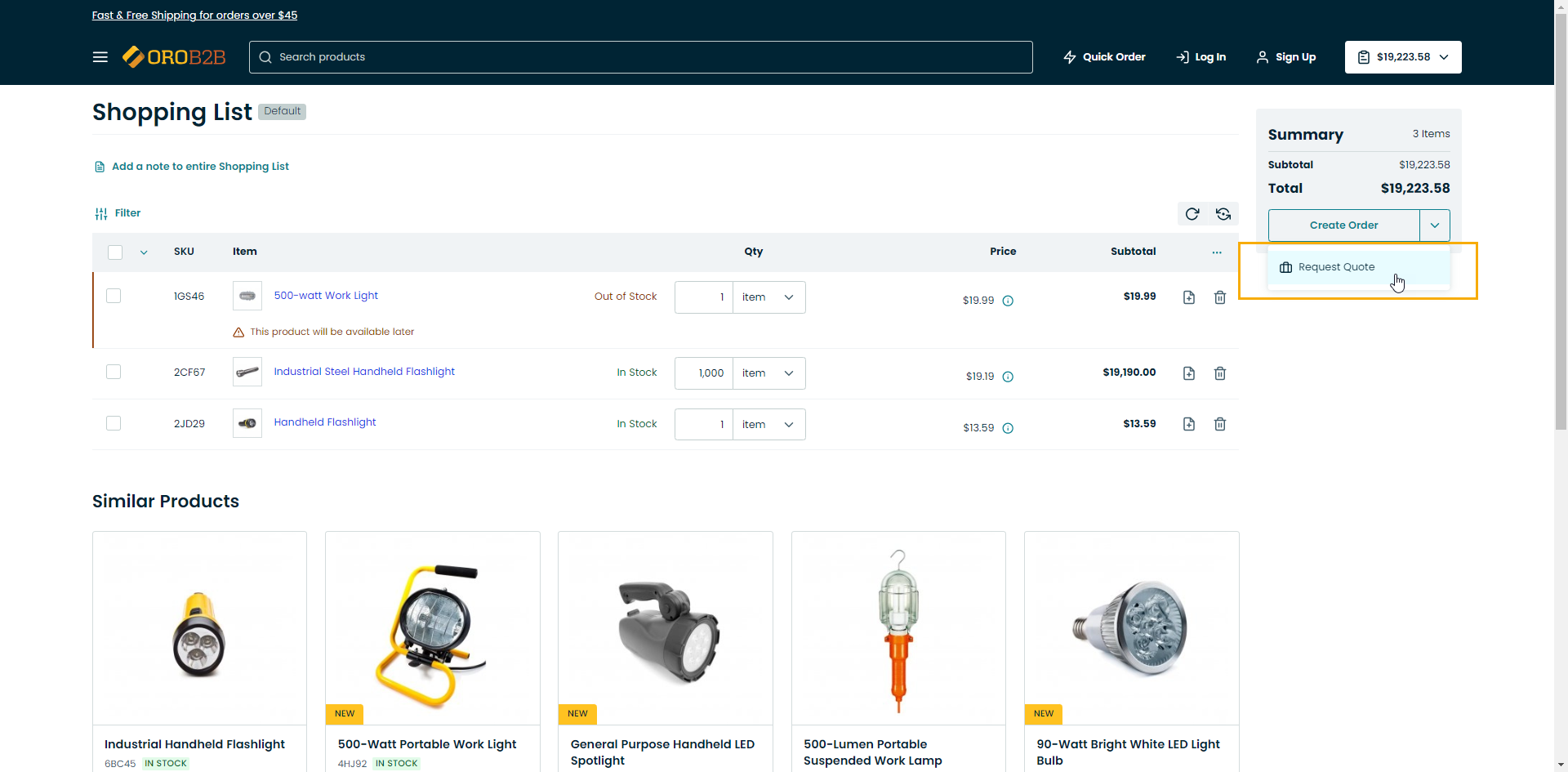
Provide information on the RFQ in the emerged form.
In the Request a Quote section, enter:
First Name
Last Name
Email Address
Phone Number
Company
Role
Notes
PO Number
Do Not Ship later Than (date)
In the Products section, you can:
Edit the item by clicking
at the end of the product item row.
Add another product by clicking +Add Another Product
In the Data Protection section, you may be required to accept mandatory consents to process your personal information. If the consent is not accepted, you cannot submit the RFQ.
Click Submit Request to submit your RFQ. You should receive a confirmation email with your request details.
Related Articles