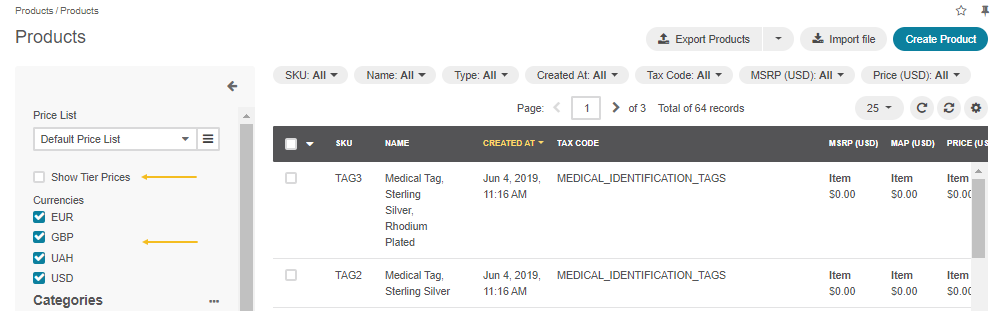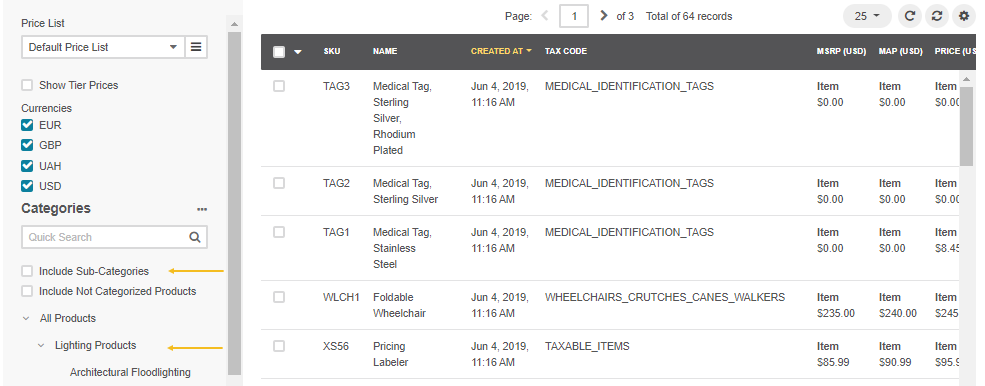Important
We are updating the images for OroCommerce version 6.1 to align with the latest changes in the back-office design. During this transition, some images may still show older versions. Thank you for your patience as we work to update all visuals to reflect these changes.
Product Grid
In this section, you will learn how to control and manage product information displayed in the product grid.
In the main menu, navigate to Products > Products. The product list opens.
The following information about products is available in the product list.
Field |
Description |
|---|---|
SKU |
The stock keeping unit that helps identify the product and track it for inventory. |
NAME |
The name of the product and how it appears on the user interface. |
INVENTORY STATUS |
Whether the product is in stock, out of stock, or discontinued. |
STATUS |
Whether the product is enabled or disabled. |
CREATED AT |
The date and time when the product was created. |
UPDATED AT |
The date and time when the product was last updated. |
PRICE (<Currency>) Multiple columns |
The product pricing information per unit of quantity. There is an individual column for each currency in which you have defined the price. |
Price Attributes Multiple columns |
The additional price information that may be useful for determining the product pricing strategy (e.g., MSRP, MAP). There is an individual column for each price attribute and each currency. |
TAX CODE |
The code that helps identify what taxes to apply to the product. |
To control the product information displayed in the list, click Settings on the top right of the list, and in the dialog that appears, select which column to display.
To filter product information by value, click Filter on the top right of the list, and in the filter section that appears, select the required values.
To display pricing information related only to a particular price list, select the price list from the Price List list in the left panel, or click next to it to select the price list using the dialog.
To display/hide pricing information related to the particular currency, select/clear the checkbox next to the name of the corresponding currency in the left panel.
To display/hide tier prices, in the left panel, select/clear the Show Tier Prices checkbox.
To display products that belong to a particular category, navigate to the required category in the left panel and click it. Use search to locate the category quickly.
To display/hide the product from the sub-categories, select/clear the Include Sub-Categories checkbox in the left panel.
Core Product Management
You can perform the following actions for a specific product from the grid:
Create a product by clicking the corresponding button on the top right.
Hover over the More Options menu at the end of the required product’s row, and select whether to
Duplicate a product. The duplicated product opens. It has the Disabled status, and its SKU is automatically generated by adding a hyphen and a duplicate version number to the original SKU. You can edit the duplicated product to customize its settings as required.
Delete
a product. To delete multiple products, select the checkboxes in front of the products you need to delete, click the More Options menu, and then click
Delete. To select the bulk of items quickly, use All (to select all products) or All Visible (to select only products visible on the page now) from the list above the checkboxes.
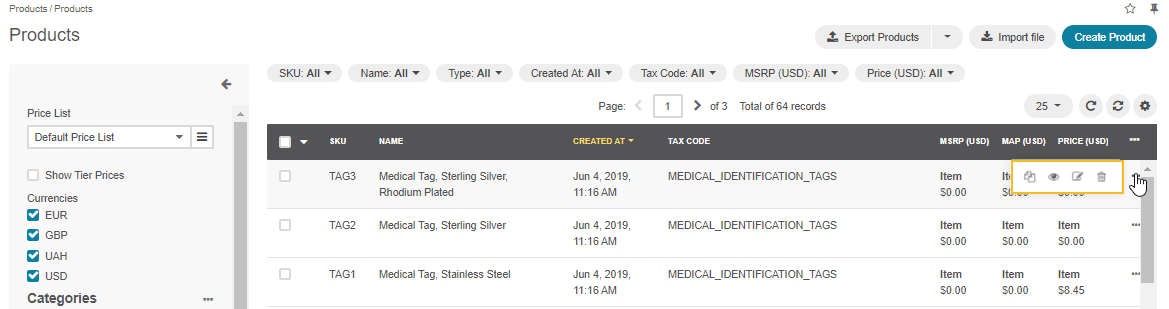
Advanced Product Management
Highlight and Illustrate Products in the Storefront by managing the following items:
Product Images (watermark, image gallery, and preview)
Featured Products
New Arrivals
Brands
Related Products
Up-Sell Products
Note
You can also view the complete reference of product-related settings in system configuration.